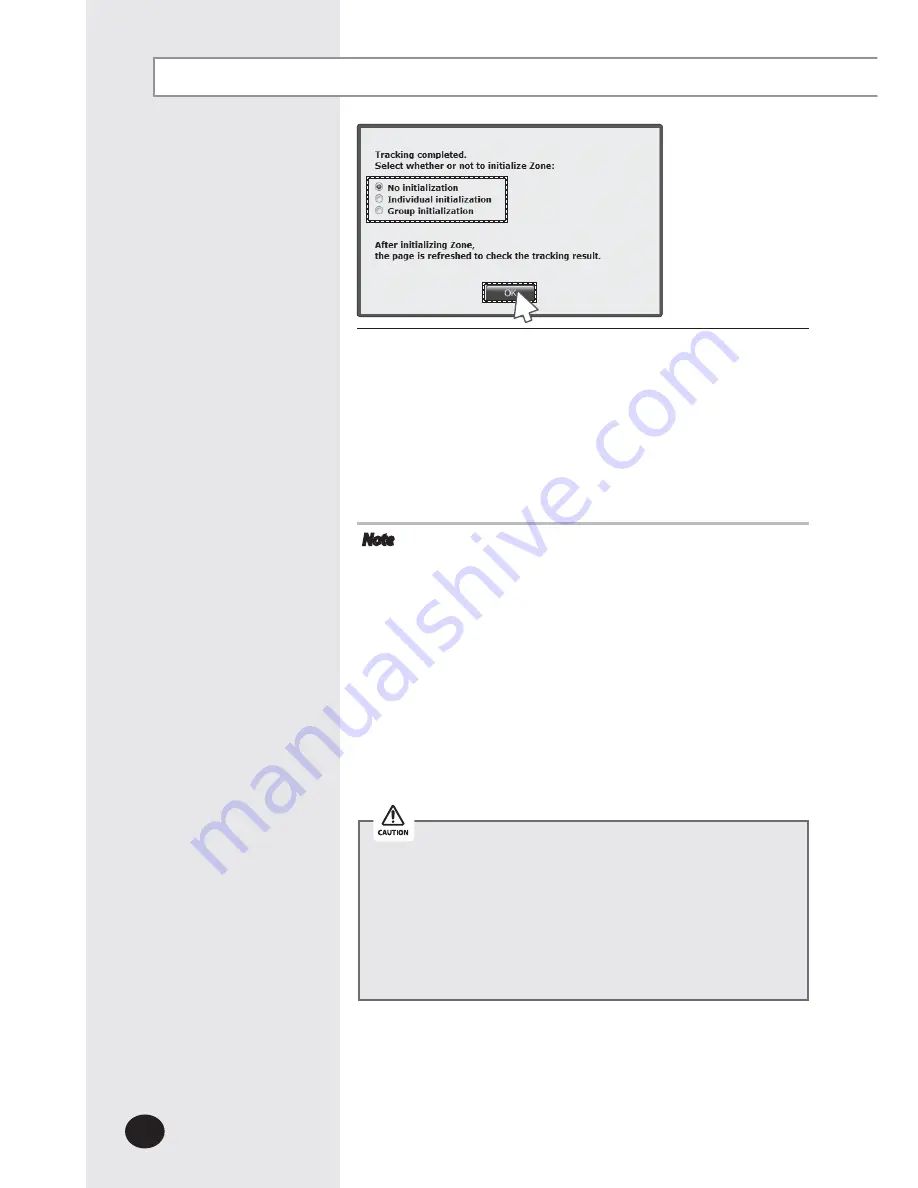
E-
152
System Settings (Continued)
6
Tracking completed message will appear.
Select Zone initialization mode you want and click [OK].
X
Not initialize: No zone information initialization will be
made.
X
Initialize individually: Initialize zone information as
individual mode.
X
Initialize by group: Initialize zone information as group
mode.
Note
X
If tracking is executed successfully while NEW is set
as communication mode for each channel, virtual
OnOff controller will be assigned to each channel.
X
If there is no searched outdoor unit, OnOff controller,
SIM/PIM, it is regarded as DVM tracking failure.
X
If there are devices which have same address, first
searched device will be registered only.
X
The number of OnOff controller doesn't contain
the number of virtual OnOff controller that is used
in NEW communication.
X
Group initialization will not be applied to Hydro Unit,
Hydro Unit HT and Single EHS.
X
If you execute tracking, system setting will be initialized.
X
If tracking result does not match with actual installation
information, there can be critical error in additional
functions such as power distribution.
X
Make sure that tracking information matches to actual
installation information after tracking.
6
Summary of Contents for MIM-D01AN
Page 123: ...E 123 6 5 Click SD card restore 6 Select the check box of file to restore 7 Click OK 5 7 ...
Page 178: ...E 178 MEMO ...
Page 179: ...E 179 ...
Page 180: ...DB68 06098A 03 ...
















































