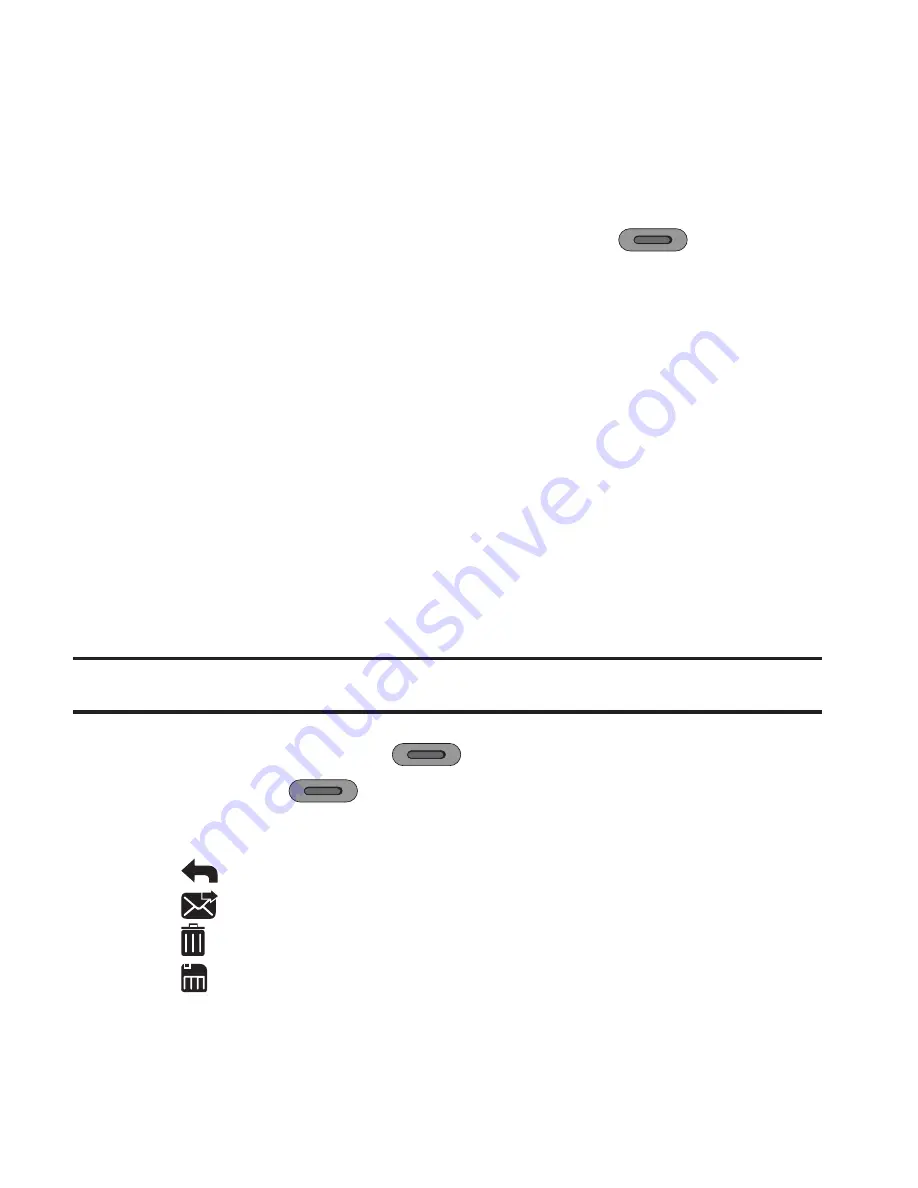
Pictures and Video 57
Using the Camcorder
Use your phone’s built-in Camera-Camcorder to capture videos, for
saving or for sending in a Video Message.
1.
From Standby mode, press the
Camera
key
on the right
side of the phone.
2.
Tap
Mode
to switch to Camcorder mode. You can continue with
the default settings, or set
Camcorder Options
. For more
information, see
“Camera Settings”
on page 52.
3.
Tap
Recording Mode
to choose a mode:
• Limit for Send
: Limit the video to 15 seconds in length, for attachment
to a Video Message.
• For Save
: Record a video of any length.
4.
Using the display as a viewfinder, point the camera lens at your
subject.
Note:
Press the
Volume
key
Up
to zoom in on your subject, or
Down
to zoom out.
5.
Press the
Camera
key
to start recording, then press the
Camera
key
again to stop recording.
6.
After recording the video, choose from these video options:
•
Back
: Discard the video and return to the Camcorder.
•
Send via
: Send the video in a Video Message.
•
Erase
: Delete the new video and return to the Camcorder.
•
Save
: Save the new video to
Videos
.
r631.book Page 57 Tuesday, June 1, 2010 2:57 PM






























