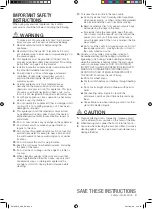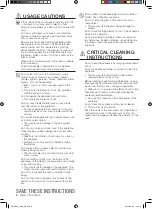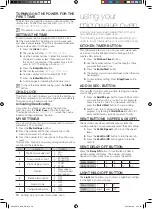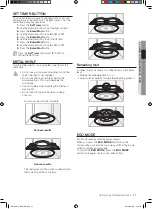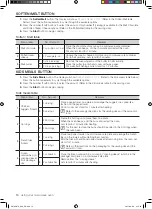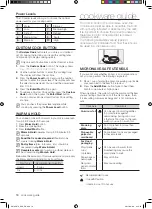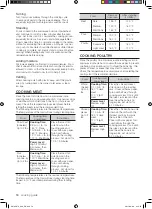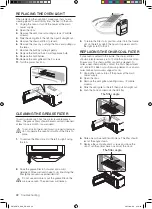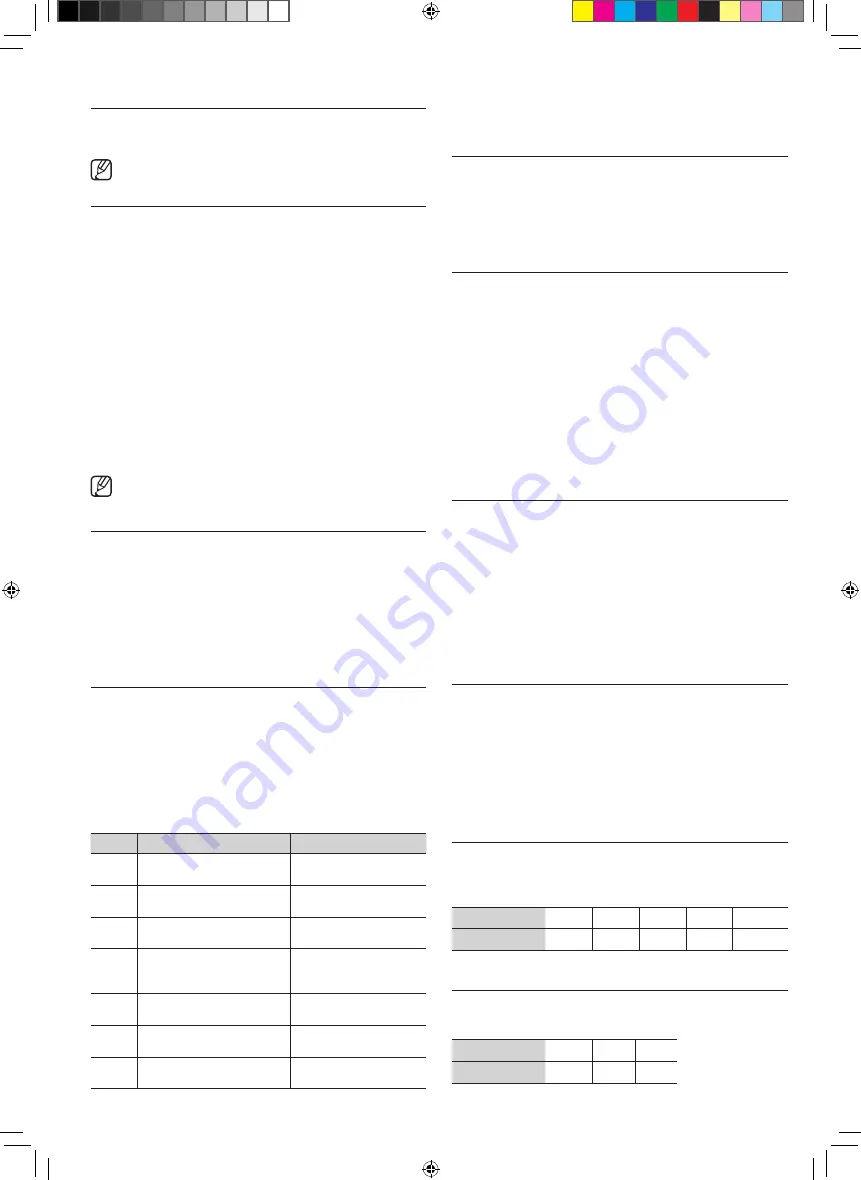
10_
setting up your new microwave oven
TURNING ON ThE POWER fOR ThE
fIRST TImE
The first time you plug the power cord into an outlet, the
display turns on after four seconds with:
PLEASE PRESS
CLOCK AND SET TIME OF DAY
This will also occur after a power interruption
SETTING ThE TImE
Your microwave oven is equipped with a built-in clock.
Set the clock when first installing your microwave oven
and after a power failure. The time is displayed whenever
the microwave oven is not being used.
1.
Press the
Clock
button.
2.
The display will show
ENTER TIME OF DAY
.
3.
Use the number buttons to enter the current time.
You need to press at least three numbers to set
the clock. For example, if the current time is 5:00,
press 5, 0, 0. The display will show:
5:00
.
4.
Press the
enter/start
button.
5.
The display will show
AM Press1 PM Press2
.
6.
Use the number button to select AM / PM.
7.
Press the
enter/start
button.
8.
A colon appears indicating that the time is set.
To check the time while cooking, press the
Clock
button.
ChILd LOCk
The Child Lock function allows you to lock the buttons so
that the microwave oven cannot be operated accidentally.
The oven can be locked at any time.
Activating/deactivating
If you want to activate or deactivate the child lock
function, press the
hold 3 sec
button for 3 seconds.
The display will show
CHILD LOCK ON
when the oven is
locked and then redisplays the time.
my SETTINGS
You can customize your new microwave oven to suit your
preferences. To customize:
1.
Press the
my settings
button.
2.
Press the number button that corresponds to the
function you want to customize.
3.
Press the number that corresponds to the option you
want.
The functions, options, and corresponding number buttons
are listed in the table below.
No.
Function
Options
1
Weight mode selected
1
2
Lbs.
Kg.
2
Sound on/off control
1
2
Sound ON
Sound OFF
3
Clock display control
1
2
12HR
24HR
4
Display
1
2
3
Slow speed
Normal speed
Fast speed
5
Remind end signal
1
2
ON
OFF
6
Demo mode
1
2
ON
OFF
7
Daylight Saving time
1
2
ON
OFF
using your
microwave oven
Cooking has never been easier than with your
new Samsung microwave oven.
The following section describes everything you
need to know about using your microwave oven.
kITChEN TImER bUTTON
This microwave allows you to use your microwave oven
as a timer. Use the Kitchen Timer for timing up to 99
minutes, 99 seconds.
1.
Press the
kitchen Timer
button.
2.
Use the number buttons to set the length of time
you want the timer to run.
3.
Press the
enter/start
button
4.
The display counts down and beeps when the time
has elapsed.
5.
To cancel timer setting: Press
stop/Clear
button
once.
Add 30 SEC. bUTTON
This simplified control saves you time, letting you quickly
start cooking at 100% power.
1.
Press the
Add 30 sec.
button for each 30 seconds
you want the food to be cooked for. For example,
press it twice to cook it for one minute, and then
press the
enter/start
button to start cooking.
2.
Add 30 sec. to a cooking program already in
progress by pressing the
Add 30 sec.
button for
every additional 30 seconds you want to add.
vENT bUTTONS (4 SPEEd & ON/Off)
The vent removes steam and other vapors from the
cooking surface. You can manually select the vent setting.
1.
Press the
vent 4 speed
button to set the speed
level.
2.
Press the
vent On/Off
button to turn the vent on.
3.
Press the
vent On/Off
button again to turn the
vent off.
vENT dELAy Off bUTTON
Press the
Delay
Off
button to turn the fan off after a
certain number of minutes. The number of minutes
depends on how many times you press the button.
Press (times)
1
2
3
4
5
Delay off (min) 1
3
5
10
30
LIGhT hI/LO/Off bUTTON
The
light
button allows you to select a brightness setting
for the light in your microwave.
Press (times)
1
2
3
Light
High
Low
Off
SMH2117S_XAA_EN.indd 10
2011-08-08 9:14:43
Summary of Contents for ME21F707MJT
Page 25: ...notes SMH2117S_XAA_EN indd 25 2011 08 08 9 16 06 ...
Page 26: ...notes SMH2117S_XAA_EN indd 26 2011 08 08 9 16 06 ...
Page 27: ...notes SMH2117S_XAA_EN indd 27 2011 08 08 9 16 06 ...
Page 28: ...www samsung com SMH2117S_XAA_EN indd 28 2011 08 08 9 16 07 ...
Page 53: ...notes SMH2117S_XAA_Mes indd 25 2011 08 08 9 24 25 ...
Page 54: ...notes SMH2117S_XAA_Mes indd 26 2011 08 08 9 24 25 ...
Page 55: ...notes SMH2117S_XAA_Mes indd 27 2011 08 08 9 24 25 ...
Page 56: ...www samsung com SMH2117S_XAA_Mes indd 28 2011 08 08 9 24 25 ...