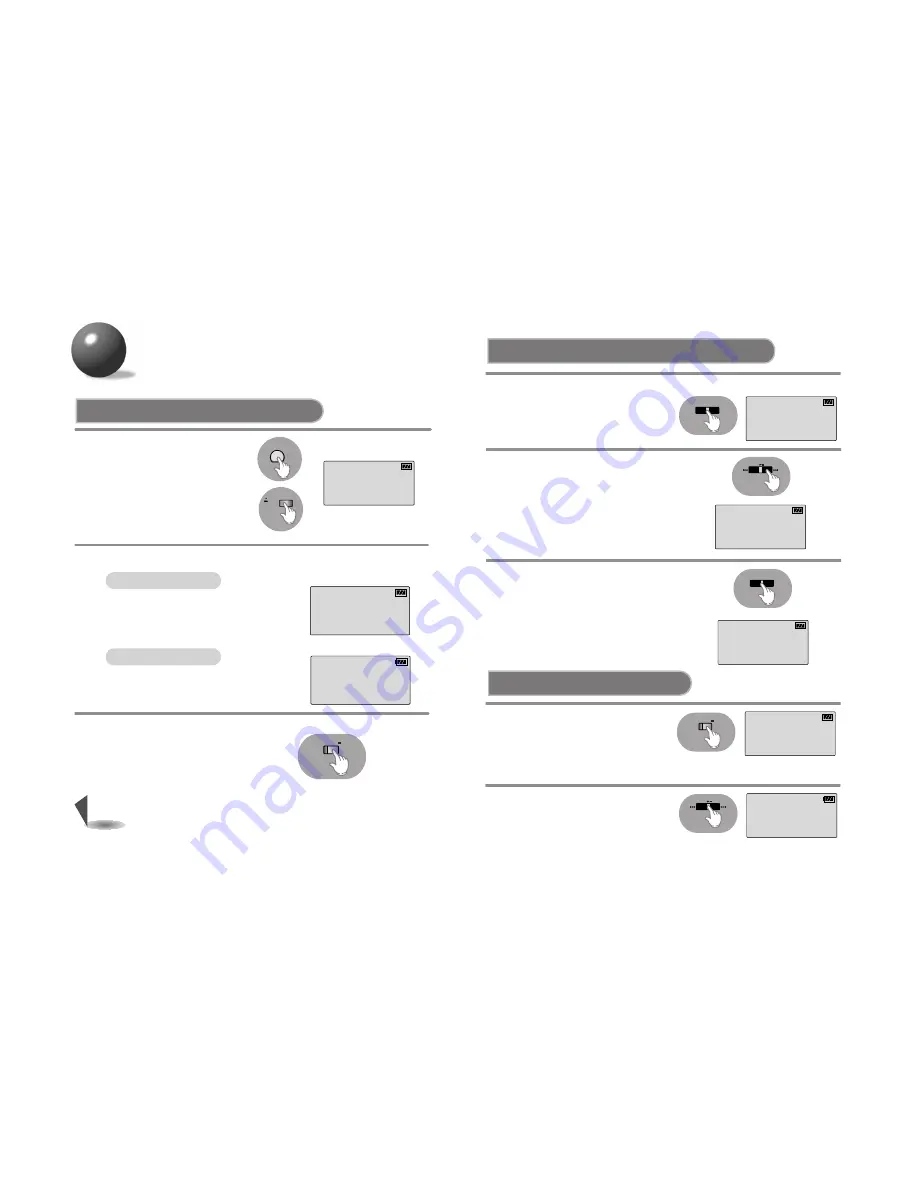
Press I
î
or
ï
I to select the preset
“MEMORY 2”.
• Each time the button is pressed a higher or
lower preset number is selected.
• Start with the preset station number 1 if you
are presetting stations for the first time since
the purchase of the product.
2
30
29
To select the desired radio station
Automatic Tuning
Press and hold the FM button.
• The frequency of the received
station appears on the display of
the remote control.
• Press the button to select either
Mono or Stereo.
1
To turn off the radio, press
and hold the Stop (
■
) button
on the remote control.
3
Press and hold the I
î
or
ï
I.
• Automatically scans and tunes to the next
avaiable station.
Press the I
î
or
ï
I.
• Press the button repeatedly to tune in the
desired station manually.
2
• The reception may not be clear in a weak signal area.
• If the reception of an FM station transmitting in stereo is weak, press the
ST/MO button to switch to the mono mode for improved sound quality.
• The backlight on the display of the remote control does not work while
using the radio function.
Note
Manual Tuning
Listening to FM Radio
* You can either manually
or automatically preset
and store FM stations.
Presetting Stations in Memory
(Memory function)
EXAMPLE: Storing an FM station at 89.1 MHz into preset number 2
Tune to a station of 89.1 MHz and
then press the NAVI/PROG button
on the remote control.
1
Press the NAVI/PROG button again to
store the selected station.
• The preset number disappears, indicating
that the station has been stored.
• Repeat steps 1 to 3 to change the station or
store other stations. You can preset up to 15
stations.
3
Tuning in to a Preset Station
FM
89.1
MHZ
STEREO
ST
91.9
MHZ
STEREO
ST
87.9
MHZ
STEREO
ST
89.9
MHZ
STEREO
• Press the Play/Pause (
√»
)
button on the remote control to
switch to CD mode.
PRESET/
Use the I
î
,
ï
I buttons to tune in to a desired radio station.
NAVI/PROG
89.1
MHZ
2
STEREO
Memory
89.1
MHZ
STEREO
NAVI/PROG
Press I
î
or
ï
I to select the
desired preset number.
• "Preset" remains, and the frequencies
of the preset stations are displayed
in turn.
2
93.5
MHZ
3
STEREO
Preset
If you have already stored stations
into memory, press the PRESET
button on the remote control.
1
91.9
MHZ
1
STEREO
Preset
PRESET/
• "Preset" and the station frequency stored
under that preset number appear on the display.
+10
FM


















