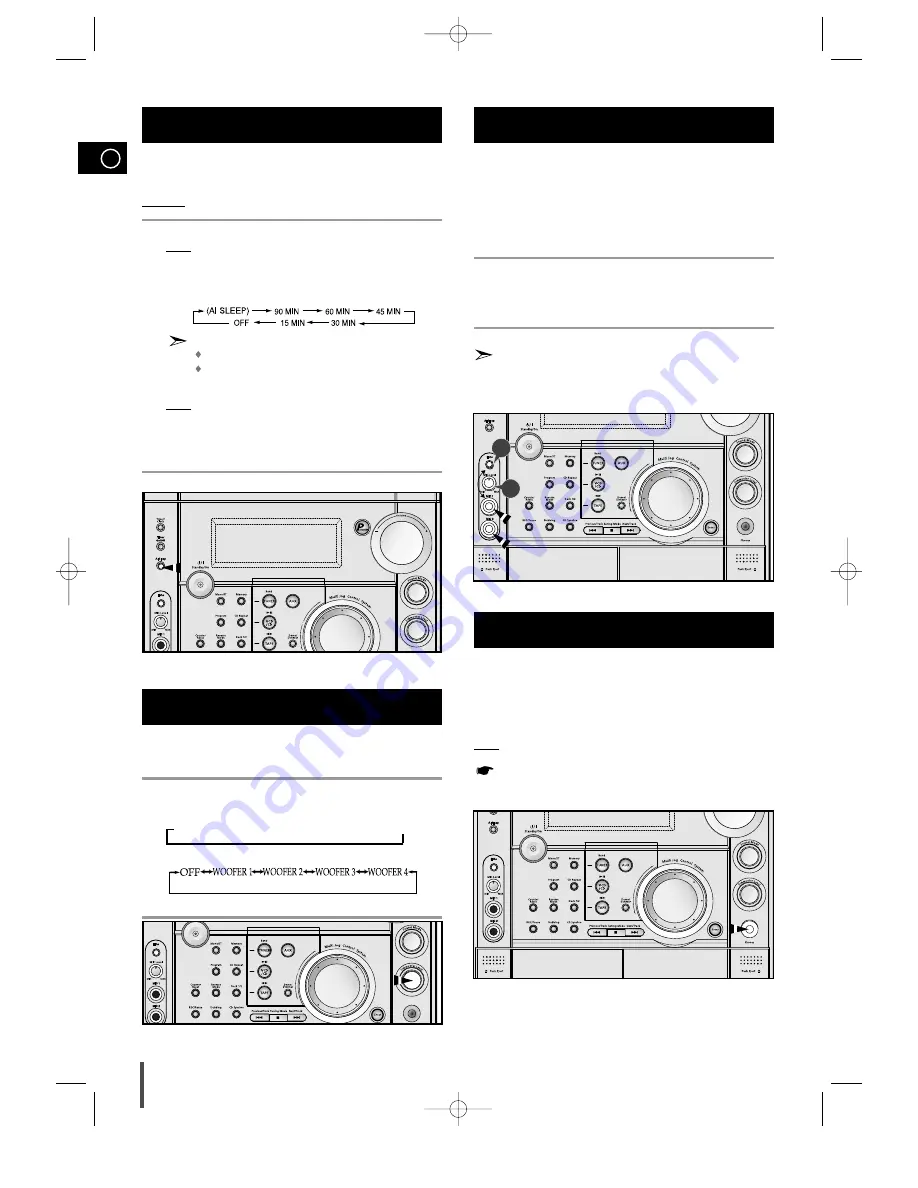
GB
24
You can connect a set of headphones to your mini-compact
system so that you can listen to music or radio programmers
without disturbing other people in the room. The earphones
must have a 3.5
ø
jack or an appropriate adapter.
Connect the headphones to the Phones jack on the front panel.
Result: The loudspeakers are no longer used to output the sound.
Prolonged use of headphones at a high volume may damage
your hearing.
Connecting Headphones
While listening to a compact disc or a cassette, you can
set the system to switch off automatically
Example:
You wish to go to sleep to music.
Press AI Sleep.
Result: playback starts and the following indications are displayed:
Press AI Sleep one or more times to indicate how long the
system should continue playing before it switches off:
At any time, you can:
Check the remaining time by pressing AI Sleep
Change the remaining time by repeating Steps 1 and 2
Press AI Sleep one or more times until
AI SLEEP
is displayed.
Result: The system will automatically switch off at the end of the disc
or cassette.
To cancel SLEEP function, press AI Sleep one or more times until
OFF
is display.
Setting the System to Switch off
Automatically
1
2
3
4
90 MIN
Subwoofer function stresses low tones providing thudding
sound effects.
Turn Subwoofer Level knob on the front panel or press the
Subwoofer Level button on the remote control.
Press the button on the remote control repeatedly to select
➞
“
OFF
➞
WOOFER1
➞
WOOFER2
➞
WOOFER3
➞
WOOFER4”
.
or turn the knob on the front panel repeatedly to select
You can select the level of low tones you desire.
1
2
Subwoofer Level Function
The microphone enables the user to mix in his or her
vocals to sing-along with the music.
Preparation
Plug the microphone with a 6.3ø mic jack into
microphone terminal.
Turn the Mic Volume knob to adjust the MIC1, MIC2 volume.
Press Echo button to select ECHO1,ECHO2,ECHO OFF.
The Power Surround function is not available if pluging the
Microphone into Mic jacks.
Microphone Function
1
2
2
1
MAX-VS6750GB-19~30 4/29/03 3:07 AM Page 24





































