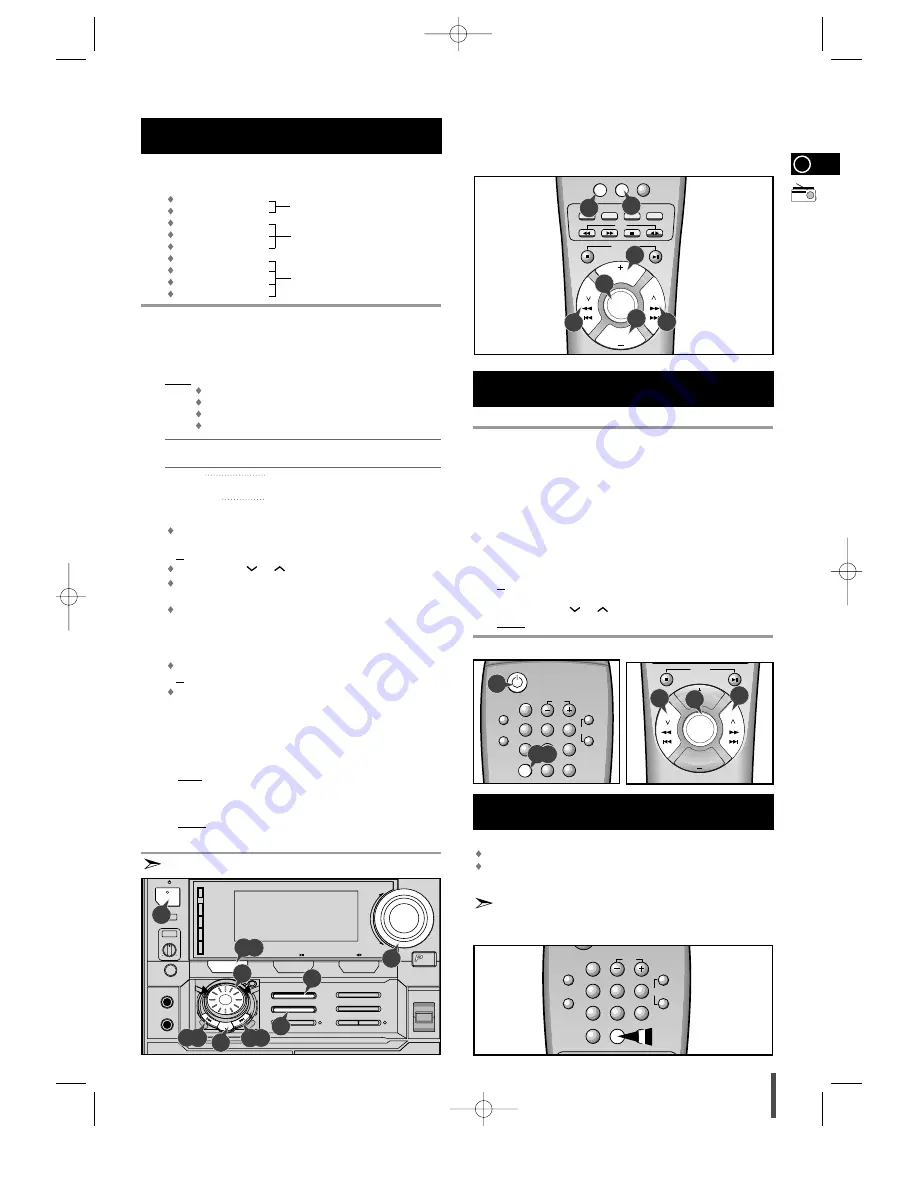
GB
17
You can store up to:
15 FM stations
(option)
15 AM stations
15 FM stations
8 AM(MW) stations (option)
7 LW stations
15 FM stations
5 MW stations
(option)
5 SW1 stations
5 SW2 stations
Switch the system on by pressing On/Standby.
Select the TUNER function by pressing TUNER on the front panel.
Select the required frequency band by pressing TUNER (Band)
again on the front panel or TUNER (BAND) on the remote control.
Result: The appropriate indication is displayed:
FM
Frequency Modulation
AM(MW)
Medium Wave
LW(OPTION)
Long Wave
SW1, SW2(OPTION)
Short Wave
To search for a
Press Preset/Manual on the front panel
station...
or Tuning Mode on the remote control
Manually
One or more times until
MANUAL
is dis-
played.
Automatically
One or more times until
AUTO
is displayed.
Select the station to be stored by:
Turning the Moving Jog knob to the right or to the left to increase
or decrease the frequency respectively
or
Pressing Tuning
or
on the remote control
To scroll through the frequencies faster when searching manu-
ally, hold down the
Preset/Manual Down or Up
buttons.
The automatic search procedure may stop on a frequency that
does not correspond to a radio station. If this happens, use the
manual search mode.
Adjust the volume by:
Turning the Volume knob on the front panel
or
Pressing the VOL. + or – buttons on the remote control
Select the stereo or mono mode by pressing Mono/ST.
If you do not want to store the radio station found, revert to Step 4
and search for another station.
Otherwise:
a Press Preset Memory on the front panel.
Result: The programme number and
PRGM
are displayed for a few seconds.
b Press Preset/Manual Down and Up to assign a programme
number between 1 and 15.
c Press Preset Memory to store the radio station.
Result:
PRGM
is no longer displayed and the station is stored.
To store any other radio frequencies required, repeat Steps 3 to 8.
The PROGRAM function can be used to assign a new station to
an existing programme number.
You can listen to a stored radio station as follows:
Switch the system on by pressing On/Standby.
Select the TUNER function by pressing TUNER on remote control.
Select the required frequency band by pressing TUNER (BAND) on
the remote control or TUNER (Band) again on the front panel.
Press the Preset/Manual button on the front panel of the unit, or the
Tuning Mode button on the remote control until “
PRESET
” is displayed.
Tuning the Moving Jog on the front panel left or right until the
desired station is found.
or
Select the desired station by pressing the station number stored,
using the Tuning
or
button on the remote control.
Result: The desired station is now received.
You can improve the quality of radio reception by:
Rotating the
FM
or
AM
(MW) aerial
Testing the positions of the
FM
and
AM
(MW) aerials before fixing
them permanently
If reception from a specific
FM
radio station is poor, press
Mono/ST.
to switch from stereo mode to mono. The quality of
the sound will be improved.
Selecting a Stored Station
Improving Radio Reception
Searching for and Storing the Radio
Stations (continued)
1
2
3
4
5
On/Standby
Menu On/Off
Menu
Disc Skip
Return
Sound
TUNER
BAND
Mono/ST. Echo
On/Off
NTSC/PAL
Slow
Single Step
CD Repeat
Mute
Key Control
#
b
Volume
Tuning
Mode
Volume
VCD / CD
Searching for and Storing the Radio
Stations
1
2
3
4
5
6
7
8
9
1
Volume
Tuning
Mode
Volume
5
5
4
TUNER
TAPE
Timer
On/Off
AI Off
Deck 1/2
Counter Reset
BAND
Mono/ST. Echo
On/Off
Volume
Tuning
Mode
Volume
VCD / CD
Game
Demo
Timer/
Clock
NTSC/PAL
Return
Rev Mode
Deck 1/2
Counter Reset
Dolby NR
Normal
CD REC/Pause
High
Dubbing
Mono/ST
Preset/Memory
REC/Pause
Program
TAPE
Volume
VCD / CD
TUNER
Band
Select /
CD Repeat
Shuffle
CD Synchro
S.BASS
ower
Surround
EQ
3D Surround
AUX
On/Standby
+
—
MIC Mixing
Echo
Min
Phones
Max
MIC1
MIC 2
Preset/Manual
Manual EQ /Enter
Moving Control
Up
Down
—
Menu
+
Menu
Previsos
Next
ower
+
–
TUNER
Preset/Manual
7
3
1
2,3
5,8
5,8
4
7
8
5
Menu On/Off
Menu
Disc Skip
Return
Sound
TUNER
BAND
Mono/ST. Echo
On/Off
NTSC/PAL
Slow
Single Step
CD Repeat
Mute
Key Control
#
b
Volume
Tuning
Mode
Volume
5
5
6
6
4
6
2,3
MAX-VN75/GB-15~28 5/23/03 8:34 Page 17


























