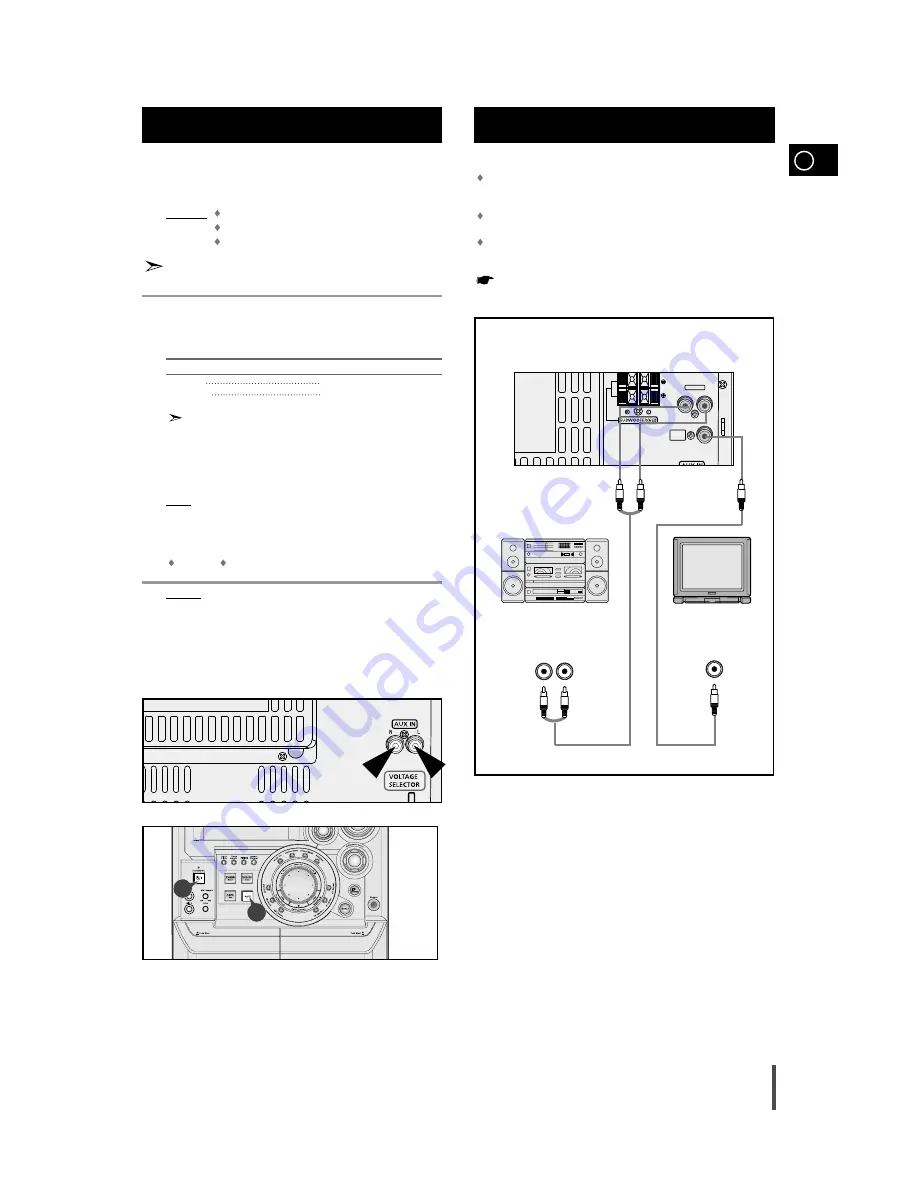
The auxiliary input can be used to take advantage of the
sound quality of your mini-compact system when listening
to other sources.
Examples: A
television
A video disc player
A Hi-Fi stereo video cassette recorder
To connect the external source, the source must have an audio
output. In addition, you need an RCA connection cable.
Set the system to standby mode and disconnect it and the external
source from the main.
Connect the audio cable to the rear of the mini-compact system.
Connect the...
To the connector marked...
Red jack
R (right)
White jack
L (left)
For optimum sound quality, do not invert the right and left
channels.
Plug the system back into the main socket and press Standby/On to
switch it on.
Select the AUX source by pressing AUX.
Result:
AUX
is displayed.
Switch the external source on.
Adjust the volume and balance as required:
Volume
Equalizer
Example: You can watch a film and take advantage of stereo sound
provided that the original sound track is in stereo (as if you
were in a cinema).
Connecting to an External Source
1
2
3
4
5
6
GB
9
Using the Audio Cord, Connect the Audio Output Terminals (Left,
Right) of the System with the Audio Input Terminals (Left, Right) of
the Video Input Cassette Recorder, so as to Record VCD.
Using the Video Cord, Connect the Video Output Terminal of the
system with the Video Input Terminal of TV.
Turn on the TV and Select the Video mode by pressing the
TV/VIDEO SELECT button to the VIDEO Position.
Please Pay Attention not to Connect the Audio Output Terminals
(left, right) of the System with the Audio Input Terminal of TV.
Connecting to the Equipment
AUDIO OUT
R
L
VIDEO
OUT
AMPLIFIER
AUDIO INPUT
VIDEO INPUT
R
L
TV
3
4










































