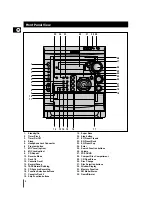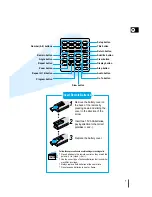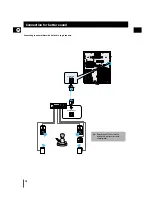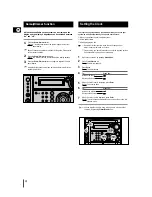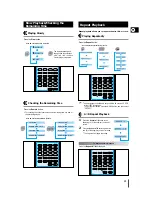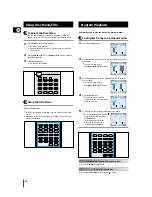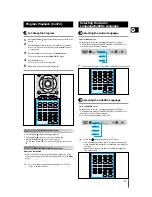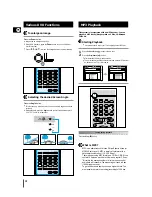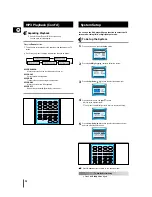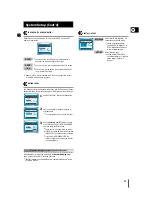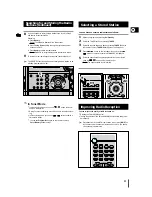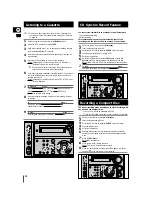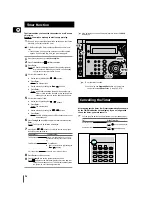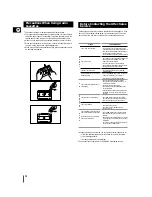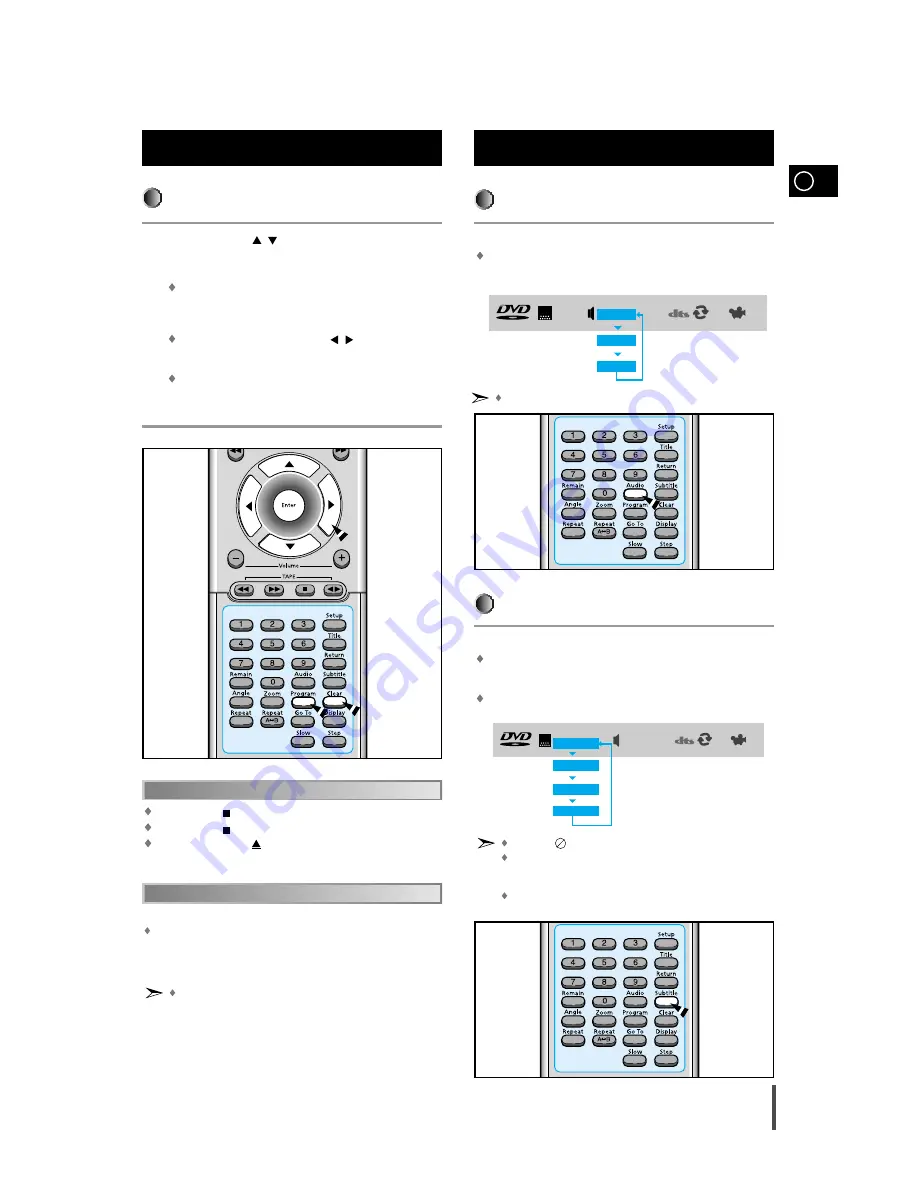
GB
17
To Change the Program
Press the Up/Down (
/
) button to select the track number to be
changed.
Press the Enter button to select the title or chapter to be changed.
The cursor moves to the next number when the Enter button is
pressed again.
Press the Clear button and then press the Number buttons.
You can use also just the Left/Right (
/
) button.
Press the Enter button.
The cursor moves to the number below.
Repeat steps 1-4 above to change the program.
Program Playback (Cont’d)
1
2
3
4
5
Press the Stop ( ) button twice during playback.
Press the Stop ( ) button once when in the Stop mode.
Press the Open/Close (
) button on the main unit.
The disc tray will open and then close. The program will then be delet-
ed.
To delete the entire Program
Press the Clear button.
When you want to delete a selection during programming, select
the track (or chapter, or title) to be deleted and then press the
Clear
button.
When you have entered a wrong number
You can program or change particular tracks for VCD or CD
discs in the same manner.
Selecting the Audio Language
Press the Audio button.
Depending on the number of languages recorded on a DVD disc,
a different audio language (KOREAN, ENGLISH, JAPANESE, etc.) is
selected each time the button is pressed.
Selecting the Audio
Language/Subtitle Language
Depending on the disc, DTS or DIGITAL PRO LOGIC can be selected.
V I D E O
OFF
1/1
KOR
KOR
ENG
JAP
1/3
2/3
3/3
Selecting the Subtitle Language
Press the Subtitle button.
Depending on the number of languages recorded on a DVD disc,
a different subtitle language (KOREAN, ENGLISH, JAPANESE, etc.) is
selected each time the button is pressed.
To make the subtitles disappear, select "OFF".
The word INVALID appears on the TV screen!
If this message appears on the TV screen while buttons are
being operated, that operation is not possible with that partic-
ular disc.
Depending on the disc, the audio or subtitle language func-
tion may not work.
V I D E O
OFF
1/1
1/1
ENG
KOR
JAP
OFF
KOR
1/3
2/3
3/3