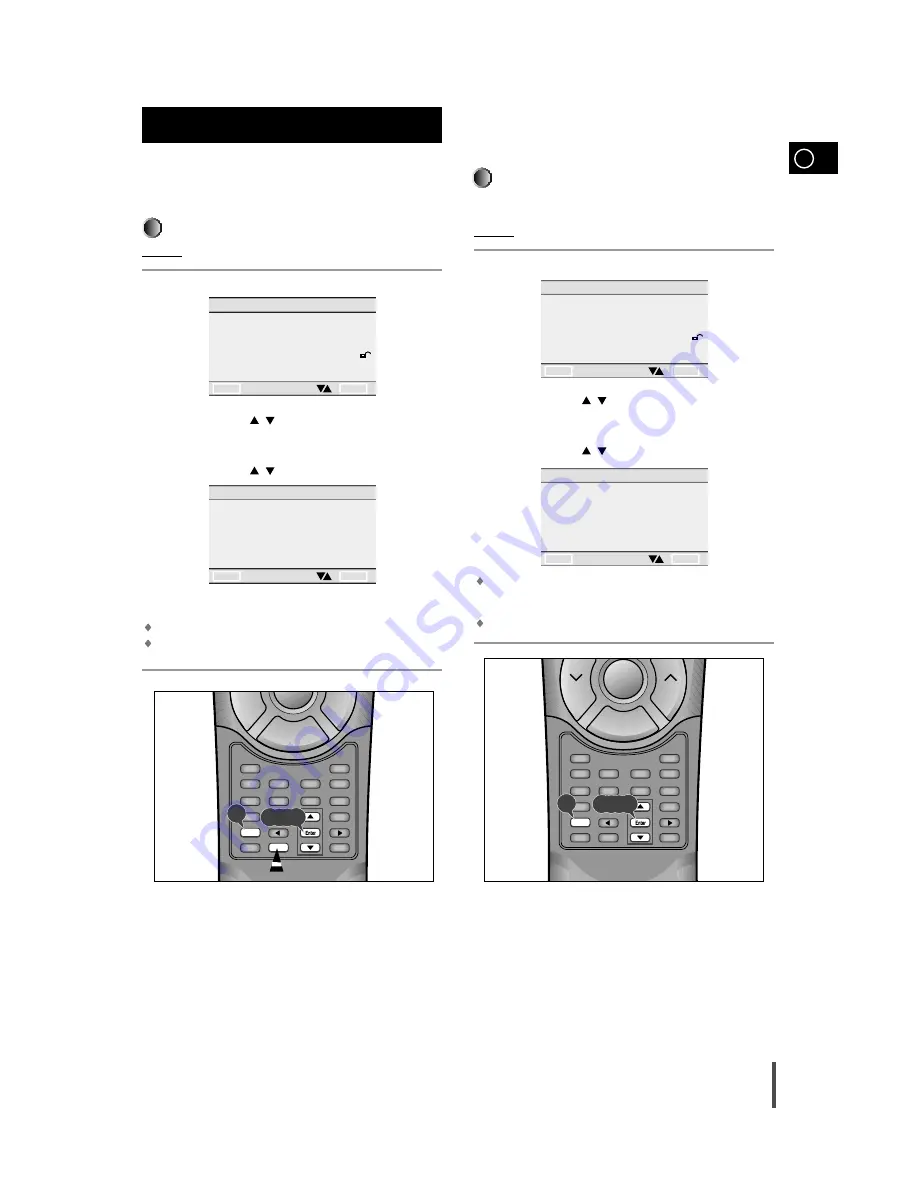
GB
23
If you set the player menu, disc menu, audio and subtitle lan-
guage in advance, it will come up automatically every time
you watch a movie.
Using the Player Menu
Example: Setting up in ENGLISH.
Press the Setup button when in stop mode.
Use the UP/DOWN (
/
) button to select the PLAYER MENU.
Press the Enter button.
Use the UP/DOWN (
/
) button to select 'ENGLISH'.
Press the Enter button.
ENGLISH is selected and the screen returns to SETUP MENU.
To make the SETUP MENU disappear, press the Return button.
Setting up the language features
Using the Disc Menu Language
This function changes the language only for the text on the disc menu
screens.
Example: Setting up in ENGLISH
Press the Setup button when in stop mode.
Use the UP/DOWN (
/
) button to select DISC MENU.
Press the Enter button.
Use the UP/DOWN (
/
) button to select ' ENGLISH'.
Select "OTHERS" if the language you want is not listed.
Press the Enter button.
ENGLISH is selected and the screen returns to SETUP MENU.
Setting up the language features
SETUP MENU
1 PLAYER MENU
ENGLISH
2 DISC MENU
ENGLISH
3 AUDIO
ENGLISH
4 SUBTITLE
ENGLISH
5 PARENTAL
UNLOCKED
6 AUDIO OPTIONS
7 DISPLAY OPTIONS
RETURN
ENTER
PLAYER MENU LANGUAGE
1
ENGLISH
2
FRANCAIS
3
DEUTSCH
4
ESPAÑOL
5
ITALIANO
6
NEDERLANDS
RETURN
ENTER
DISC MENU LANGUAGE
1
ENGLISH
2
FRANCAIS
3
DEUTSCH
4
ESPAÑOL
5
ITALIANO
6
NEDERLANDS
7
OTHERS
RETURN
ENTER
1
2
3
4
5
Sleep
Speaker Mode
Title
Angle
Sound Edit
Audio
Test Tone
Display
Set up
Return
AUX
Book Mark
Menu
Sub Title
Zoom
Step
Enter
Timer On/Off
Mode
Volume
—
2,3,4,5
1
2
3
4
5
Sleep
Speaker Mode
Title
Angle
Sound Edit
Audio
Test Tone
Display
Set up
Return
AUX
Book Mark
Menu
Sub Title
Zoom
Step
Enter
Timer On/Off
Tuning
Mode
Volume
—
2,3,4,5
1
SETUP MENU
1 PLAYER MENU
ENGLISH
2 DISC MENU
ENGLISH
3 AUDIO
ENGLISH
4 SUBTITLE
ENGLISH
5 PARENTAL
UNLOCKED
6 AUDIO OPTIONS
7 DISPLAY OPTIONS
RETURN
ENTER
1
















































