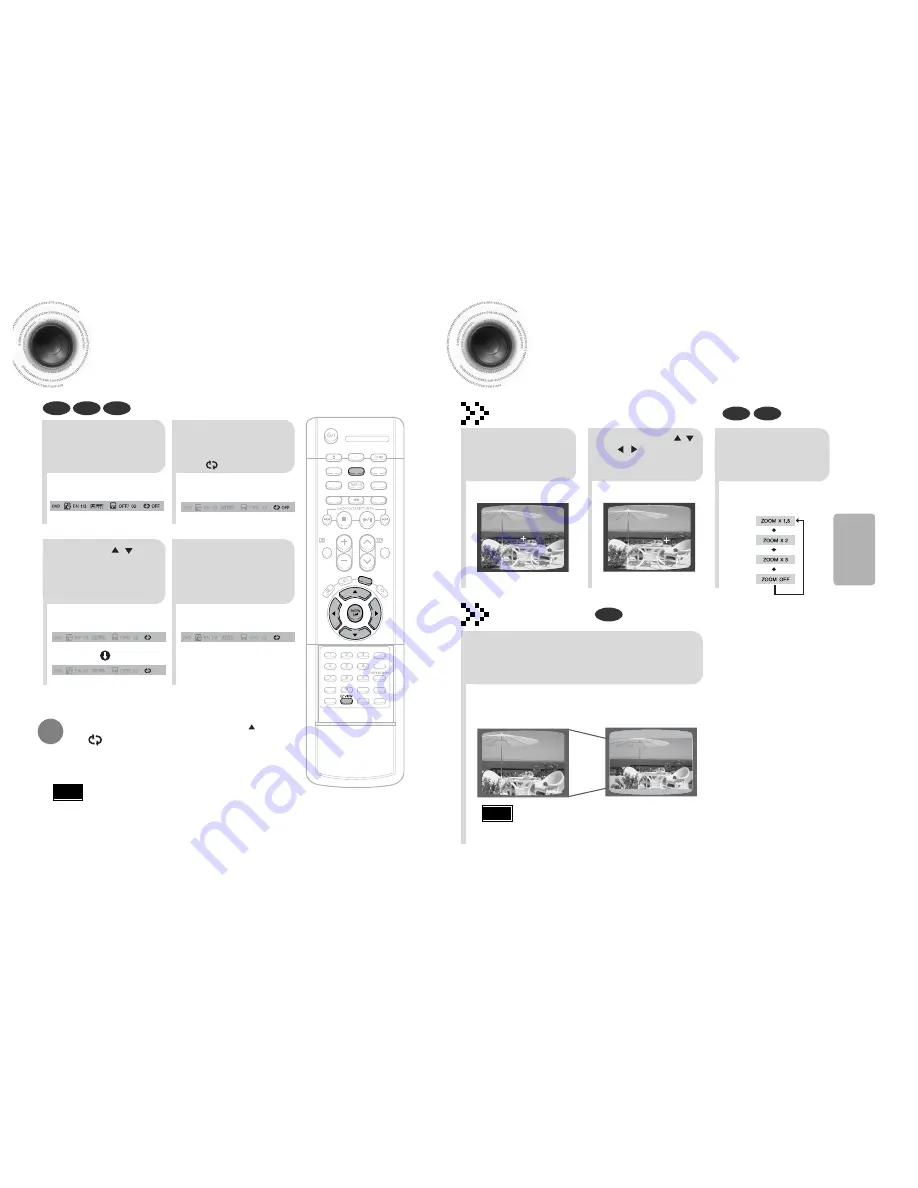
27
Zoom Function
This function allows you to enlarge a particular area of the displayed image.
Zoom (Screen Enlarge) Function
DVD
VCD
Aspect Ratio
DVD
2
Press Cursor , ,
, buttons to
move to the area
you want to enlarge.
1
Press
ZOOM
button.
•
Each time the button is pressed, the
zoom level changes as follows:
3
Press
ENTER
button.
Press
EZ VIEW
button.
•
Each time the button is pressed, the zoom function will switch between On
and Off.
•
When a movie is played in Wide screen format, black bars at the top and
bottom of the TV screen can be removed by pressing the
EZ VIEW
button.
•
This function will not work if the DVD is recorded with multi-camera angle format.
•
Black bars may not disappear because some DVD discs have a built-in horizontal to vertical ratio.
Note
SELECT ZOOM POSITION
A
↔
B Repeat Playback
OPEN/CLOSE
DISC SKIP
ZOOM
SLOW
REPEAT
REMAIN
SUB TITLE
TUNER
VOLUME
MUTE
MENU
INFO
RETURN
TIMER/CLOCK
TIMER ON/OFF
LOGO SLIDE MODE
NTSC/PAL
CANCEL
DIGEST
TUNING
TAPE
AUX
BAND
SLEEP
DIMMER
MONO/ST
AH59-01379B
AH59-01379B
TEST TONE
PL II
EFFECT
PL II
MODE
P.SCAN
SOUND EDIT
28
OPERA
TION
•
The A-B Repeat function will not work on an MP3 or JPEG disc.
2
Press Cursor
button to move to
REPEAT PLAYBACK
( ) display.
•
For a VCD or CD, press
INFO
button once.
1
Press
INFO
button
twice.
A -
A -?
REPEAT : A—
A - B
REPEAT : A—B
•
The specified segment will be played
repeatedly.
4
Press
ENTER
button at the end of
the desired
segment.
•
When
ENTER
button is pressed,
the selected position will be stored in
memory.
3
Press Cursor , buttons
to select ‘A-’ and then press
ENTER
button at the beginning
of the desired segment.
To return to normal playback, press Cursor , buttons
to select OFF.
DVD
VCD
CD
Note
EZ VIEW OFF
EZ VIEW
















































