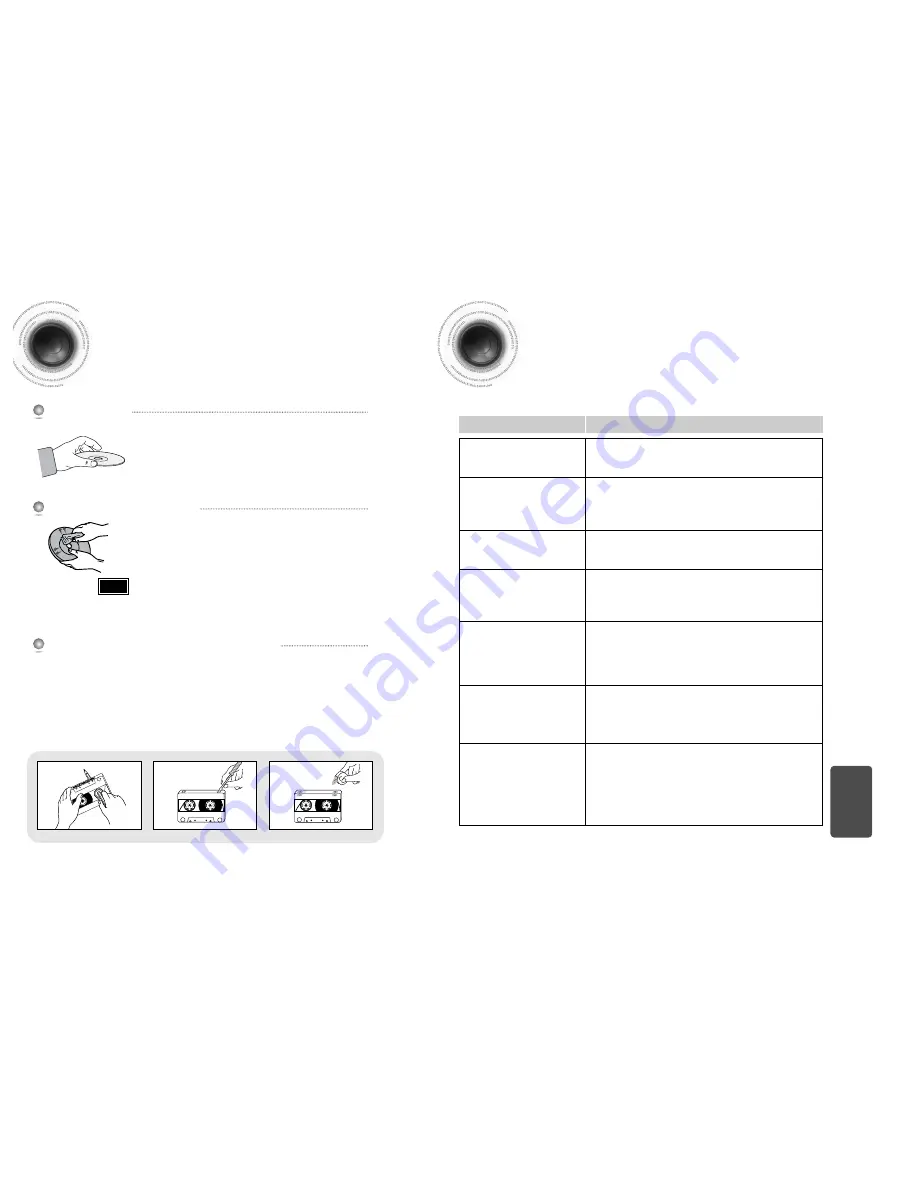
Before Calling for Service
Refer to the chart below when this unit does not function properly. If the problem you are experiencing is not
listed below or if the instruction below does not help, turn off the unit, disconnect the power cord, and contact
the nearest authorized dealer or Samsung Electronics Service Center.
•
Is the power cord plugged securely into the outlet?
•
Turn off the power and then turn it back on.
•
Check the region number of the DVD.
DVD discs purchased from abroad may not be playable.
•
CD-ROMs and DVD-ROMs cannot be played on this DVD
player.
•
Make sure that the rating level is correct.
•
Are you using a deformed disc or a disc with scratches on
the surface?
•
Wipe the disc clean.
Disc tray does not open.
Playback does not start.
Playback does not start
immediately when the
Play/Pause button is pressed.
•
No sound is heard during fast playback, slow playback, and step
motion playback.
•
Are the speakers connected properly? Is the speaker setup
correctly customized?
•
Is the disc severely damaged?
Sound is not produced.
•
Was the DVD player suddenly moved from a cold place to a warm
one? When condensation forms inside the player, remove the disc
and let the player stand for 1 or 2 hours with the power on. (You
can use the player again after condensation disappears.)
Picture does not appear, sound
is not produced, or the disc
tray opens 2 to 5 seconds later.
Symptom
Check/Remedy
•
Is the TV power on?
•
Are the video cables connected properly?
•
Is the disc dirty or damaged?
•
A poorly manufactured disc may not be playable.
• Disc is rotating but no
picture is produced.
• Picture quality is poor and
picture is shaking.
•
Is the remote control being operated within its operation range of
angle and distance?
•
Are the batteries exhausted?
The remote control does
not work.
60
59
Do not touch the playback side of the disc. Hold
the disc by the edges so that fingerprints will not
get on the surface.
Do not stick paper or tape on the disc.
When you get fingerprints or dirt on the disc, clean it
with a mild detergent diluted in water and wipe with a
soft cloth.
•
When cleaning, wipe gently from the inside to the outside of the disc.
Handling discs
Handling and Storing Discs
Cautions on Handling and Storing Discs
Small scratches on the disc may reduce sound and picture quality or cause breaks in
playback. Be especially careful not to scratch discs when handling them.
•
Condensation may form if warm air comes into contact with cold parts
inside the player. When condensation forms inside the player, the player
may not operate correctly. If this occurs, remove the disc and let the
player stand for 1 or 2 hours with the power on.
Note
•
Check that the tape in the cassette is sufficiently taut.
•
To prevent erasing a cassette that you wish to keep, remove the safety tab on the upper edge of the
cassette. To record a cassette, where the tab has been broken, simply cover the opening with adhesive
tape.
•
When you have finished playing a cassette, always put it back in its case.
•
Store your cassettes in a clean place, out of direct sunlight, where they will not be exposed to high
temperatures.
•
Avoid using 120-minute cassettes as they place unnecessary strain on the tape mechanism.
Precautions When Using Audio Cassettes
MISCELLANEOUS

















