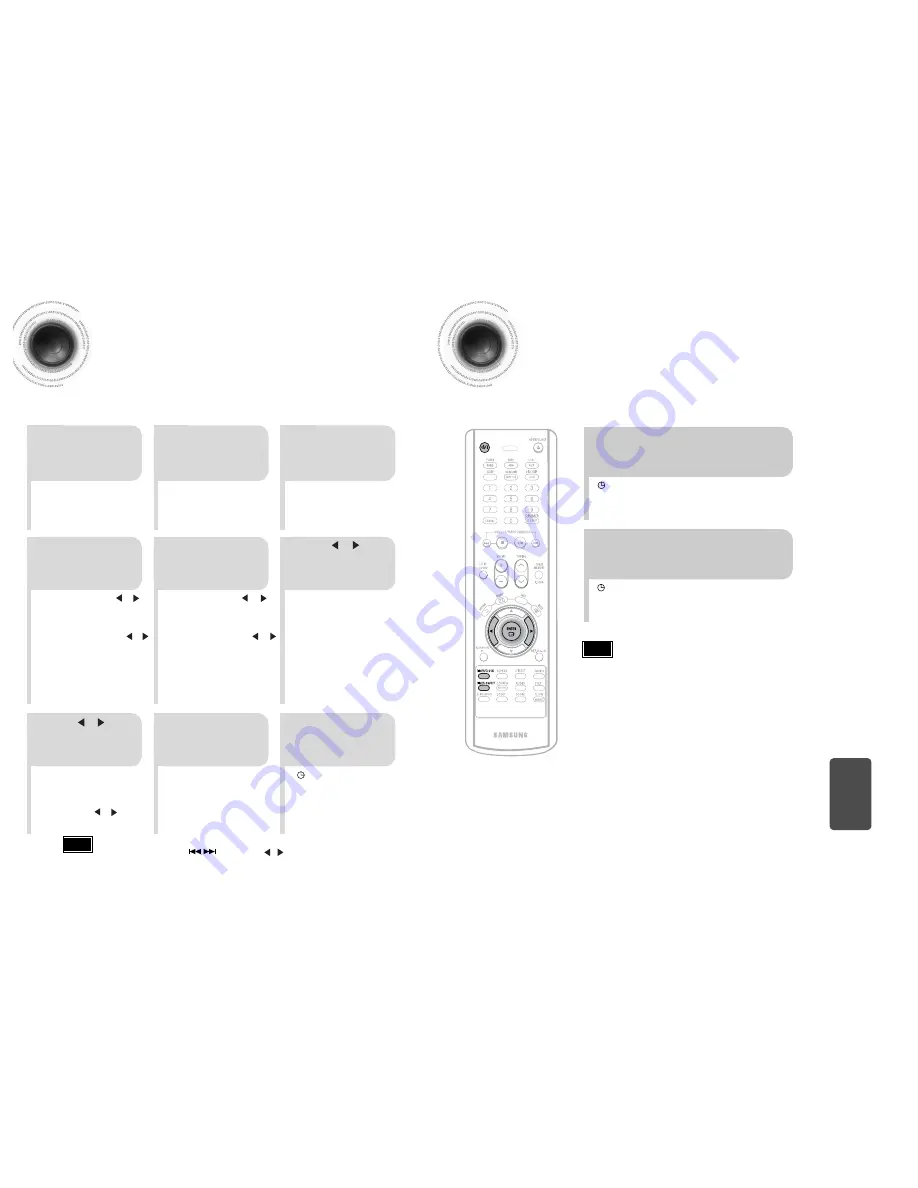
53
54
Timer Function
•
The timer enables you to switch the system on or off at specific times.
•
If you no longer want the system to be switched on or off automatically, you must cancel the timer.
•
Before setting the timer, check that the current time is correct.
•
For each step, you have a few seconds to set the required options.
If you exceed this time, you must start again.
Example:
You wish to wake up to music every morning.
Canceling the Timer
•
ON TIME
is displayed (instead
of the equalizer symbols) for a
few seconds, followed by any
switch-on time already set; you
can set the timer switch-on time.
•
The source to be selected is
displayed.
2
1
3
Switch the system
on by pressing
STANDBY/ON
.
Press
TIMER/CLOCK
until
TIMER
is
displayed.
Press the
ENTER
button.
•
is displayed to the top right of
the time, indicating that the timer
has been set.
•
The system will switch on and off
automatically at the required
times.
8
7
9
Press or button
to select the source to
be played when the
system switches on.
Press
ENTER
to
confirm the timer.
Press
STANDBY/ON
to
set the system to
standby mode.
5
4
a
. Set the hour by pressing or
button.
b.
Press
ENTER
.
•
The minutes flash.
c.
Set the minutes by pressing or
button.
d.
Press
ENTER
.
•
OFF TIME
is displayed (instead
of the equalizer symbols) for a few
seconds, followed by any switch-
off time already set; you can now
set the timer switch-off time.
•
TAPE (cassette) : Insert a cassette
tape.
•
TUNER (radio) :
a
Press
ENTER
.
b
Select a preset
station by pressing
or .
•
CD (compact disc) : Load a compact
disc.
a
. Set the hour by pressing or
button.
b.
Press
ENTER
.
•
The minutes flash.
c.
Set the minutes by pressing or
button.
d.
Press
ENTER
.
•
VOL 10
is displayed, where 10
corresponds to the volume
already set.
Set the timer
switch-off time.
6
Press or button
to adjust the volume
level and press
ENTER
.
Set the timer
switch-on time.
Note
•
If the timer switch on and off times are identical, the word
ERROR
is displayed.
Note
•
You can cancel the timer while the power is on or while the player is in standby.
After having set the timer, it will start automatically as shown by the TIMER indication on the display.
If you no longer wish to use the timer, you must cancel it.
•
is no longer displayed.
To cancel the timer, press
TIMER ON/OFF
once.
•
is displayed again.
To resume the timer, press
TIMER ON/OFF
again.
MISCELLANEOUS
•
You can also use Multi Jog or button to instead , button on the remote control in step 4,5,6,7.






































