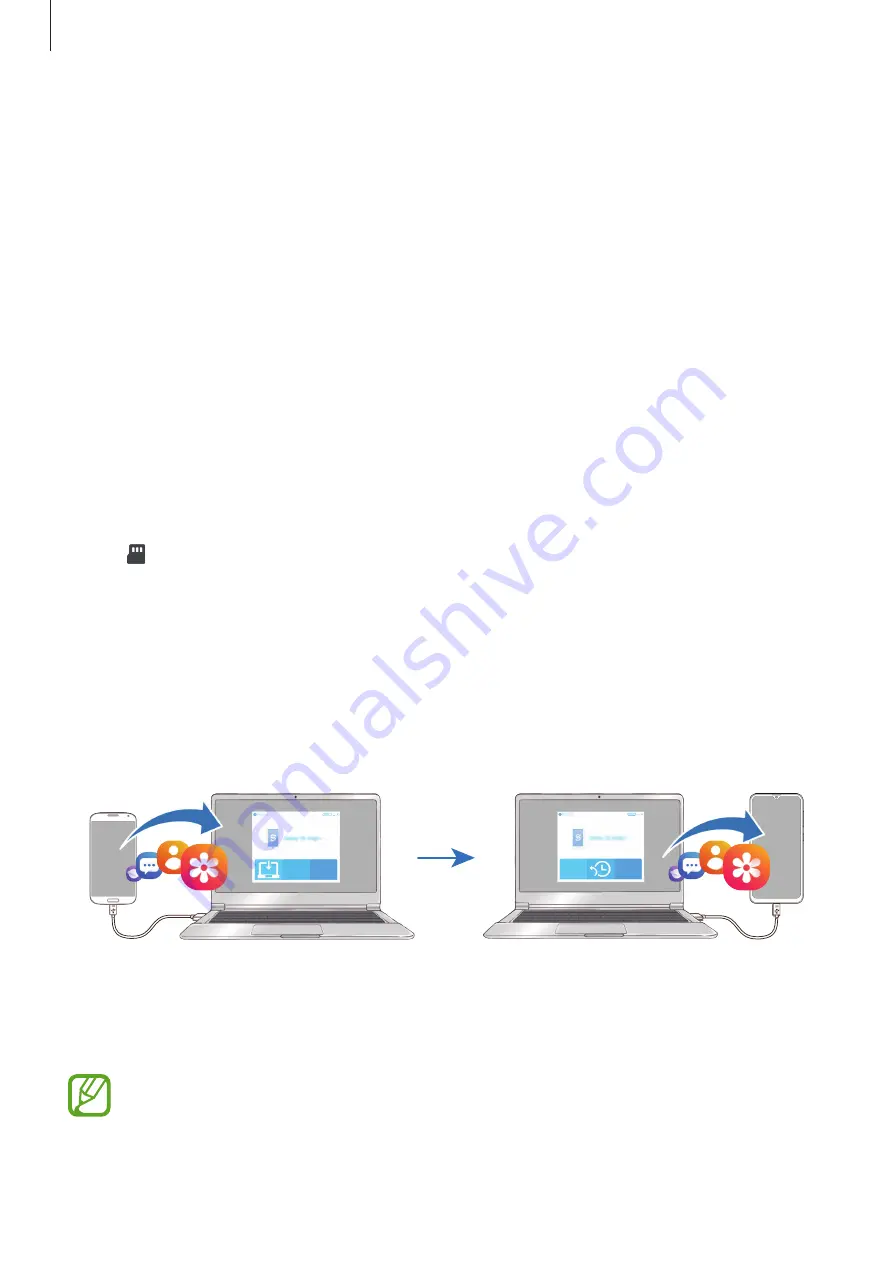
Basics
30
4
On the previous device, tap
Send data
→
Wireless
.
5
On the previous device, select an item to transfer and tap
SEND
.
6
On your device, tap
RECEIVE
.
7
Follow the on-screen instructions to transfer data from your previous device.
Transferring data using external storage
Transfer data using external storage, such as a microSD card.
1
Transfer data from your previous device to external storage.
2
Insert or connect the external storage device to your device.
3
On your device, launch the
Settings
app and tap
Cloud and accounts
→
Smart Switch
→
→
Restore
.
4
Follow the on-screen instructions to transfer data from external storage.
Transferring backup data from a computer
Transfer data between your device and a computer. You must download the Smart Switch
computer version app from
. Back up data from your
previous device to a computer and import the data to your device.
1
On the computer, visit
to download Smart Switch.
2
On the computer, launch Smart Switch.
If your previous device is not a Samsung device, back up data to a computer using a
program provided by the device’s manufacturer. Then, skip to the fifth step.






























