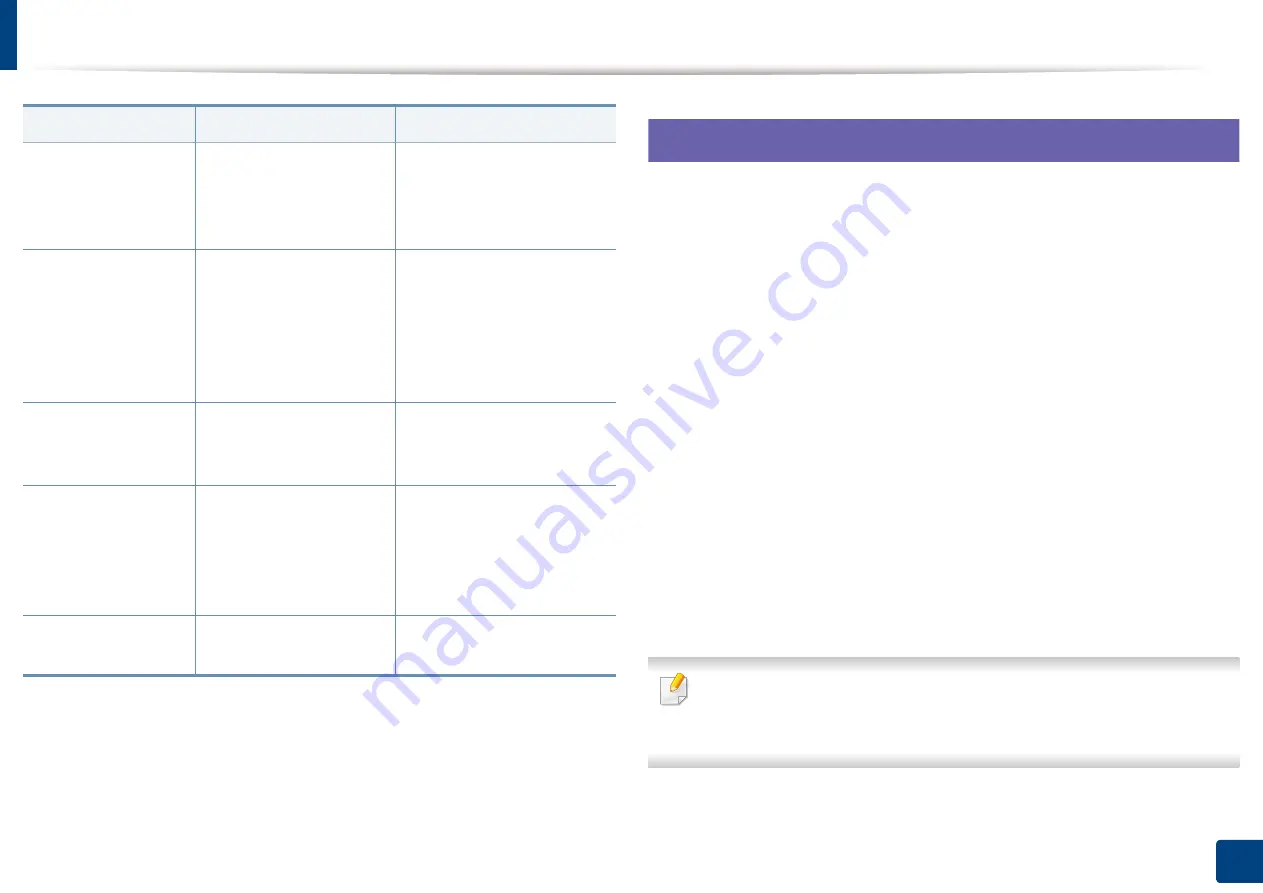
Installing driver over the network
95
2. Using a network-connected machine
7
Macintosh
1
Make sure that the machine is connected to your network and powered
on.
2
Insert the supplied software CD into your CD-ROM drive.
3
Double-click the CD-ROM icon that appears on your Macintosh desktop.
4
Double-click the
MAC_Installer
folder >
Installer OS X
icon.
5
Click
Continue
.
6
Read the license agreement and click
Continue
.
7
Click
Agree
to agree to the license agreement.
8
When the message which warns that all applications will close on your
computer appears, click
Continue
.
9
Click
Continue
on the
User Options Pane
.
If you have not set the IP address yet, click Set IP address and refer to "IPv4
configuration using SetIP (Macintosh)" on page 4. If you want to set the
wireless setting, refer to "Setup using Macintosh" on page 33.
/d or/D
Uninstalls all device
drivers and applications
from your system.
This command will remove
all installed device drivers
and application software
from your system.
/v”<share name>” or/
V”<share name>”
Shares installed machine
and add other available
platform drivers for Point
& Print.
It will install all supported
Windows OS platform’s
machine drivers to system
and share it with specified
<share name> for point and
print.
/o or /O
Opens
Printers and
Faxes
folder after
installation.
This command will open
Printers and Faxes
folder
after the silent installation.
/f”<log filename>” or/
F”<log filename>”
Specifies log
filename.The default log
file is created in the
system temp folder if not
specified.
It will create a log file to a
specified folder.
/h, /H or /?
Shows Command-line
Usage.
Command- line
Definition
Description

































