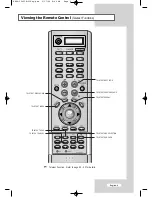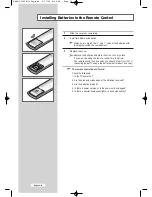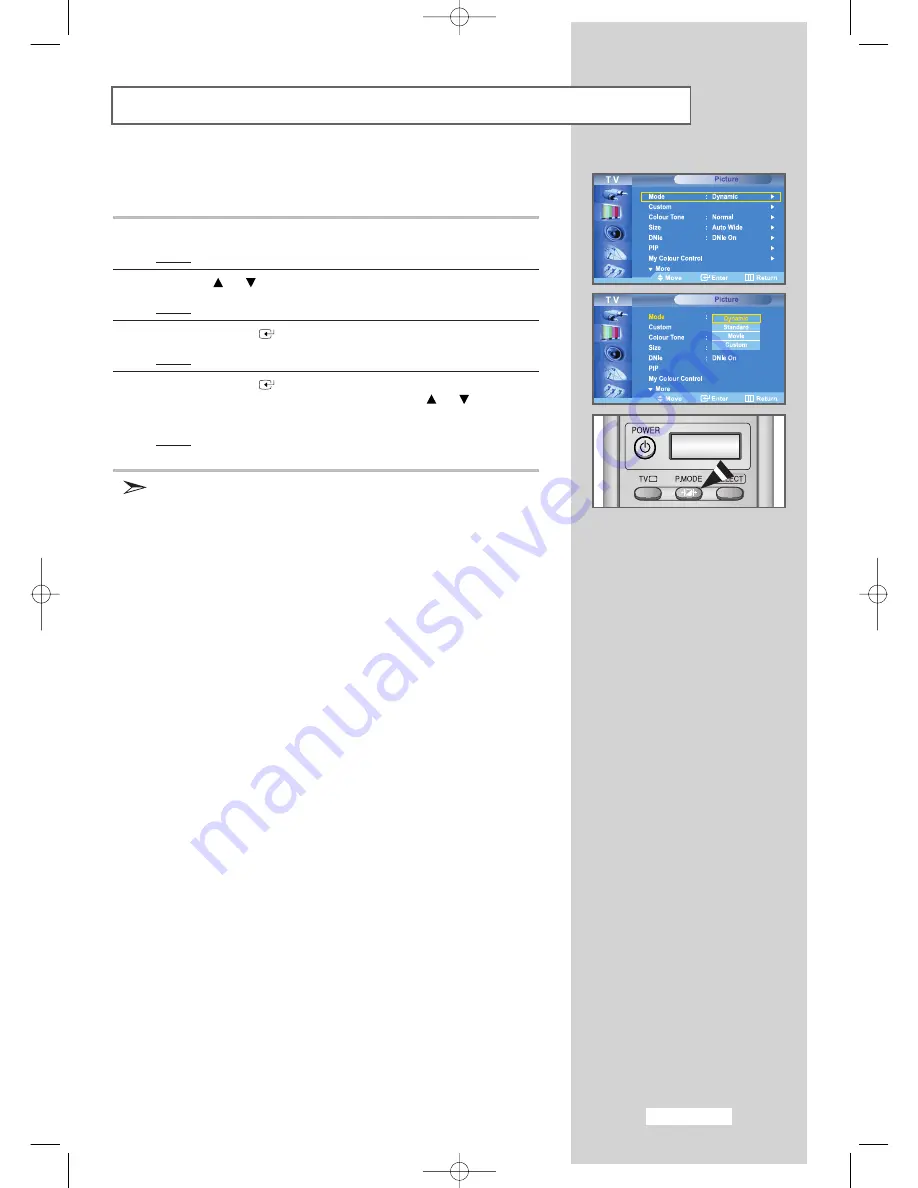
English-23
Changing the Picture Standard
You can select the type of picture which best corresponds to your
viewing requirements.
1
Press the
MENU
button.
Result:
The main menu is displayed.
2
Press the
or
button to select
Picture
.
Result:
The options available in the
Picture
group are displayed.
3
Press the
ENTER
button.
Result:
The
Mode
is selected.
4
Press the
ENTER
button again.
Select the required picture effect by pressing the
or
button
repeatedly.
Result:
The following picture effects are available:
Dynamic - Standard - Movie - Custom
You can also display simply by pressing the
P.MODE
(Picture Mode) button.
BN68-00653E-03Eng.qxd 9/17/04 9:48 AM Page 23