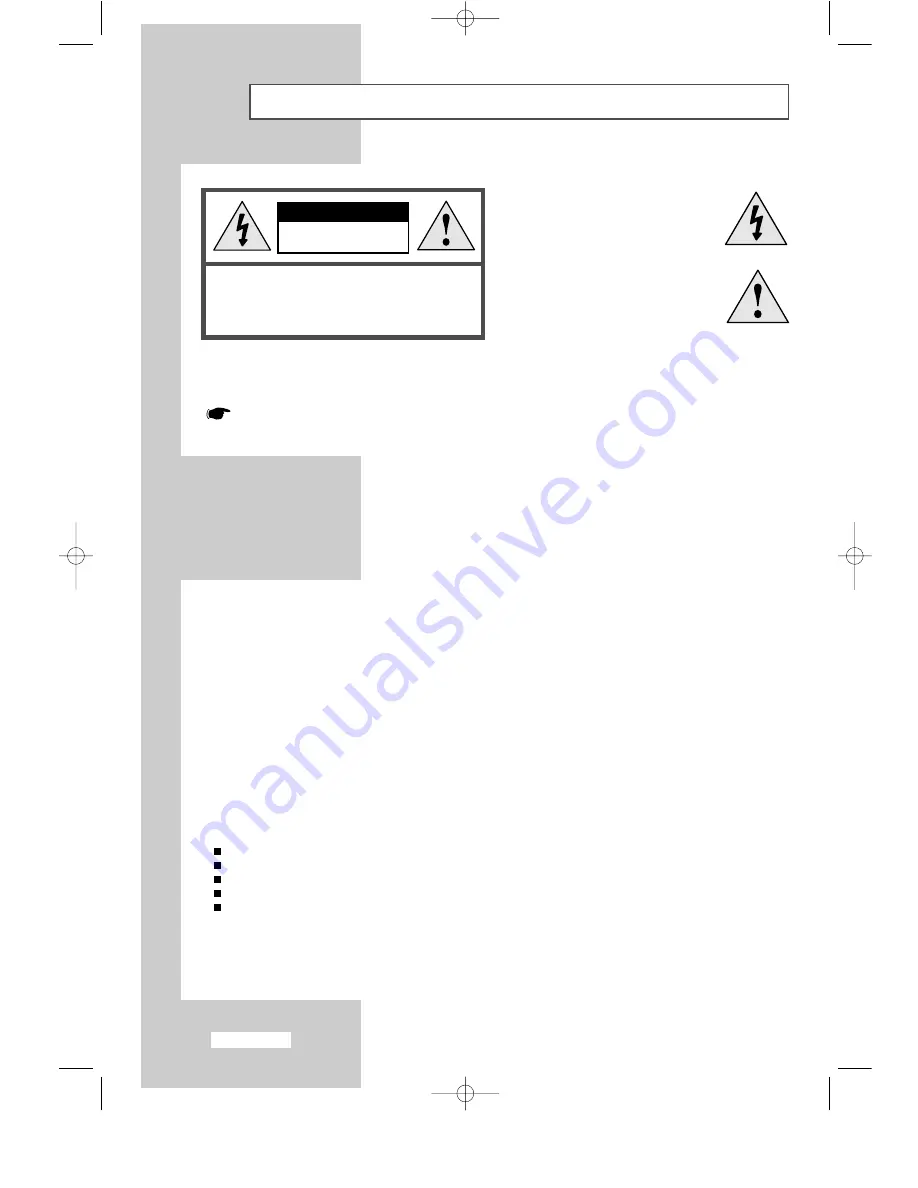
English-2
Caution
CAUTION:
TO PREVENT ELECTRICAL SHOCK,
DO NOT REMOVE REAR COVER, NO USER
SERVICEABLE PARTS INSIDE. REFER SERVICING TO
QUALIFIED SERVICE PERSONNEL.
RISK OF ELECTRIC
SHOCK DO NOT OPEN
CAUTION
The lightning flash and arrow head
within the triangle is a warning sign
alerting you of “dangerous voltage”
inside the product.
The exclamation point within the
triangle is a warning sign alerting
you of important instructions
accompanying the product.
WARNING
:
TO PREVENT DAMAGE WHICH MAY RESULT IN FIRE OR SHOCK HAZARD,
DO NOT EXPOSE THIS APPLIANCE TO RAIN OR MOISTURE.
The main voltage is indicated on the rear of your set and the frequency is 50 or 60 Hz.
Information in this document is subject to change without notice.
© 2003 Samsung Electronics Co., Ltd. All rights reserved.
Reproduction in any manner whatsoever without the written permission of Samsung Electronics Co., Ltd. is strictly forbidden.
Samsung Electronics Co., Ltd. shall not be liable for errors contained herein or for incidental or consequential damages in
connection with the furnishing, performance, or use of this material.
The
Samsung logo
is the registered trademarks of Samsung Electronics Co., Ltd.;
Microsoft, Windows®
and
Windows® NT
are registered trademark of Microsoft Corporation;
VESA, DPMS
and
DDC
are registered trademarks of Video Electronics
Standard Association. All other product names mentioned herein may be the trademarks or registered trademarks of their
respective owners.
European Notice (Europe Only)
Products with the CE marking comply with the EMC Directive (89/336/EEC), (92/31/EEC), (93/68/EEC) and the Low Voltage
Directive (73/23/EEC) issued by the Commission of the European Community. Compliance with these directives implies
conformity to the following European Norms:
EN55013:1990+A12:1994+A13:1996+A14:1999 - Radio Frequency Interference
EN55020:1994+A11:1996+A12/A13/A14:1999 - Electromagnetic Immunity
EN61000-3-2:1995+A1/A2:1998 - Power Line Harmonics
EN61000-3-3:1995 - Voltage Fluctuations
EN60065:1998 - Product Safety
ENG-00-13.qxd 10/1/03 10:09 AM Page 2


















