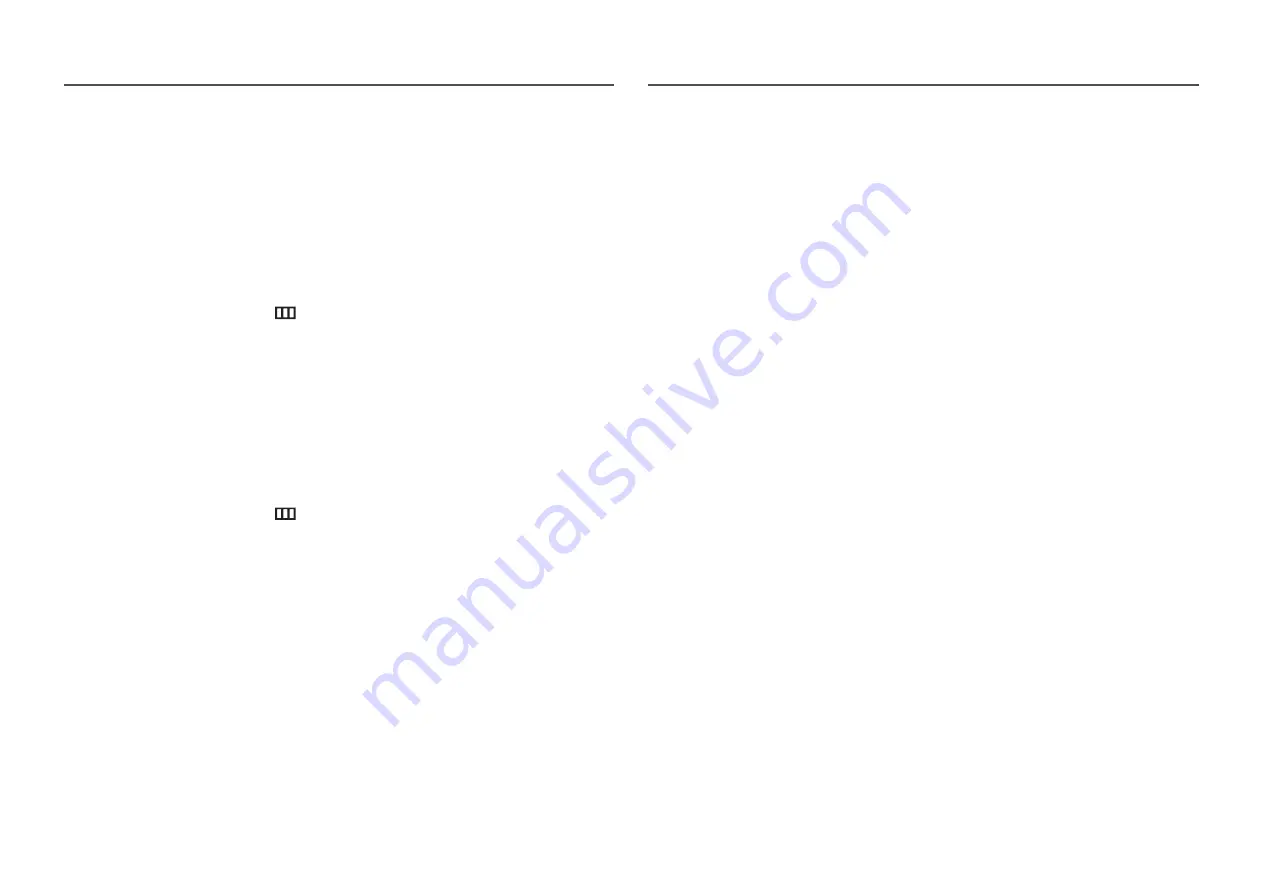
37
PC/AV Mode
Set
PC/AV Mode
to
AV
. The picture size will be enlarged.
This option is useful when you view a movie.
•
Set to
PC
when connected to a PC.
•
Set to
AV
when connected to an AV device.
―
Supplied for the wide models only such as 16:9 or 16:10.
―
If the monitor (when set to
HDMI1
,
HDMI2
,
DisplayPort
) is in power saving mode or is displaying the
message
Check Signal Cable
, press the
icon to display the On Screen Display (OSD). You can select
PC
or
AV
.
DisplayPort Ver.
Select your Displayport.
―
Incorrect settings may cause the screen to go blank. If this occurs, check the device specifications.
―
If the monitor (when set to
HDMI1
,
HDMI2
,
DisplayPort
) is in power saving mode or is displaying the
message
Check Signal Cable
, press the
icon to display the On Screen Display (OSD). You can select
1.1
or
1.2↑
.
―
If you select
1.1
, the maximum resolution of your screen drops to 2560 x 1440 due to the limitations in HBR1
transmission speeds.
Source Detection
Select either
Auto
or
Manual
as the method to recognize input signal.
―
Not available when
PIP/PBP Mode
is set to
On
.
Key Repeat Time
Control the response rate of a button when the button is pressed.
Acceleration
,
1 sec
, or
2 sec
can be selected. If
No Repeat
is selected, a command responds only once
when a button is pressed.
Power LED On
Configure the settings to enable or disable the power LED located at the lower part of the product.
•
Working
: The power LED is on when the product is turned on.
•
Stand-by
: The power LED is on when the product is turned off.
Reset All
Return all the settings for the product to the default factory settings.














































