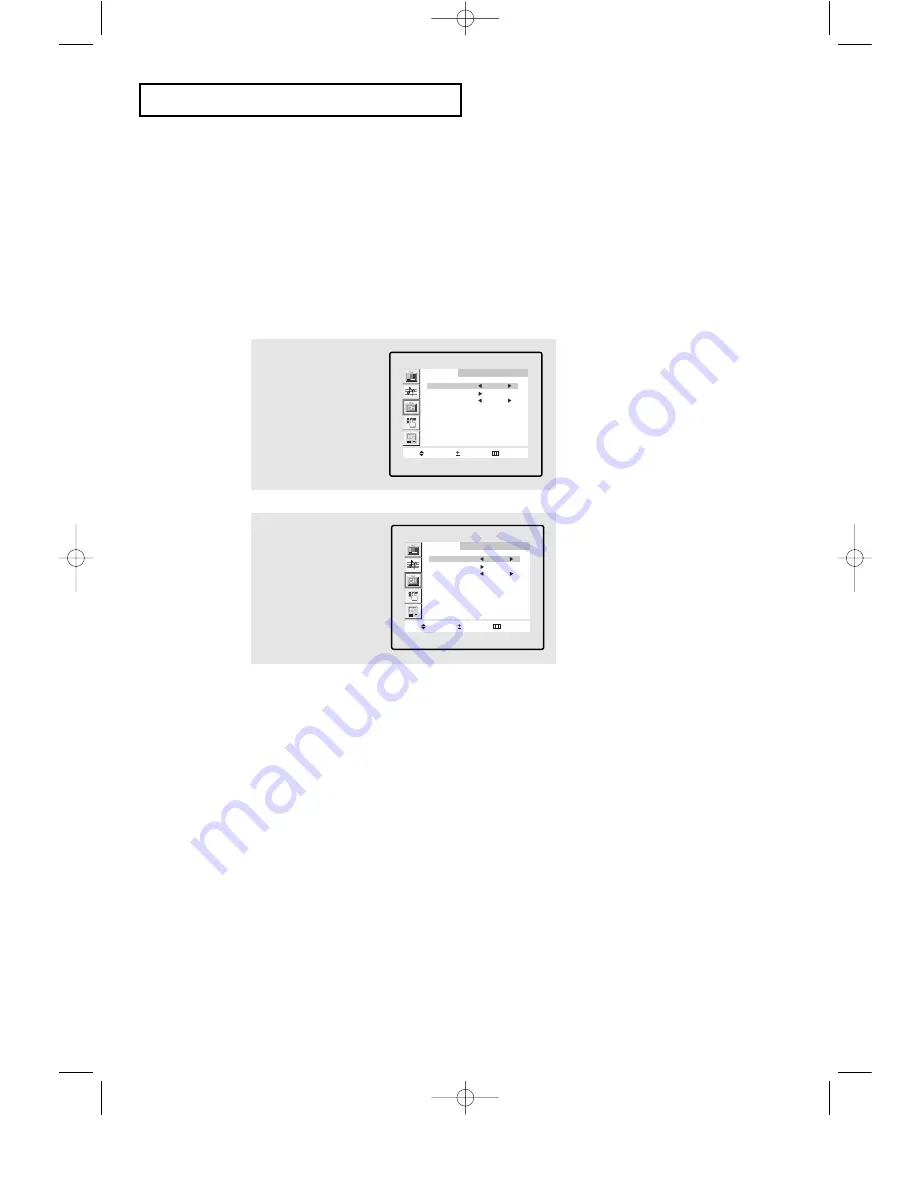
3.
3
O
P E R AT I O N
Memorizing the Channels
Your TV can memorize and store all of the available channels for both “off-air” (antenna)
and cable channels. After the available channels are memorized, use the
CH
▲
and
CH
▼
buttons to scan through the channels. This eliminates the need to change channels by
entering the channel digits. There are three steps for memorizing channels: selecting a
broadcast source, memorizing the channels (automatic) and adding and deleting channels
(manual).
Selecting the Video Signal-source
Before your television can begin memorizing the available channels, you must specify
the type of signal source that is connected to the TV (i.e., an antenna or a cable system).
1
Press the
MENU
button
to display the menu.
Press the
CH
▼
button to
select “Channel”, then
press the
VOL +
button.
C h a n n e l
M o v e
S e l e c t
E x i t
ANT/CATV
ANT
Auto program
Fine tune
00
Add/Erase
: Erased
LNA
: Off
2
Repeatedly press the
VOL +
button to cycle
through these choices:
ANT (antenna), STD,
HRC or IRC (all cable TV).
C h a n n e l
M o v e
S e l e c t
E x i t
ANT/CATV
STD
Auto program
Fine tune
00
Add/Erase
: Erased
LNA
: Off
Note: STD, HRC and IRC identify various types of cable
TV systems. Contact your local cable company to identify
the type of cable system that exists in your particular area.
At this point the signal source has been selected.
Proceed to “Storing Channels in Memory” (next page).
07-CHAPTER 3_en 6/9/03 10:58 AM Page 3






























