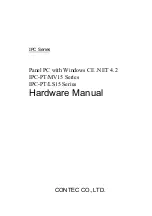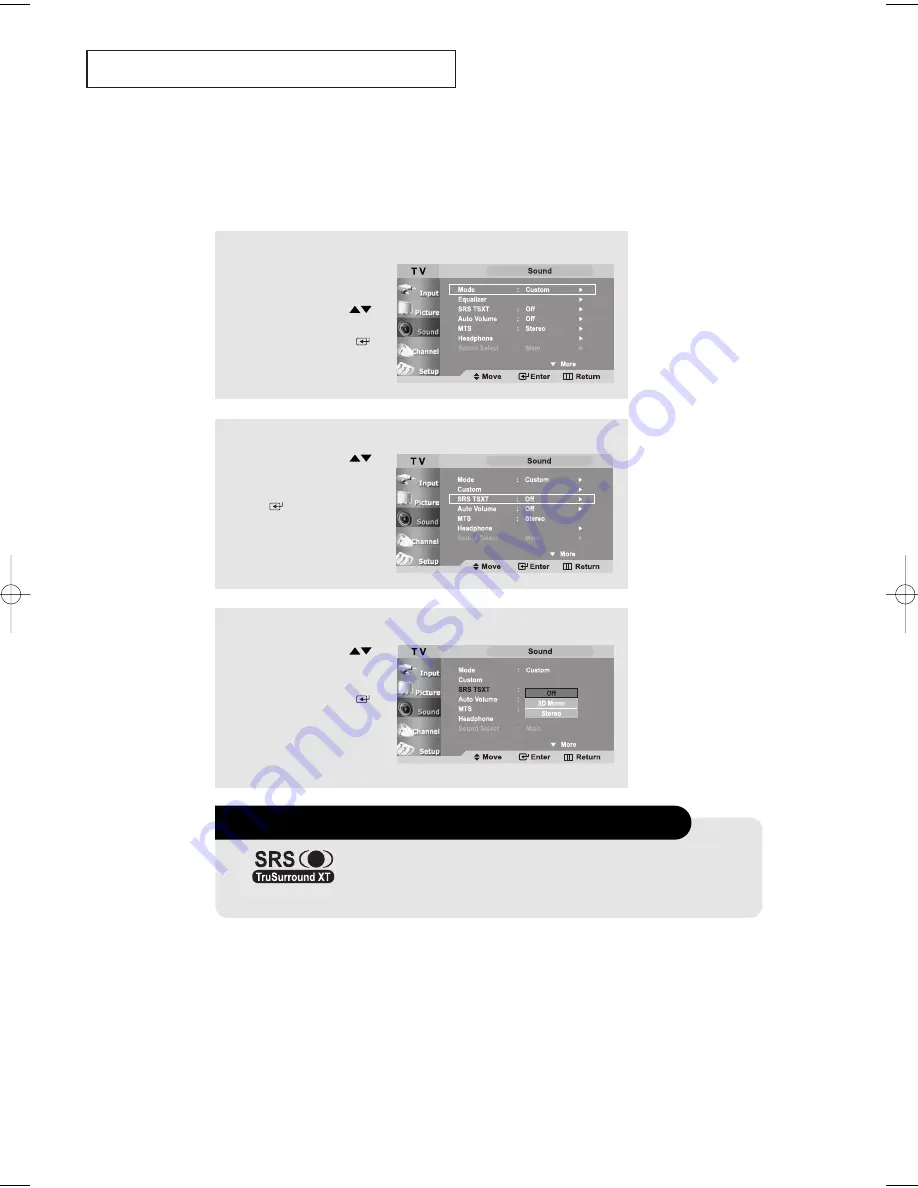
English-
50
Setting the TruSurround XT(SRS TSXT)
Emphasizes midrange and bass and provides a simulated surround-sound
experience.
O
P E R AT I O N
2
Press the
UP/DOWN
buttons to select “SRS
TSXT”, then press the
ENTER
button.
1
Press the
MENU
button to
display the menu.
Press the
UP/DOWN
buttons to select “Sound”,
then press the
ENTER
button.
3
Press the
UP/DOWN
buttons to select “Off”,
“3D Mono ”, “Stereo”,
then press the
ENTER
button.
Press the
EXIT
button
to exit.
TRADEMARK & LABEL LICENSE NOTICE
is a trademark of SRS Labs,Inc.
TruSurround XT
technology is
incorporated under license from SRS labs, Inc.
BN68-00653A-01Eng.qxd 5/7/04 9:05 AM Page 50