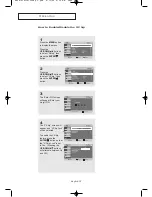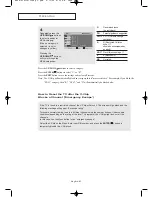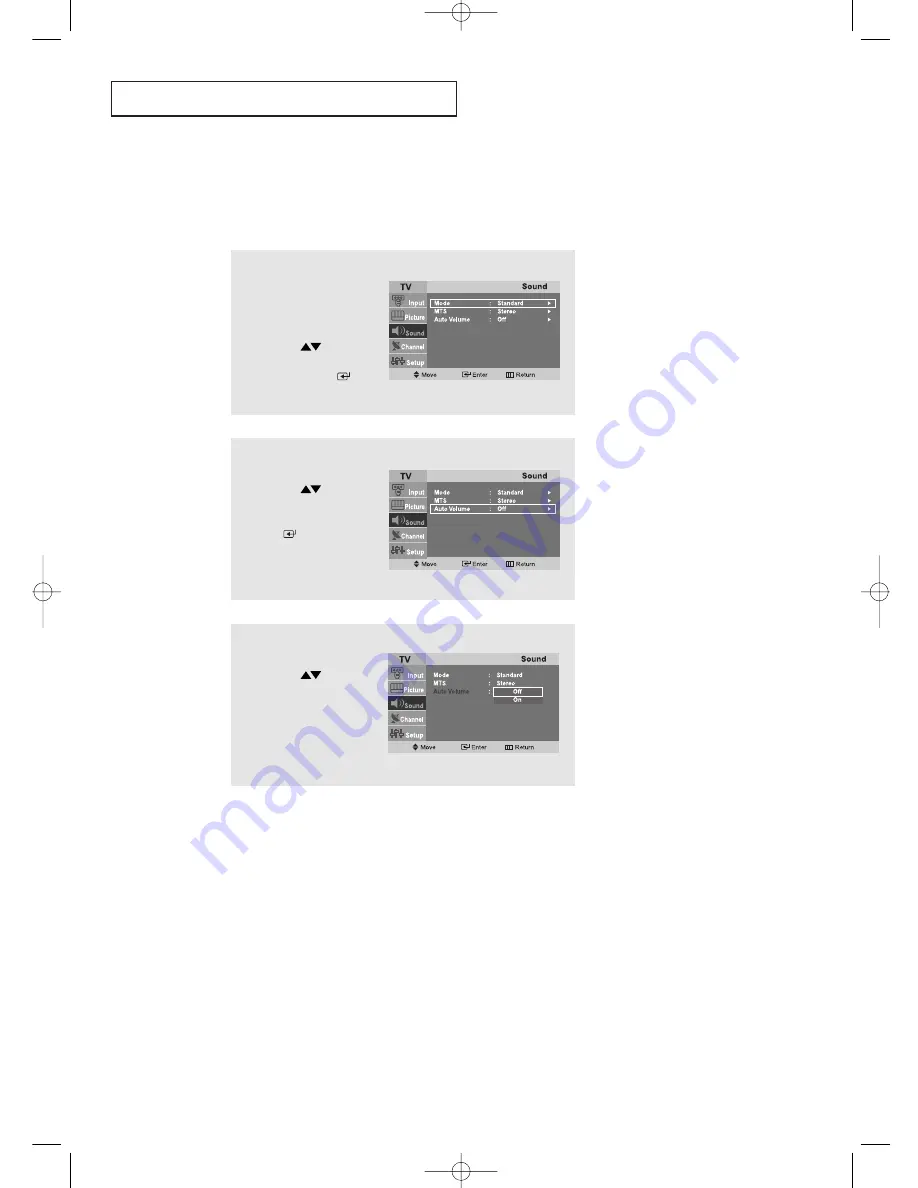
English-
28
O
P E R AT I O N
Automatic Volume Control
Reduces the differences in volume level among broadcasters.
2
Press the
UP/DOWN
buttons
to select “Auto Volume”,
then press the
ENTER
button.
1
Press the
MENU
button
to display the menu.
Press the
UP/DOWN
buttons
to select “Sound”, then
press the
ENTER
button.
3
Press the
UP/DOWN
buttons
to set Auto Volume “Off”
or “On”.
Press the
EXIT
button
to exit.
BN68-00633B-00Eng 3.qxd 6/11/04 8:39 AM Page 28