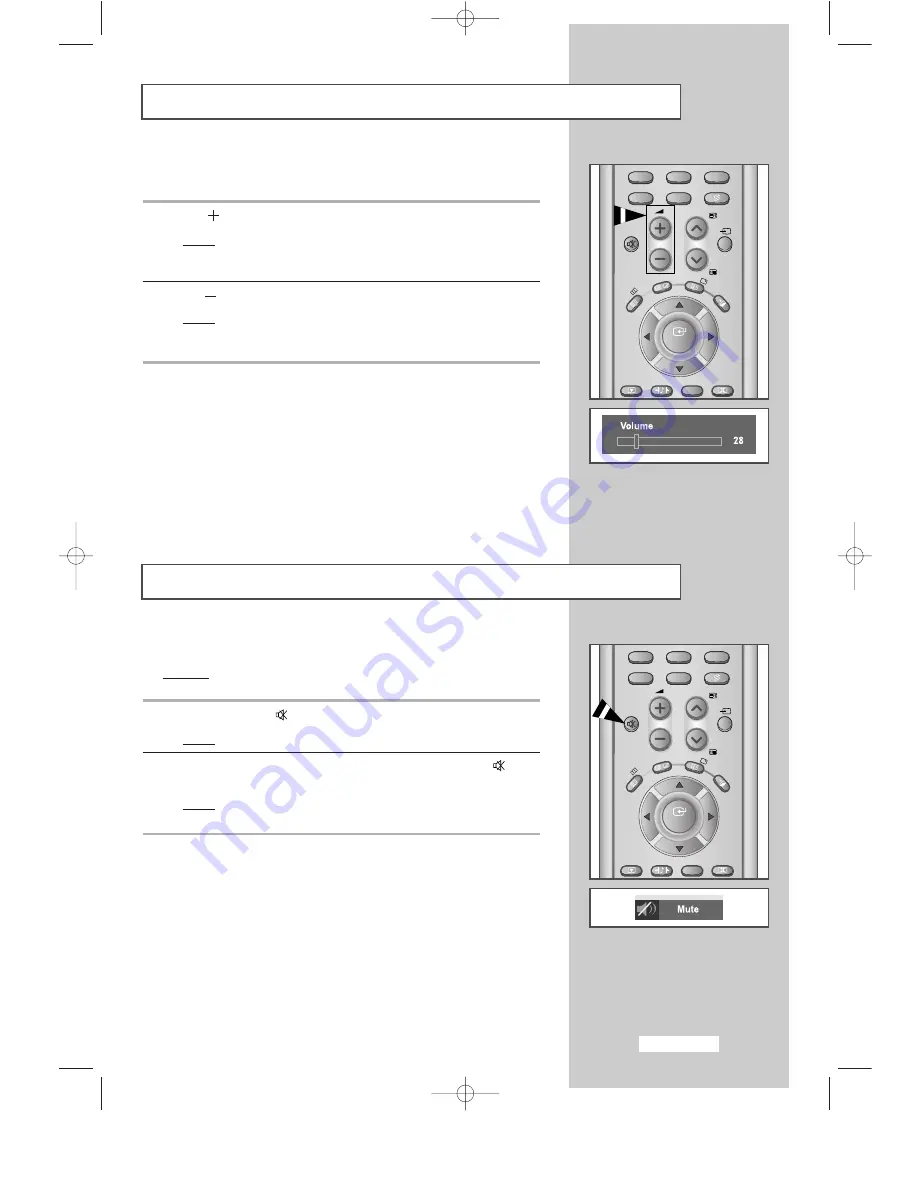
English-29
Adjusting the Volume
Switching the Sound Off Temporarily
You can adjust the volume using your remote control.
Press the
button to increase the volume.
Result:
A horizontal bar is displayed and the volume increases
until you release the button. The cursor moves to the right
to indicate the volume.
Press the
button to decrease the volume.
Result:
A horizontal bar is displayed and the volume decreases
until you release the button. The cursor moves to the left
to indicate the volume.
➣
Additional sound adjustments are available on your set.
For further details, refer to pages 30 to 37.
You can switch the sound off temporarily.
Example: You wish to answer the telephone.
1
Press the MUTE (
) button.
Result:
The sound is switched off and “Mute” is displayed.
2
When you wish to turn the sound back on, press the MUTE (
)
button again or either of the volume buttons.
Result:
The sound comes back on at the same volume as before
and the “Mute” indication disappears.
PRE-CH
-/--
MUTE
P
VIDEO
TTX/MIX
INFO
EXIT
MENU
STILL
S.MODE
ENTER
DUAL I-II SURROUND
7
8
9
0
PRE-CH
-/--
MUTE
P
VIDEO
TTX/MIX
INFO
EXIT
MENU
STILL
S.MODE
ENTER
DUAL I-II SURROUND
7
8
9
0
BN68-00448G-00Eng.q 9/24/03 4:11 PM Page 29
















































