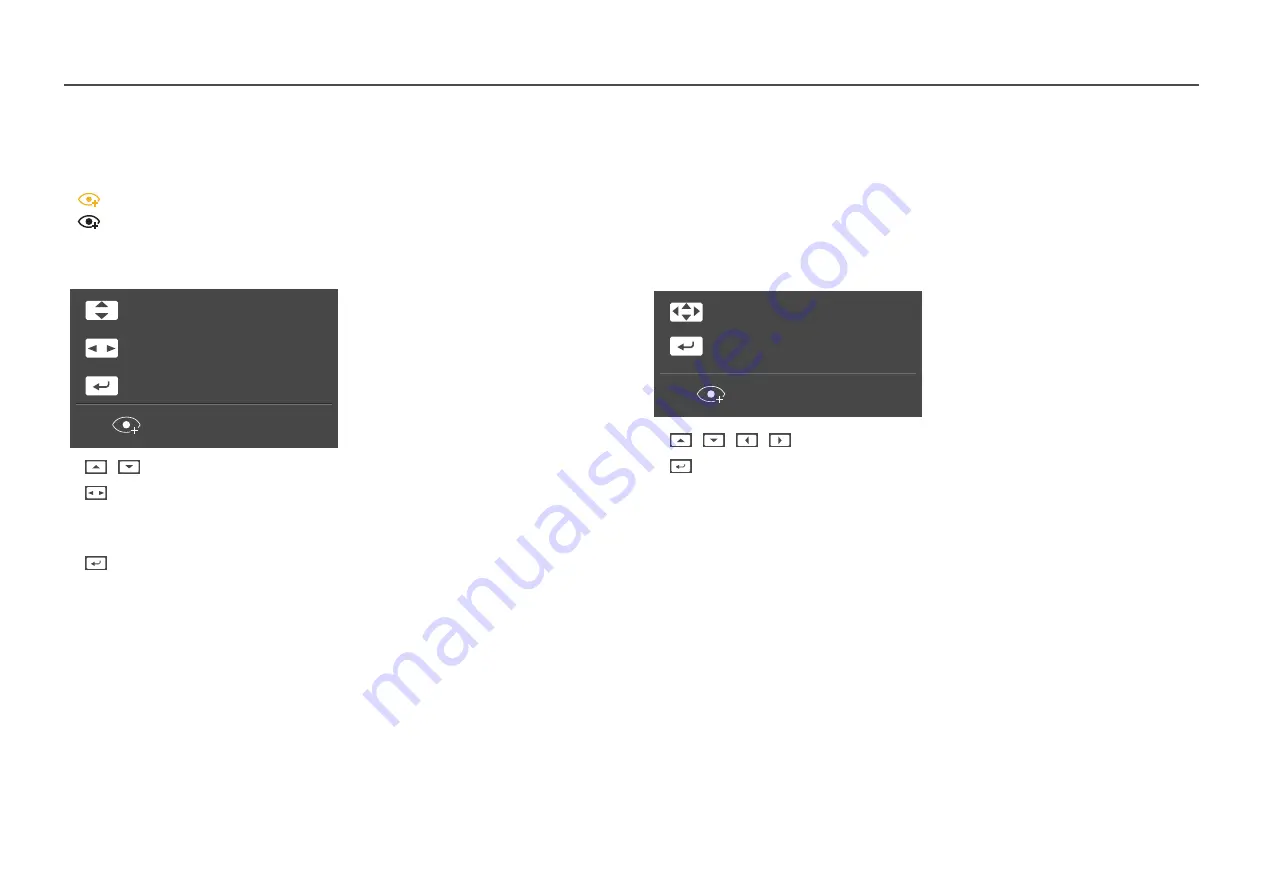
10
S22F350FH*/S22F352FH*/S22F354FH*/S24F350FH*/S24F352FH*/S24F354FH*/S24F356FH*/
S24F359FH*/S27F350FH*/S27F352FH*/S27F354FH*/S27F359FH*
Brightness
Auto Adjustment
Features
Eye Saver Mode Off
•
/
: Adjust
Brightness
,
Contrast
,
Sharpness
.
•
: Adjust
Auto Adjustment
.
― Changing the resolution in Display Properties will activate the
Auto Adjustment
function.
― This function is only available in
Analog
mode.
•
: Display Function Key Guide.
S32F351FU*/S27F358FW*
Brightness
Features
Eye Saver Mode Off
•
/
/
/
: Adjust
Brightness
,
Contrast
,
Sharpness
.
•
: Display Function Key Guide.
Direct Key guide
― The shortcut button screen (OSD menu) shown below is displayed only when the monitor screen is turned on, the computer resolution changes, or the input source changes.
― The function buttons page shows if
Eye Saver Mode
is enabled.
:
On
:
Off











































