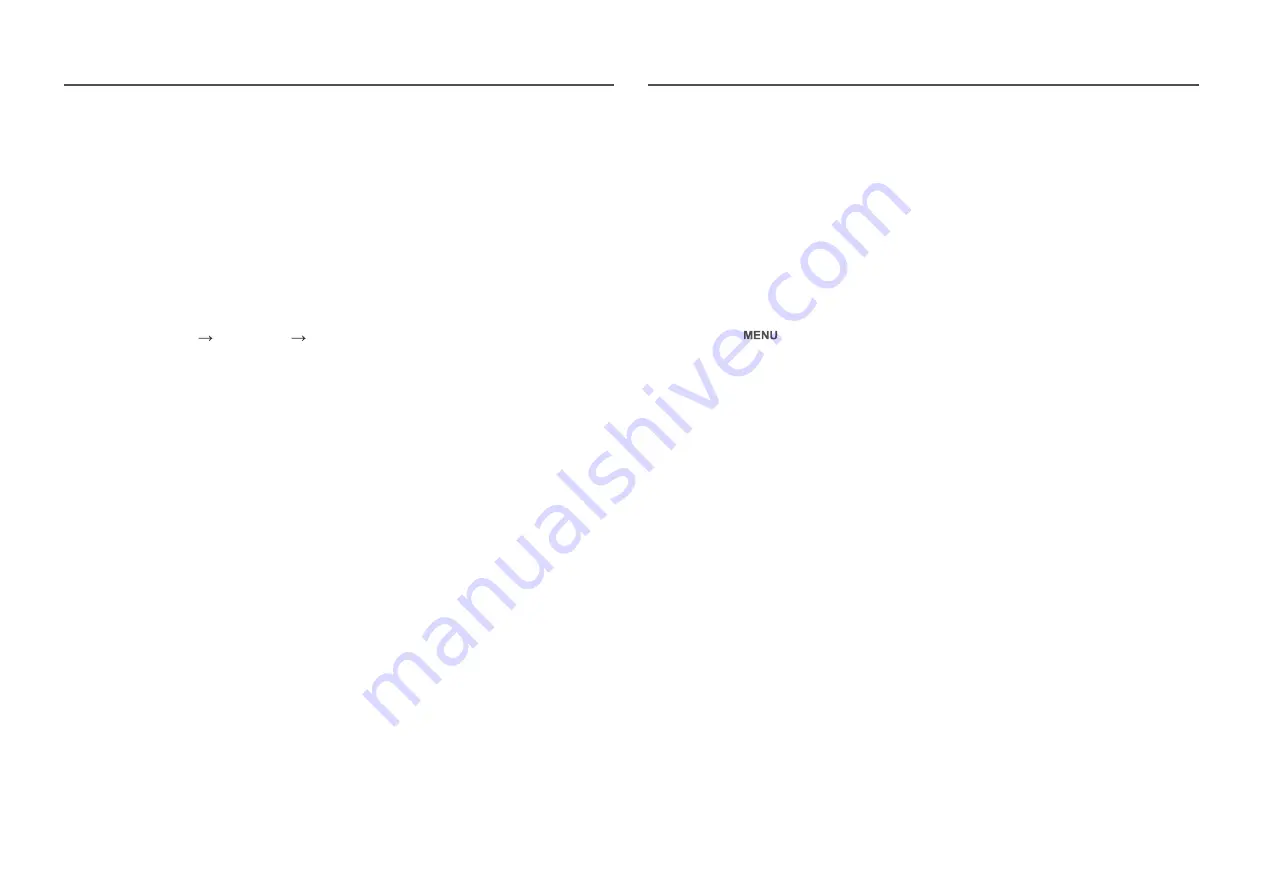
30
Off Timer Plus
Configuring Off Timer
Off Timer
: Turn on
Off Timer
mode.
Turn Off After
: The off timer can be set within a range of 1 to 23 hours. The product will automatically
power off after the specified number of hours.
― This option is only available when
Off Timer
is set to
On
.
― For products for the market in some regions, the
Off Timer
is set to automatically activate 4 hours after the
product powers on. This is done in accordance with power supply regulations. If you do not want the timer
to activate, go to
MENU
SETUP&RESET
Off Timer Plus
and set
Off Timer
to
Off
.
Configuring Eco Timer
Eco Timer
: Turn on
Eco Timer
mode.
Eco Off After
: The
Eco Timer
can be set between 10 and 180 minutes. The product will automatically
power off after the specified time has elapsed.
― This option is only available when
Eco Timer
is set to
On
.
PC/AV Mode
Set
PC/AV Mode
to
AV
. The picture size will be enlarged.
This option is useful when you view a movie.
• Set to
PC
when connected to a PC.
• Set to
AV
when connected to an AV device.
― This function does not support
Analog
mode.
― Supplied for the wide models only such as 16:9 or 16:10.
― If the monitor (when set to DVI/HDMI) is in power saving mode or is displaying the message
Check Signal
Cable
, press the
button to display the On Screen Display (OSD). You can select
PC
or
AV
.
Key Repeat Time
Control the response rate of a button when the button is pressed.
Acceleration
,
1 sec
, or
2 sec
can be selected. If
No Repeat
is selected, a command responds only once
when a button is pressed.
Source Detection
Select either
Auto
or
Manual
as the method to recognize input signal.

























