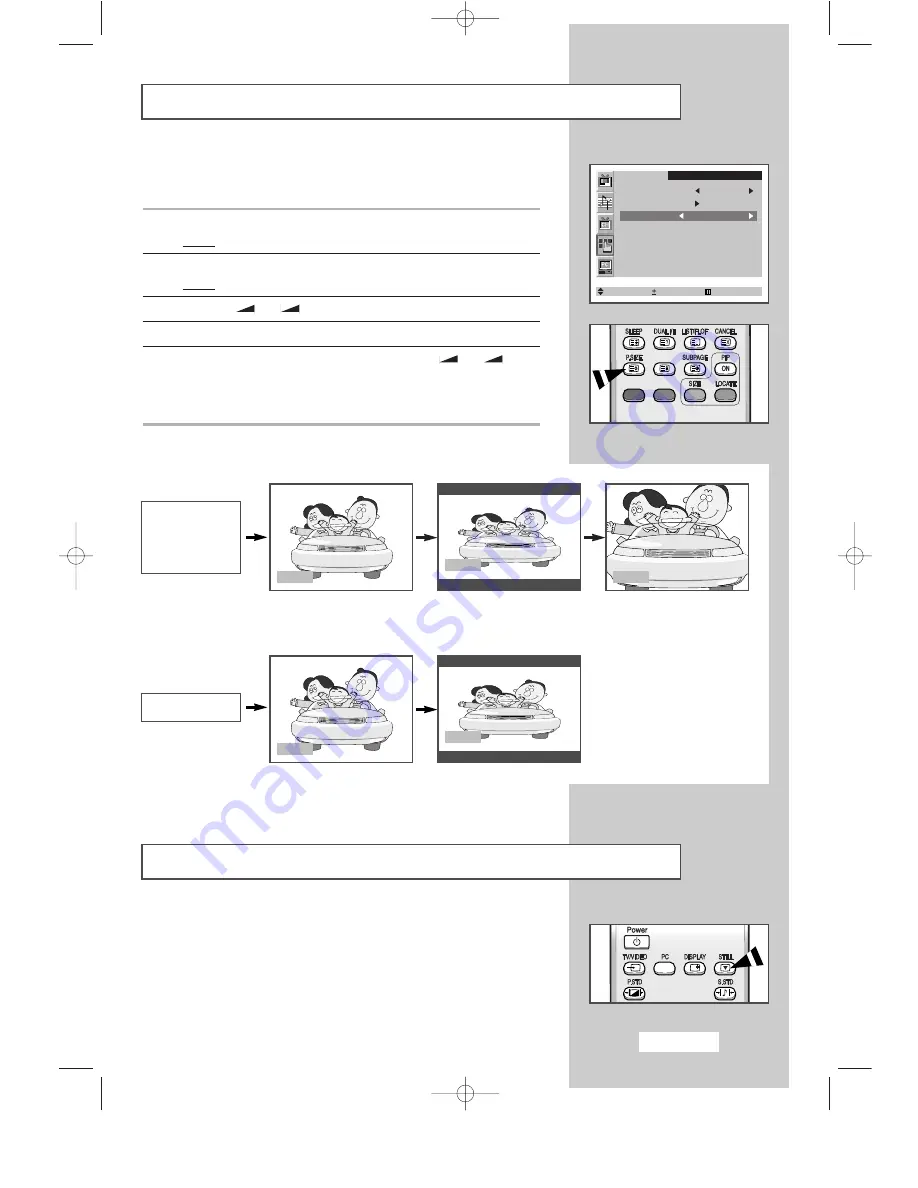
English-23
Selecting the Picture Format
You can select the picture format which best corresponds to your
viewing requirements.
1
Press the
MENU
button.
Result:
The main menu is displayed.
2
Press the
P
▼
or
P
▲
button to select the
Function
.
Result:
The options available in the
Function
group are displayed.
3
Press the
-
or
+
button.
4
Press the
P
▼
or
P
▲
button to select the
Size
.
5
Select the required picture format by pressing the
-
or
+
button repeatedly.
➣
You can also select these options simply by pressing the
P.SIZE
(Picture Size) button.
Function
Sleep timer Off
PIP
Size Normal
Select Adjust Exit
Freezing the Current Picture
Press the “STILL” button on the remote control to freeze the picture
on a given frame. To return to normal viewing, press the “STILL”
button again.
➣
Not Available in PC mode.
Wide
Sets the picture to 16:9
wide mode.
Normal
Sets the picture to 4:3
normal mode. This is a
standard TV screen size.
Zoom
Magnifies the size of the
picture on screen.
Wide
Normal
Component (480i)
TV
Video
S-Video
Component (480p)
BN68-00438G-01Eng-AS15CO 6/17/03 1:48 PM Page 23






























