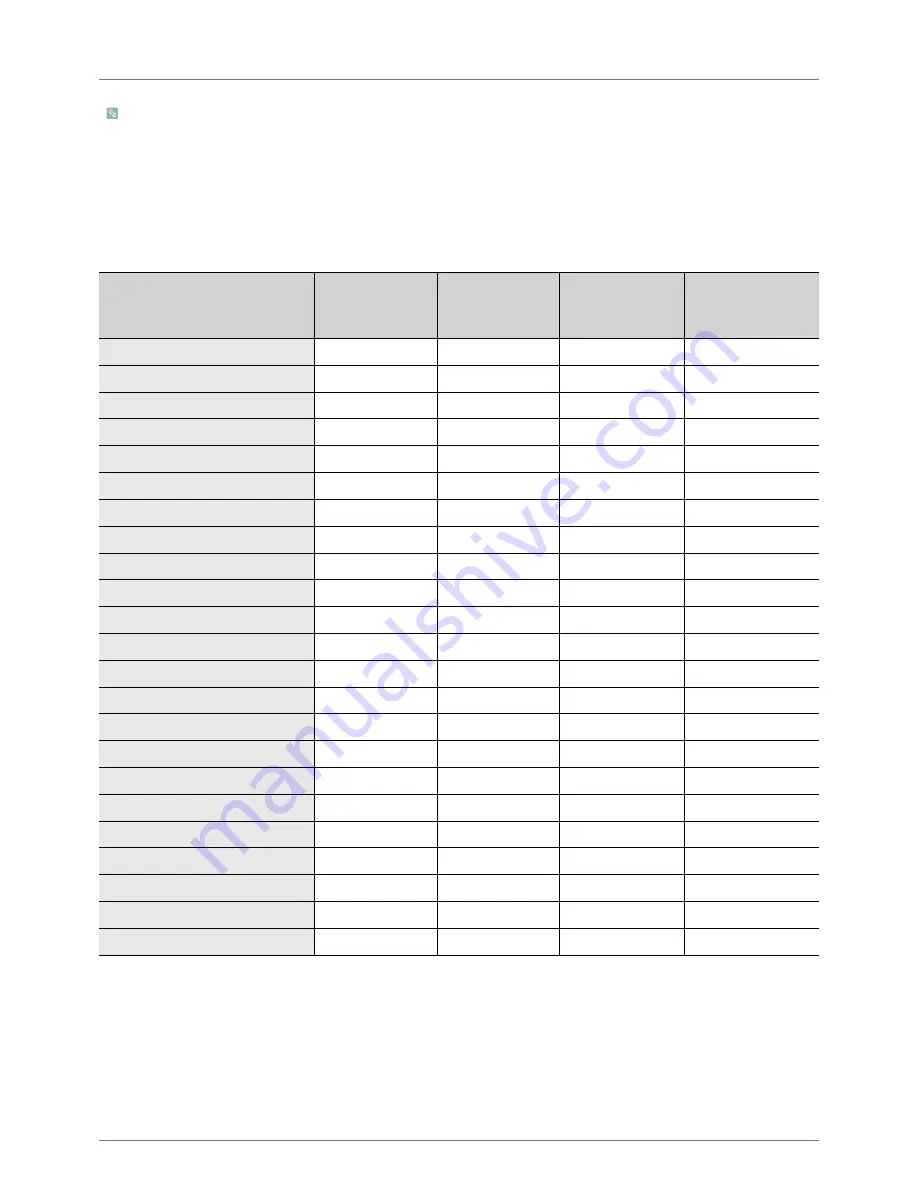
3-8
Using the Product
3-8
Standard Signal Mode Table
An LCD monitor has one optimal resolution for the best visual quality depending on the screen size due to the inherent
characteristics of the panel, unlike a CDT monitor.
Therefore, the visual quality will be degraded if the optimal resolution is not set for the panel size. It is recommended setting
the resolution to the optimal resolution of the product.
PC Timing (PC and HDMI input)
If the signal from the PC is one of the following standard signal modes, the screen is set automatically. However, if the signal from
the PC is not one of the following signal modes, a blank screen may be displayed or only the Power LED may be turned on.
Therefore, configure it as follows referring to the User Manual of the graphics card.
Horizontal Frequency
The time taken to scan one line from the left-most position to the right-most position on the screen is called the horizontal cycle
and the reciprocal of the horizontal cycle is called the horizontal frequency. The horizontal frequency is represented in kHz.
Vertical Frequency
A panel must display the same picture on the screen tens of times every second so that humans can see the picture. This
frequency is called the vertical frequency. The vertical frequency is represented in Hz.
RESOLUTION
HORIZONTAL
FREQUENCY
(KHZ)
VERTICAL
FREQUENCY
(HZ)
CLOCK
FREQUENCY
(MHZ)
POLARITY (H/V)
IBM, 640 x 350
31.469
70.086
25.175
+/-
IBM, 640 x 480
31.469
59.940
25.175
-/-
IBM, 720 x 400
31.469
70.087
28.322
-/+
MAC, 640 x 480
35.000
66.667
30.240
-/-
MAC, 832 x 624
49.726
74.551
57.284
-/-
MAC, 1152 x 870
68.681
75.062
100.000
-/-
VESA, 640 x 480
37.861
72.809
31.500
-/-
VESA, 640 x 480
37.500
75.000
31.500
-/-
VESA, 800 x 600
35.156
56.250
36.000
+/+
VESA, 800 x 600
37.879
60.317
40.000
+/+
VESA, 800 x 600
48.077
72.188
50.000
+/+
VESA, 800 x 600
46.875
75.000
49.500
+/+
VESA, 1024 x 768
48.363
60.004
65.000
-/-
VESA, 1024 x 768
56.476
70.069
75.000
-/-
VESA, 1024 x 768
60.023
75.029
78.750
+/+
VESA, 1152 x 864
67.500
75.000
108.000
+/+
VESA, 1280 X 800
49.702
59.810
83.500
-/+
VESA, 1280 X 960
60.000
60.000
108.000
+/+
VESA, 1280 X 1024
63.981
60.020
108.000
+/+
VESA, 1280 X 1024
79.976
75.025
135.000
+/+
VESA, 1440 x 900
55.935
59.887
106.500
-/+
VESA, 1680 x 1050
65.290
59.954
146.250
-/+
VESA, 1920 x 1080
67.500
60.000
148.500
+/+











































