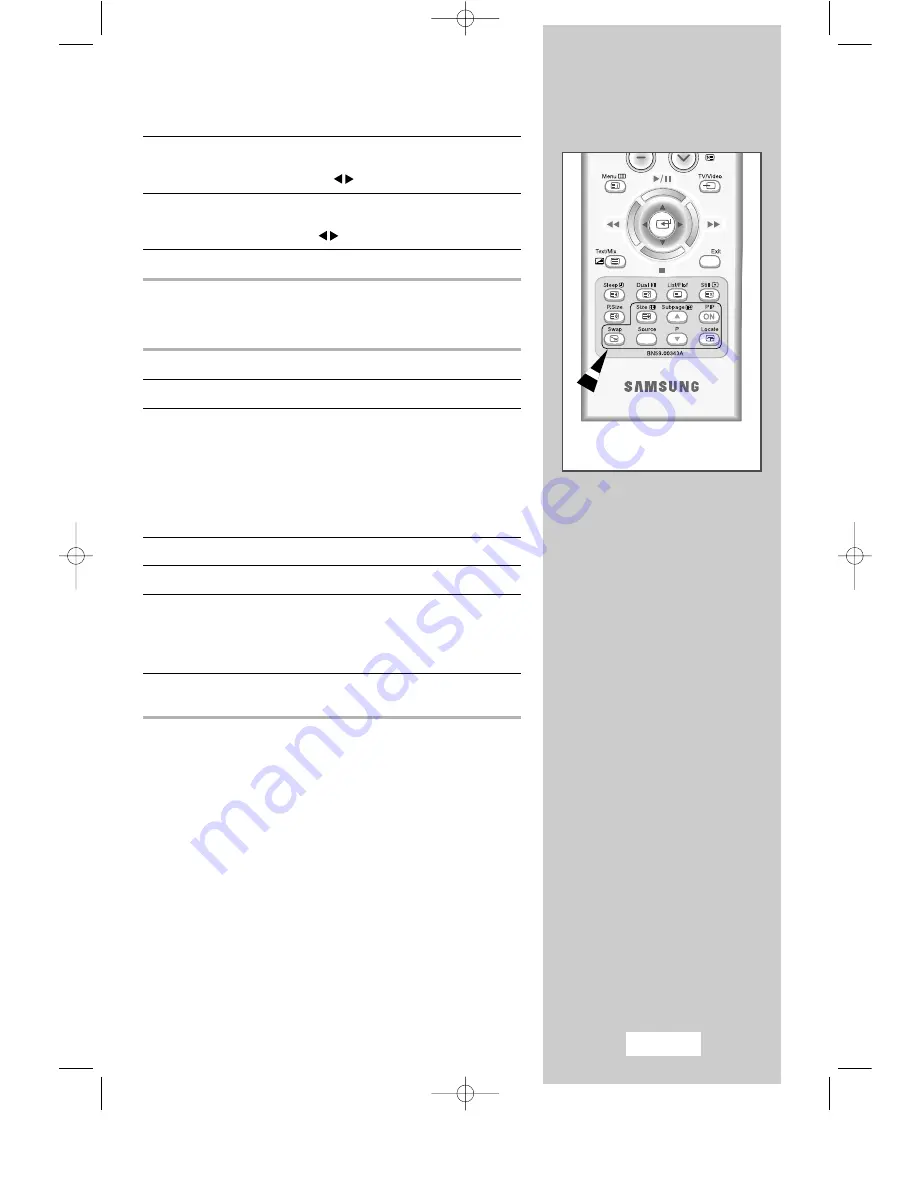
English-31
7
Press the UP/DOWN
▲▼
button to select
Size
. Then, select a
size of the sub to
Double Screen1, Double Screen2
or
Small
by pressing the LEFT/RIGHT
button.
8
Press the UP/DOWN
▲▼
button to select
Prog.No
. You can
select the channel that you want to view through sub picture by
pressing the LEFT/RIGHT
button.
9
To return to normal viewing, press the MENU button.
Remote-control functions while “PIP” is “On”:
Features
Description
PIP ON
Used to operate ON/OFF function of PIP directly.
SWAP
Used to interchange the main picture and the sub picture.
➢
When the main picture is in the Video mode and the
sub picture is in the TV mode, you might not hear the
sound of main picture when pressing the SWAP
button after changing the sub picture channel. At this
time, reselect the main picture channel.
➢
The swap function will not operate in PC Mode.
LOCATE
Used to move the sub picture counterclockwise.
P
▼
/
▲
Used to select the channel of sub picture.
SIZE
Used to select the type of sub picture
(
Double Screen1, Double Screen2, Small
).
➢
The PC Mode can be setup in the main display only,
and the size of the sub-display small size.
SOURCE
Used to assign a source of sub picture
(
TV, VIDEO, S-VIDEO, COMP1, COMP2
).
03-BN68-00349G-02Eng 8/21/03 3:08 PM Page 31






























