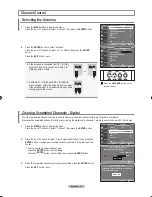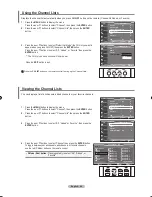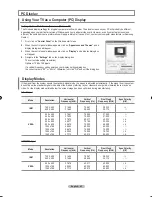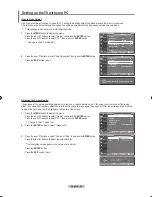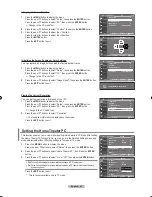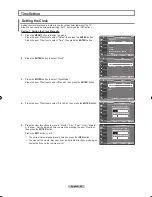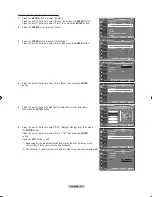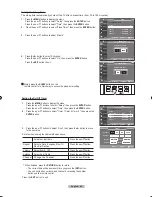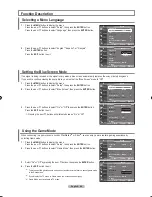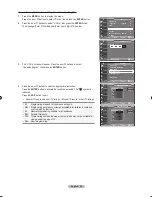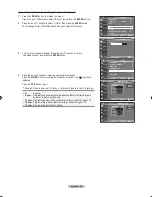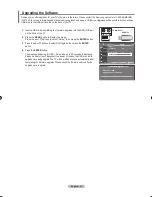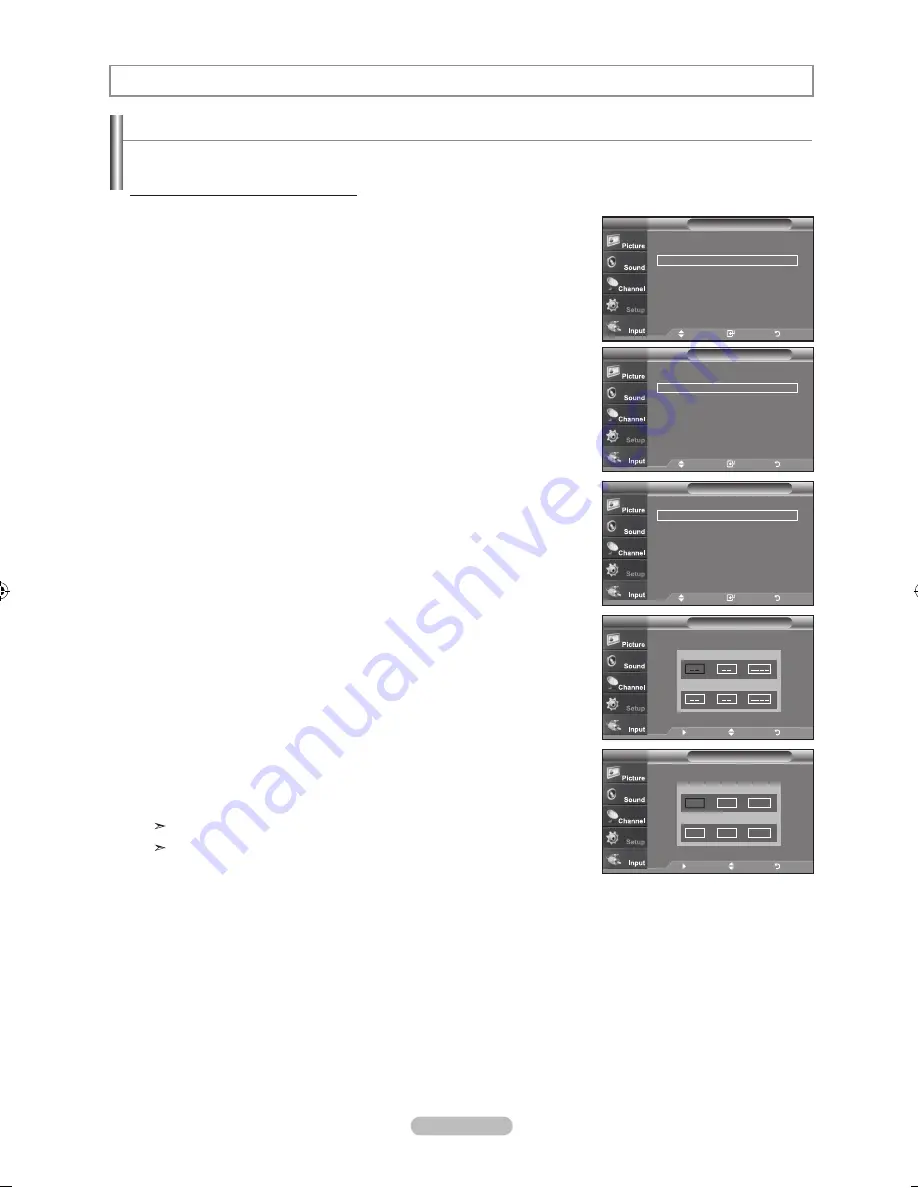
English -
Setting the Clock
Setting the clock is necessary in order to use the various timer features of the TV.
Also, you can check the time while watching the TV. (Just press the INFO button.)
option : Setting the Clock manually
.
Press the
mEnu
button to display the menu.
Press the
▲ or ▼
buttons to select "Setup", then press the
EntEr
button.
Press the
▲ or ▼
buttons to select "Time", then press the
EntEr
button.
.
Press the
EntEr
button to select "Clock".
.
Press the
EntEr
button to select “Clock Mode”.
Press the
▲ or ▼
buttons to select “Manual”, then press the
EntEr
button.
.
Press the
▲ or ▼
buttons to select “Clock Set”, then press the
EntEr
button.
.
Press the ◄ or ► buttons to move to “Month”, “Day”, “Year”, “Hour”, “Minute”,
or “am/pm”. Set the date and time you want by pressing the
▲ or ▼
buttons,
then press the
EntEr
button.
Press the
ExIt
button to exit.
The current time will appear every time you press the
Info
button.
You can set the month, day, year, hour, and minute directly by pressing the
number buttons on the remote control.
time Setting
Setup
plug & play
►
language
: English
►
time
►
Game mode
: off
►
V-Chip
►
Caption
►
menu transparency : medium
►
▼
more
tV
move
Enter
return
time
Clock
►
Sleep timer
: off
►
timer
: Inactivated
►
timer
: Inactivated
►
timer
: Inactivated
►
tV
move
Enter
return
- - / - - / - - - - / - - : - - - -
Clock
Clock mode
: manual
►
Clock Set
►
time Zone
►
dSt
►
tV
move
Enter
return
Clock Set
Set the current date and time.
tV
move
adjust
return
month
▲
▼
day
year
hour
minute am/pm
Clock Set
Set the current date and time.
tV
month
▲
▼
day
year
hour
minute am/pm
007
00
am
move
adjust
return
BN68-01250A-00Eng-0315.indd 46
2007-03-15 �� 11:23:02