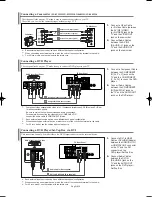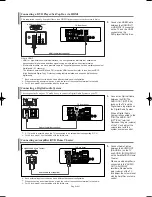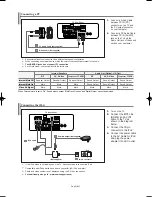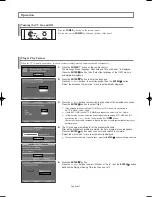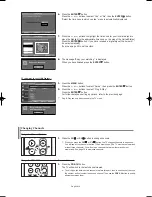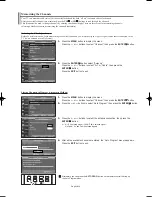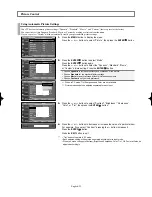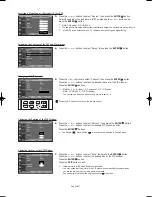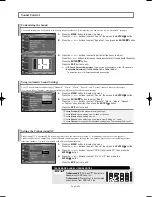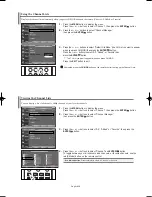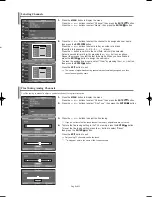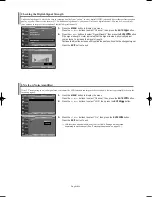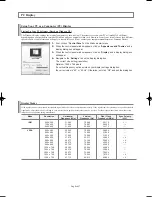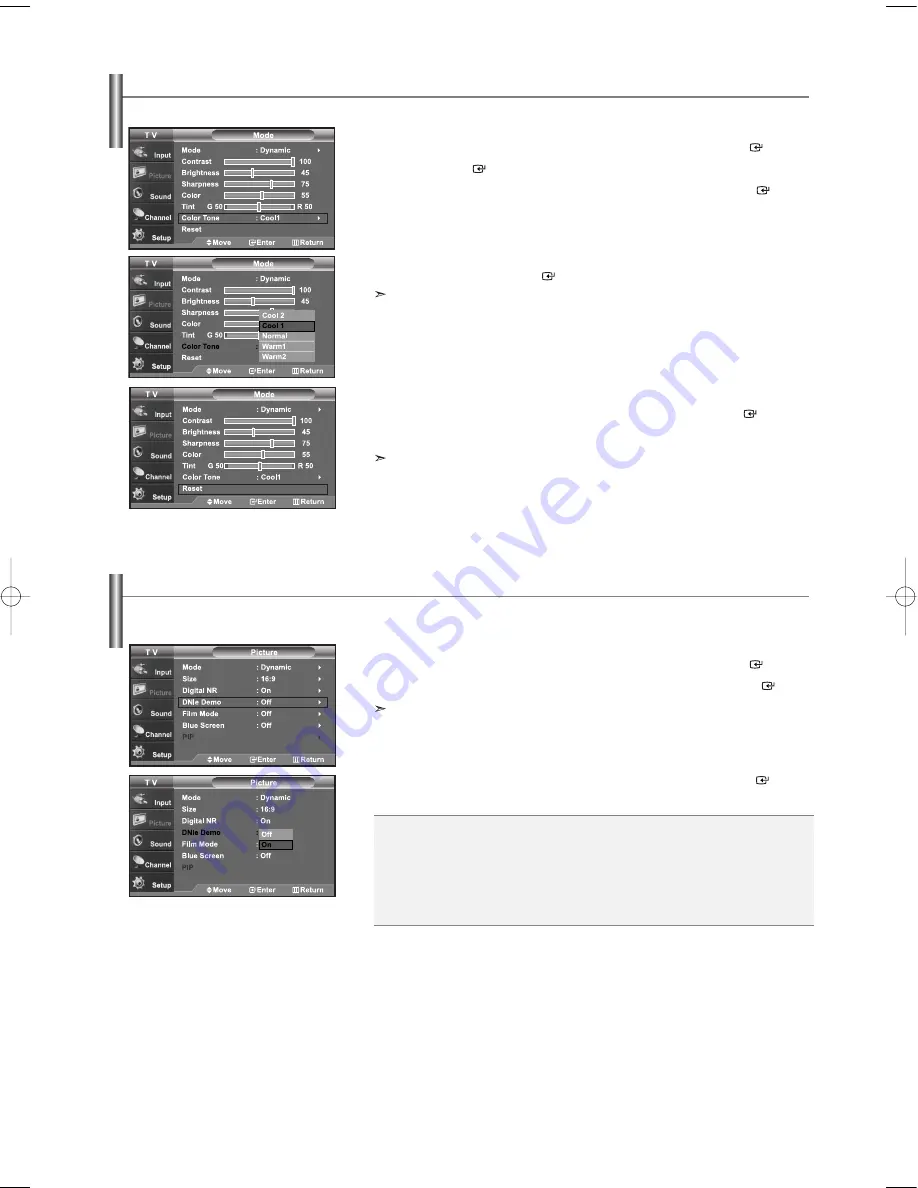
English-24
Adjusting the Color Tone
You can change the color of the entire screen according to your preference.
1.
Press the
MENU
button to display the menu.
Press the
or
buttons to select “Picture”, then press the
ENTER
button.
2.
Press the
ENTER
button.
3.
Press the
or
buttons to select “Color Tone”, then press the
ENTER
button.
4.
Press the
or
buttons to select “Cool2”, “Cool1”, “Normal”, “Warm1”,
or “Warm2”. Press the
ENTER
button.
Choose from the following Color Tone settings:
“Cool 2”, “Cool 1”, “Normal”, “Warm 1”, “Warm 2” according to personal preference.
Resetting the Picture Settings to the Factory Defaults
1.
Press the
or
buttons to select “Reset”, then press the
ENTER
button.
Press the
EXIT
button to exit.
Each mode can be reset.
DNIe Demo(Digital Natural Image engine)
Samsung’s new technology brings you more detailed images with contrast, white enhancement and 3D noise reduction.
You can see how DNIe improves the picture by setting DNIe demo mode to On.
1.
Press the
MENU
button to display the menu.
Press the
or
buttons to select “Picture”, then press the
ENTER
button.
2.
Press the
or
buttons to select “DNIe Demo”, then press the
ENTER
button.
This function doesn’t work when the Input Source is PC.
3.
Press the
or
buttons to select “On” or “Off”, then press the
ENTER
button.
Press the
EXIT
button to exit.
•
DNIe Demo
: Off
DNIe Demo mode is deactivated.
•
DNIe Demo
: On
The right-hand side of the screen shows the improved DNIe image.
The left-hand side of the screen shows the original image.
• The “DNIe Demo” is designed to show the difference between the regular and DNIe pictures.
• By default, the product displays the picture with DNIe applied.
BN68-00998A-03Eng.qxd 6/28/06 7:30 PM Page 24