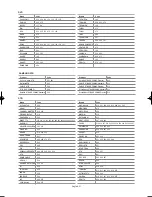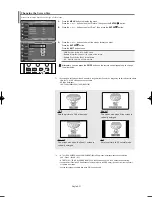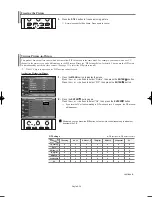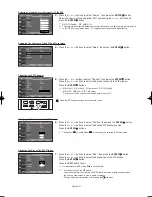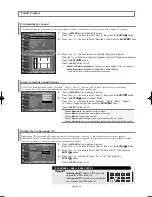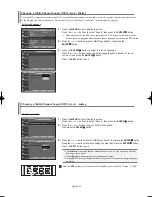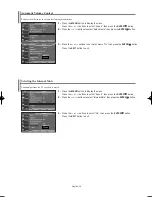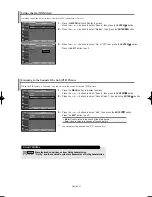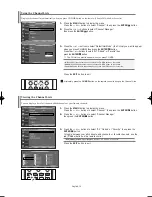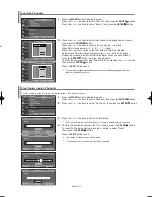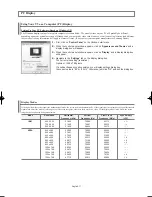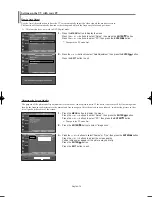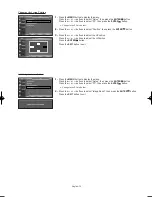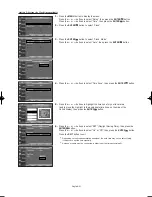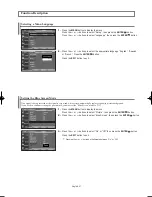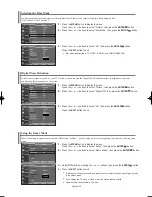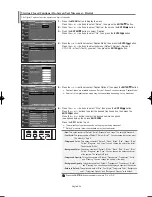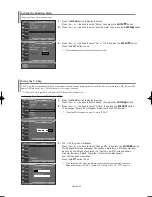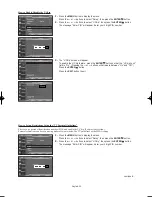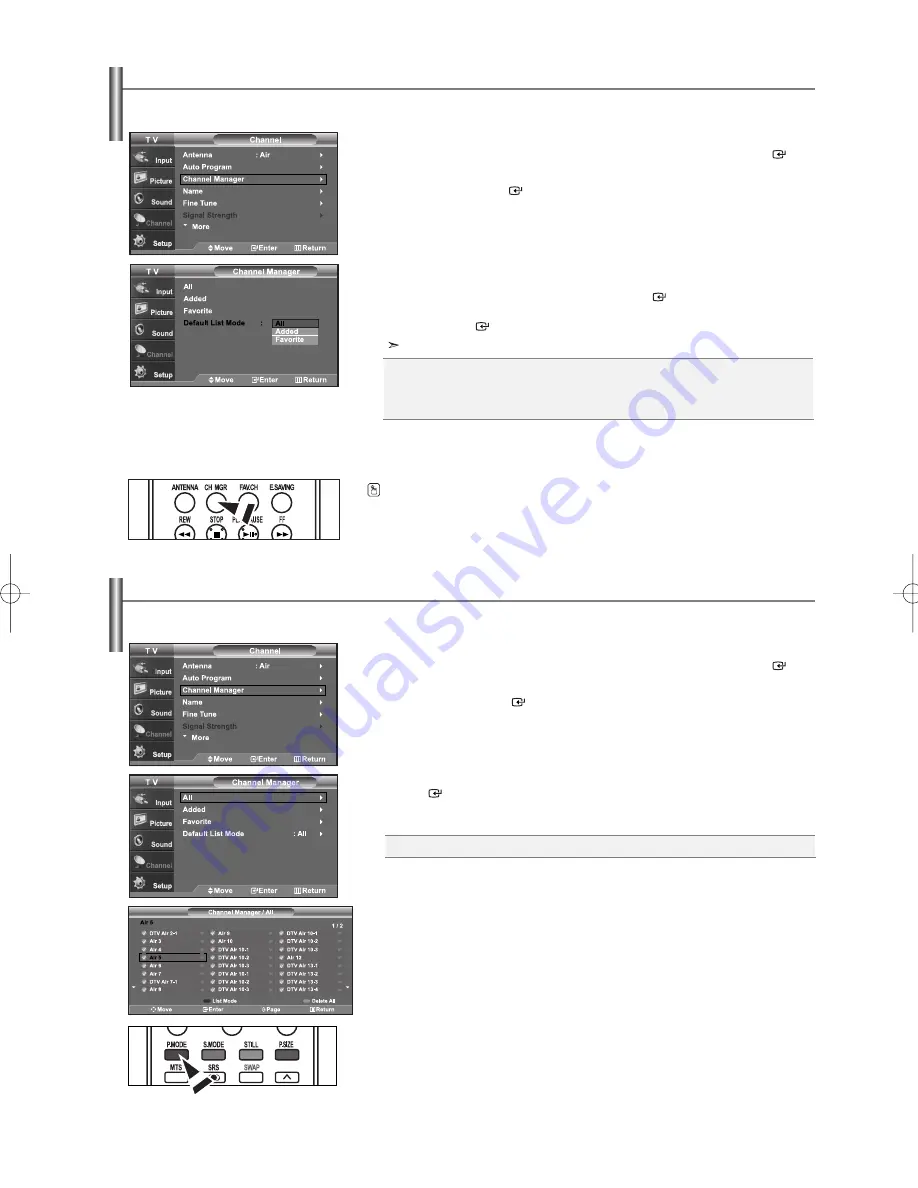
English-34
Using the Channel Lists
1.
Press the
MENU
button to display the menu.
Press the
or
buttons to select “Channel”, then press the
ENTER
button.
2.
Press the
or
buttons to select “Channel Manager”,
then press the
ENTER
button.
3.
Press the
or
buttons to select “Default List Mode”, (the CH.List you want to appear
when you press CH.MGR) then press the
ENTER
button.
Press the
or
buttons to select “All”, “Added”, or “Favorite” then
press the
ENTER
button.
The CH.List you want to appear when you press CH.MGR
Press the
EXIT
button to exit.
Displays the channel list automatically when you press CH MGR button on the remote. (Choose All, Added, or Favorite)
Viewing the Channel Lists
1.
Press the
MENU
button to display the menu.
Press the
or
buttons to select “Channel”, then press the
ENTER
button.
2.
Press the
or
buttons to select “Channel Manager”,
then press the
ENTER
button.
3.
Press the
or
buttons to select “All”, “Added” or “Favorite”, then press the
ENTER
button.
To toggle between your all channels, add channels, or favorite channels, use the
red (P.Mode) button on the remote control.
Press the
EXIT
button to exit.
You can display a list of all channels, added channels or your favorite channels.
Alternately, press the
CH MGR
button on the remote control to bring up the Channel Lists.
•
Red (P.Mode) button
: Press repeatedly to select “All”, “Added”, or “Favorite”.
•
All:
Shows All the channels when you press the CH.MGR button on the remote.
• Added:
Shows Added channels when you press CH.MGR button on the remote.
• Favorite:
Shows Favorite channels when you press CH.MGR button on the remote.
BN68-01001T-00Eng.qxd 7/3/06 8:55 AM Page 34