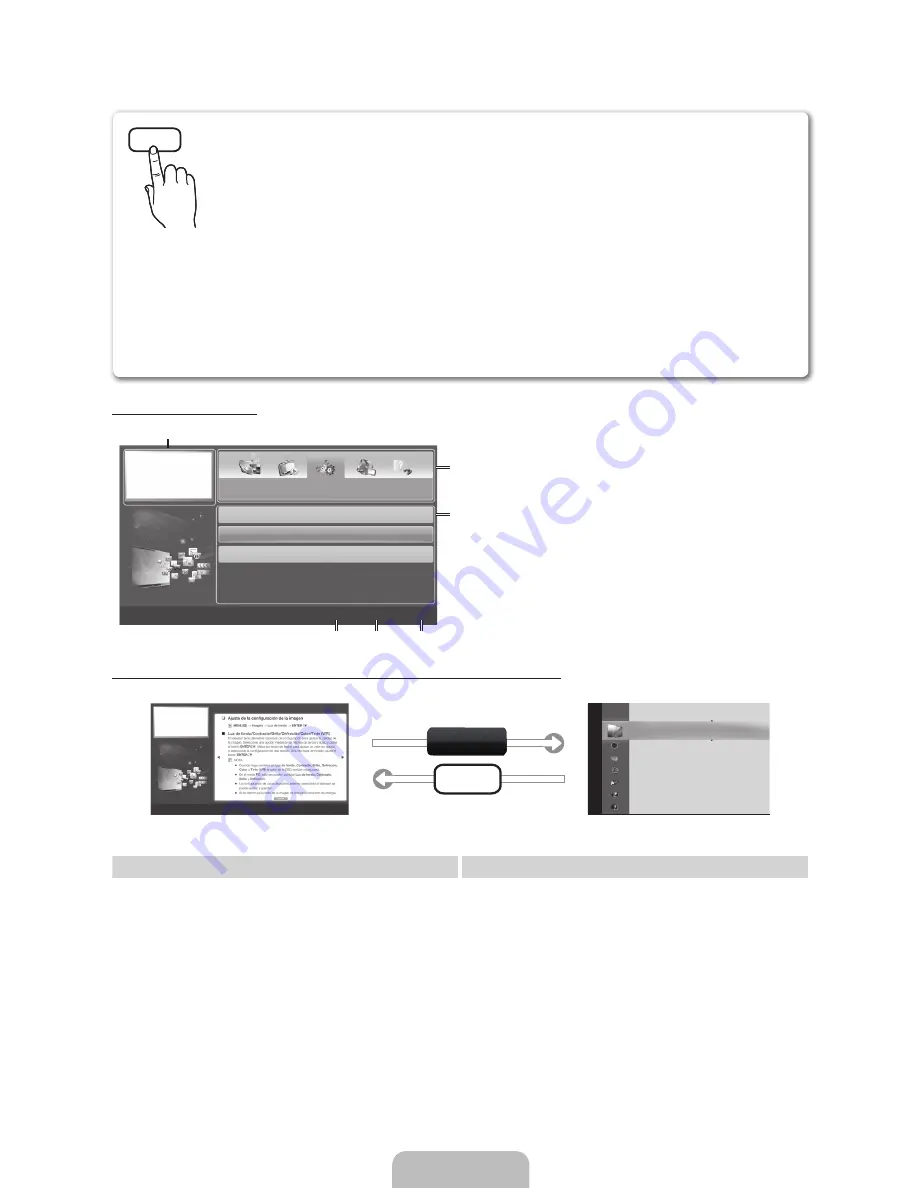
Español - ��
��
Uso del e-Manual
Pantalla de visualización
1
4
5
6
2
3
Funciones preferidas
Red (para la serie LCD 550)
Menú del sistema
Menú de soporte técnico
}
Índice
E
Entrar
e
Salir
1
Vídeo, programa de TV, etc., que se están viendo.
2
La lista de categorías. Pulse los botones
◄
o
►
para seleccionar la categoría que desee.
3
Muestra la lista de menús secundarios. Utilice los
botones de flecha del mando a distancia para
mover el cursor. Pulse el botón
ENTER
E
para
seleccionar el menú secundario que desee.
4
}
Azul (
Índice
): Muestra la pantalla del índice.
5
E
Entrar
: Selecciona una categoría o un menú
secundario.
6
e
Salir
: Salir de
e-Manual
.
Cómo conmutar entre el e-Manual y los menús de la OSD correspondientes.
E-MANUAL
Im
age
n
Modo de Imagen
: Normal
►
Luz de fondo
: 7
Contraste
: 95
Brillo
: 45
Definición
: 50
Color
: 50
Tinte (V/R)
: G50/R50
Ajuste de la pantalla
a
Int. Ahora
Funciones básicas > Menú de la imagen (2/16)
a
Int. Ahora
b
Inicio
{
Zoom
}
Índice
L
Página
e
Salir
✎
Esta función no está habilitada en algunos menús.
Método 1
Método 2
1.
Si desea utilizar el menú que corresponda a un tema
del
e-Manual
, pulse el botón rojo para seleccionar
Int.
Ahora
.
2.
Para volver a la pantalla del
e-Manual
, pulse el botón
E-MANUAL
.
1.
Pulse el botón
ENTER
E
en el área de Contents.
Se muestra el mensaje “
¿Desea ejecutar esto?
”.
Seleccione
Sí
y, a continuación, pulse el botón
ENTER
E
. Aparece la ventana de la OSD.
2.
Para volver a la pantalla del
e-Manual
, pulse el botón
E-MANUAL
.
E-MANUAL
Puede encontrar las instrucciones sobre las funciones del televisor en el
e-Manual
del televisor. Para ello, pulse el botón
E-MANUAL
del mando a distancia. Mueva
el cursor mediante los botones arriba/abajo/derecha/izquierda para resaltar una
categoría, luego un tema y pulse el botón
ENTER
E
. Se muestra la página del
e-Manual
que desea ver.
También puede acceder a través del menú:
O
MENU
m
→
Soporte técnico
→
e-Manual
→
ENTER
E
✎
Para volver al menú principal del
e-Manual
, pulse el botón
E-MANUAL
.
✎
No podrá utilizar
Int. Ahora
directamente si TV está configurada como una fuente de entrada
externa.
BN68-03319C-SPA.indd 14
2011-02-17 �� 8:24:42




















