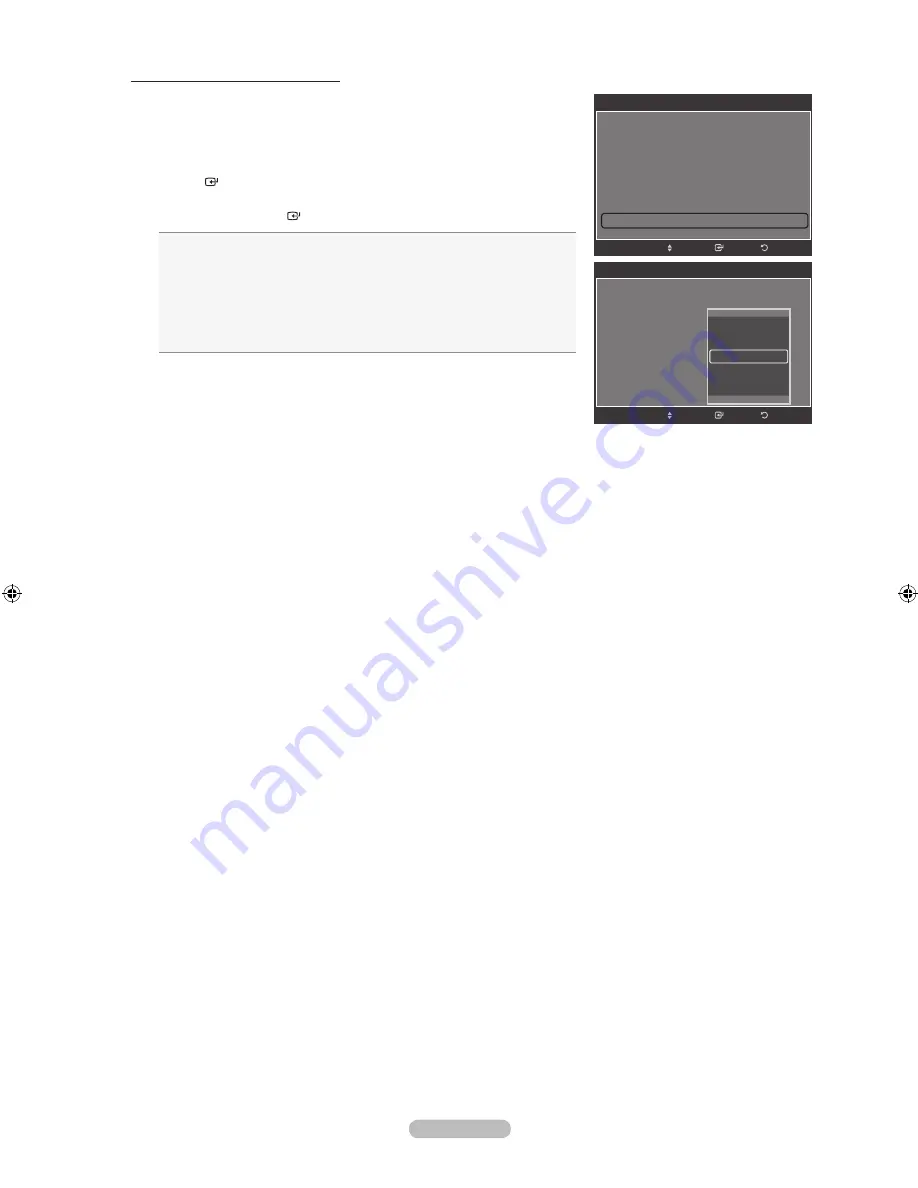
English - 7
Setting the Auto Motion Plus 120Hz
Removes drag from fast scenes with a lot of movement to provide a clearer
picture.
1.
Follow the “Activating Picture Options” instructions numbers 1 and 2.
(Refer to page 33)
2.
Press the ▲ or ▼ button to select “Auto Motion Plus 120Hz”, then press the
ENTER
button.
3.
Press the ▲ or ▼ button to select “Off”, “Low”, “Medium”, “High” or “Demo”,
then press the
ENTER
button.
Off
: Switches Auto Motion Plus 120Hz off.
Low
: Sets Auto Motion Plus 120Hz to minimum.
Medium
: Sets Auto Motion Plus 120Hz to medium.
High
: Sets Auto Motion Plus 120Hz to maximum.
Demo
: Displays the difference between Auto Motion Plus 120Hz on and
off modes. The screen after applying “Auto Motion Plus 120Hz” appears
on the left.
•
•
•
•
•
Press the
EXIT
button to exit.
If you enable “Auto Motion Plus 120Hz”, noise may appear on the
screen. If this occurs, set “Auto Motion Plus 120Hz” to “Off”.
➣
Picture Options
▲
Size
: 16:9
Digital NR
: Auto
DNle
: Off
HDMI Black Level
: Normal
Film Mode
: Off
Blue Only Mode
: Off
Auto Motion Plus 120Hz : Medium
►
Return
Enter
Move
Picture Options
▲
Size
: 16:9
Digital NR
: Auto
DNle
: Off
HDMI Black Level
: Normal
Film Mode
: Off
Blue Only Mode
: Off
Auto Motion Plus 120Hz : Medium
Return
Enter
Move
Off
Low
Medium
High
Demo
BN68-01691A-00Eng.indb 37
2008-07-18 �� 10:24:25






























