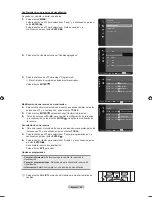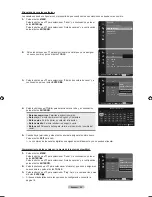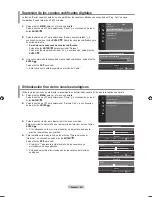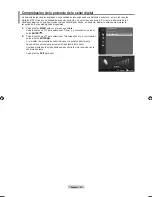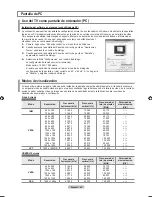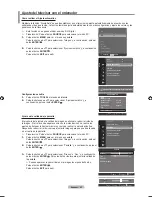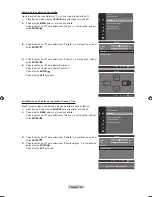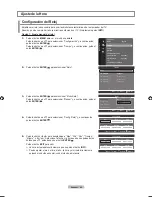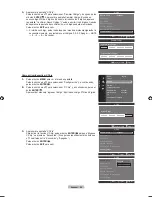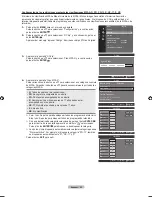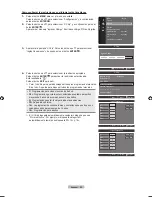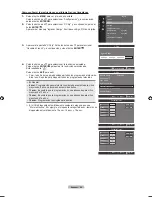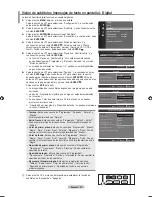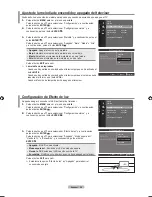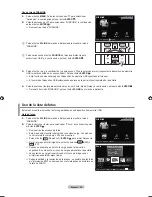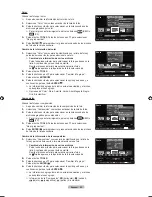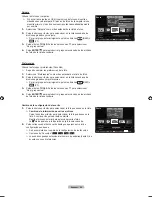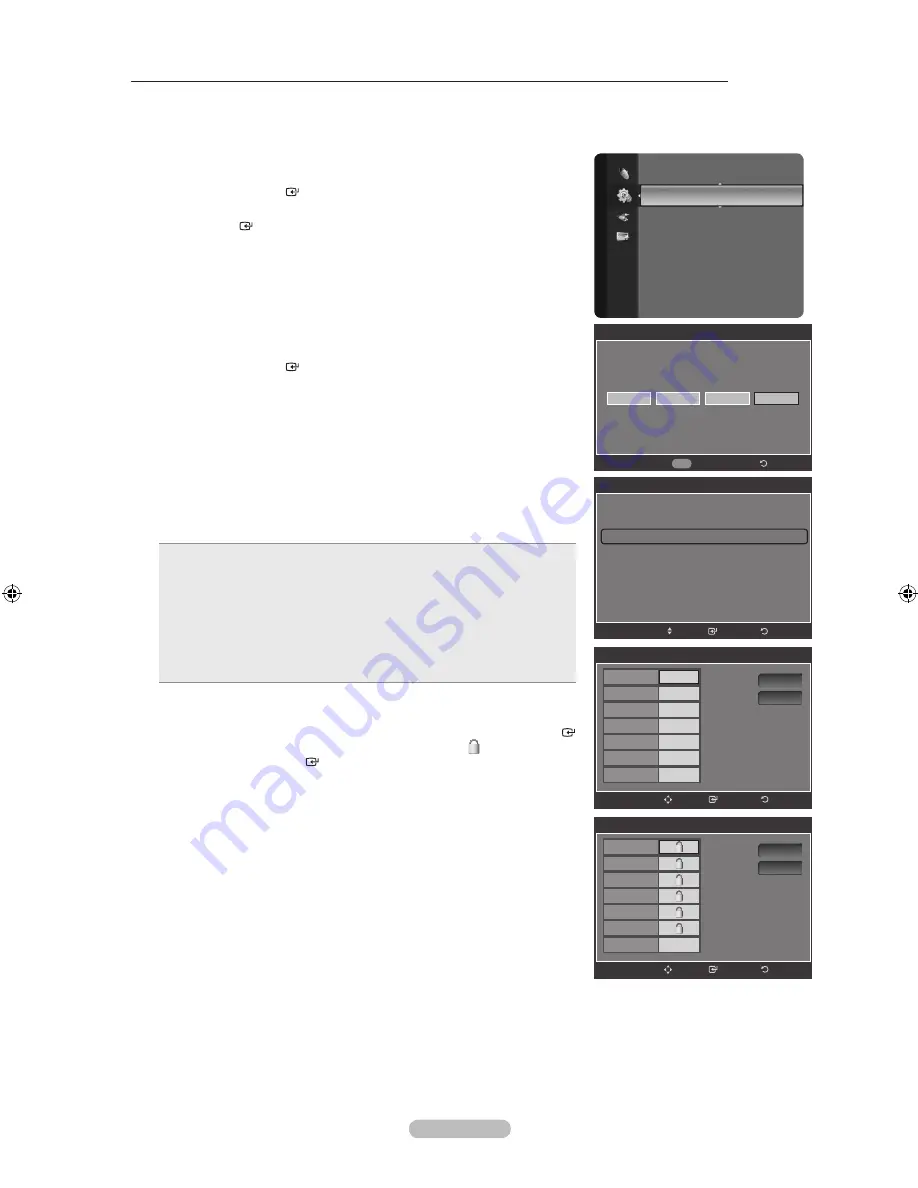
Español -
Configuración de las restricciones mediante las clasificaciones MPAA: G, PG, PG-13, r, NC-17, X, Nr
El sistema de clasificación MPAA utiliza el sistema de la MPAA (Motion Imagen Association of America, Asociación
americana de cinematografía) que se aplica principalmente en las películas. Si el bloqueo de V-Chip está activado, el
televisor bloqueará automáticamente programas que estén codificados con clasificaciones rechazables (de la MPAA o de
televisión).
1.
Pulse el botón
MENU
para ver el menú en pantalla.
Pulse los botón ▲ o ▼ para seleccionar “Configuración” y, a continuación,
pulse el botón
ENTER
.
2.
Pulse los botón ▲ o ▼ para seleccionar “V-Chip” y, a continuación, pulse el
botón
ENTER
.
Aparecerá el mensaje “Ingresar Código”. Escriba su código PIN de 4 dígitos.
3.
Aparecerá la pantalla “V-Chip”.
Pulse los botón ▲ o ▼ para seleccionar “Clas. MPAA” y, a continuación,
pulse el botón
ENTER
.
4.
Aparecerá la pantalla “Clas. MPAA”.
Pulse varias veces los botón ▲ o ▼ para seleccionar una categoría concreta
de MPAA. Pulsando los botón ▲ o ▼ pasará secuencialmente por todas las
categorías MPAA:
G
: Todos los públicos (sin restricciones).
PG
: Se sugiere la compañía de un adulto.
PG-
: Menores acompañados de un adulto.
R
: Restringido. Los niños menores de 17 años deben estar
acompañados por un adulto.
NC-
: Prohibida la entrada a menores de 17 años.
X
: Sólo adultos.
NR
: Sin clasificacion.
•
•
•
•
•
•
•
Perm. todo: Se pulsa para desbloquear todos los programas de televisión.
Bloq. todo: Se pulsa para bloquear todos los programas de televisión.
Con una determinada categoría seleccionada, pulse el botón
ENTER
para activarla. En la pantalla aparecerá un símbolo “ ” seleccionado.
Pulse el botón
ENTER
para bloquear o desbloquear la categoría.
La opción V-chip bloqueará automáticamente cualquier categoría que sea
“More restrictive”. Por ejemplo, si bloquea la categoría “PG-13”, también
se bloquearán automáticamente “R”, “NC-17” y “X”.
Pulse el botón
EXIT
para salir.
➣
➣
➣
Configuración
Idioma
: English
Tiempo
V-Chip
►
Subtítulo
Configuración externa
Entretenimiento
: Apagado
Ahorro energía
: Apagado
PIP
Actualización del software
V-Chip
*
*
Ingresar Código
*
Regresar
0~9
Ingresar Código
V-Chip
Bloqueo V-Chip
: Encendido
Guías pater. TV
Clas. MPAA
►
Inglés Canadiense
Francés Canadiense
Clasificacion U.S. Descargable
Cambiar Código
Regresar
Ingresar
Mover
Clas. MPAA
G
PG
PG-
R
NC-
X
NR
Perm. todo
Bloq. todo
Regresar
Ingresar
Mover
Clas. MPAA
G
PG
PG-
R
NC-
X
NR
Perm. todo
Bloq. todo
Regresar
Ingresar
Mover
BN68-01392J-SPA.indb 52
2008-03-19 ¿ÀÈÄ 2:29:44