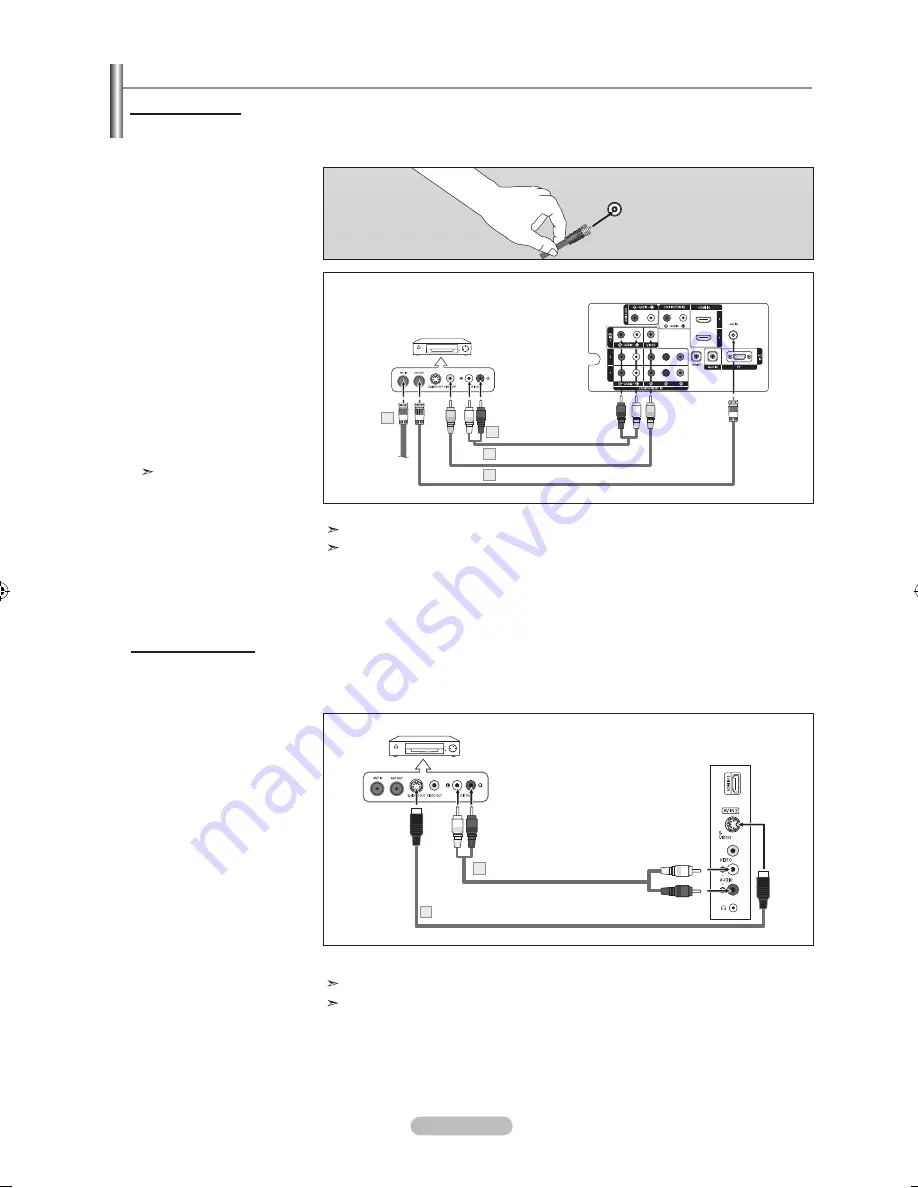
English - 8
Connecting a VCr
These instructions assume that you have already connected your TV to an antenna or a cable TV system (according to the
instructions on pages 6-7). Skip step 1 if you have not yet connected to an antenna or a cable system.
1.
Unplug the cable or antenna
from the back of the TV.
2.
Connect the cable or antenna
to the ANT IN terminal on the
back of the VCR.
3.
Connect an Antenna Cable
between the ANT OUT
terminal on the VCR and the
ANT IN terminal on the TV.
4.
Connect a Video Cable
between the VIDEO OUT
jack on the VCR and the
AV IN 1 [VIDEO] jack on the TV.
5.
Connect Audio Cables
between the AUDIO OUT
jacks on the VCR and the
AV IN 1 [R-AUDIO-L] jacks
on the TV.
If you have a "mono"
(non-stereo) VCR, use
a Y-connector(not supplied)
to hook up to the right and
left audio input jacks
of the TV.
If your VCR is stereo, you
must connect two cables.
Follow the instructions in "Viewing a VCR or Camcorder Tape" to view your VCR tape.
Each VCR has a different back panel configuration.
When connecting a VCR, match the Color of the connection terminal to the cable.
VCr rear Panel
tV rear Panel
antenna Cable (not supplied)
Video Cable (not supplied)
4
audio Cable (not supplied)
5
ant In
S-Video Connection
Your Samsung TV can be connected to an S-Video signal from a VCR.
(This connection delivers a better picture as compared to a standard VCR.)
1.
Connect an S-Video Cable
between the S-VIDEO OUT
jack on the VCR and the
AV IN 2 [S-VIDEO] jack on
the TV.
2.
Connect Audio Cables
between the AUDIO OUT
jacks on the VCR and the
AV IN 2 [R-AUDIO-L] jacks
on the TV.
tV Side Panel
An S-Video cable is usually included with a VCR. (If not, check your local electronics store.)
Each VCR has a different back panel configuration.
When connecting a VCR, match the Color of the connection terminal to the cable.
S-Video Cable (not supplied)
VCr rear Panel
audio Cable (not supplied)
Video Connection
BN68-01178C-00L03-Eng-0330.indd 8
2007-03-30 �� 10:19:50

























