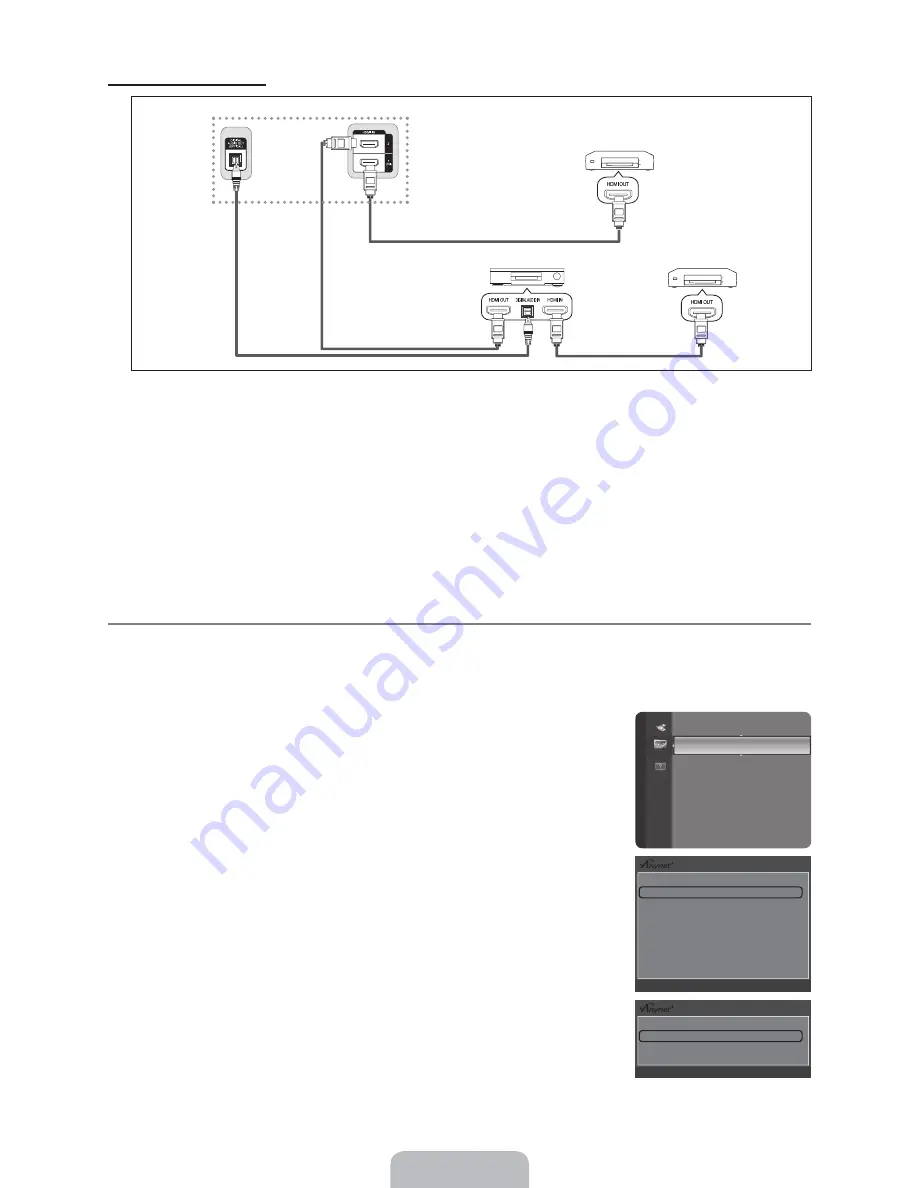
English - 28
To connect to Home Theater
1.
Connect the
HDMI IN 1(DVI), 2
jack on the TV and the HDMI OUT jack of the corresponding device using an HDMI cable.
2.
Connect the HDMI IN jack of the home theater and the HDMI OUT jack of the corresponding device using an HDMI cable.
Connect the Optical cable between the
DIGITAL AUDIO OUT (OPTICAL)
jack on your TV and the Digital Audio Input on the
Home Theater.
When following the connection above, the Optical jack only outputs 2 channel audio. You will only hear sound from the Home
Theater’s Front Left and Right speakers and the subwoofer. If you want to hear 5.1 channel audio, connect the DIGITAL
AUDIO OUT (OPTICAL) jack on the DVD / Satellite Box (ie Anynet Device 1 or 2) directly to the Ampli er or Home Theater,
not the TV.
Connect only one Home Theater.
You can connect an device using the HDMI 1.3 cable. Some HDMI cables may not support functions.
works when the AV device supporting is in the Standby or On status.
supports up to 12 AV devices in total. Note that you can connect up to 3 devices of the same type.
Setting Up
Press the
TOOLS
button to display the
Tools
menu. You can also display menu by selecting
Tools
(HDMI-CEC)
.
Setup
(HDMI-CEC) Off / On
To use the Function, (HDMI-CEC) must be set to
On
.
When the
(HDMI-CEC)
function is disabled, all the related operations
are deactivated.
Auto Turn Off No / Yes
Setting an Device to turn Off Automatically when the TV is Turned Off
The active source on the TV remote must be set to TV to use the function.
If you set
Auto Turn Off
to
Yes
, connected external devices are also turned off when the
TV is turned off. If an external device is still recording, it may or may not turn off.
N
N
N
N
N
N
¦
T
R
N
N
N
Anynet
+
(HDMI-CEC)
Application
(HDMI-CEC) : On
Auto Turn Off
:
Yes
U
Move
E
Enter
R
Return
Device List
Setup
U
Move
E
Enter
R
Return
TV
Device 1
Device 2
HDMI 1.3 Cable
HDMI 1.3 Cable
Optical Cable
Home Theater
HDMI 1.3 Cable






























