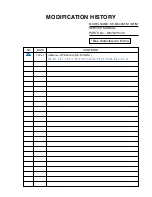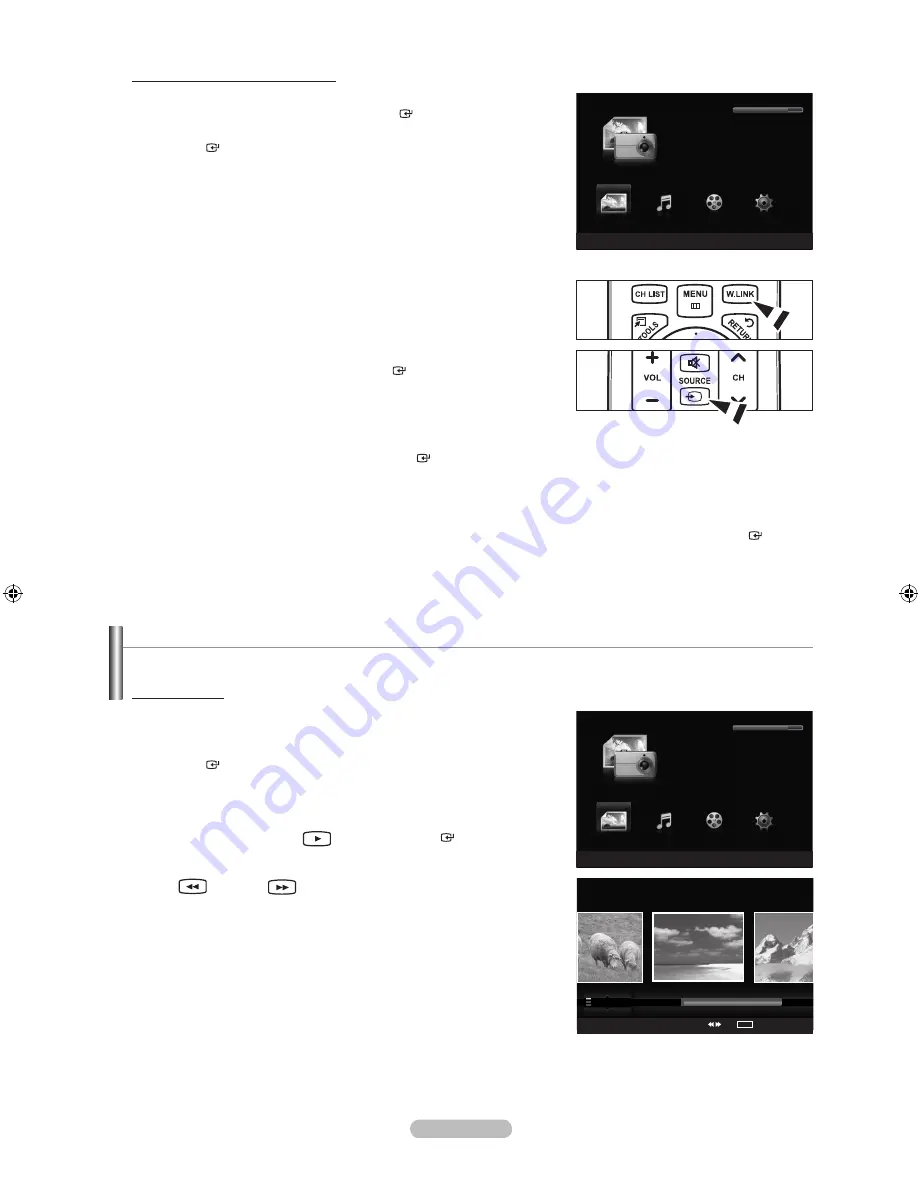
Français - 65
Utilisation du menu WISELINK Pro
1
Appuyer sur la touche
MENU
. Appuyer sur la touche ▲ ou ▼ pour
sélectionner “Application”, puis sur
ENTER
.
2.
Appuyer sur la touche ▲ ou ▼ pour sélectionner WISELINK Pro, puis sur
ENTER
.
Le menu “WISELINK Pro” s’affiche.
Appuyer sur la touche
W.LINK
de la télécommande pour afficher le menu
WISELINK Pro.
Appuyer sur la touche
SOURCE
de la télécommande à plusieurs reprises
pour sélectionner “USB”, puis sur
ENTER
.
3.
Appuyer sur la touche rouge, suivie de la touche ▲ ou ▼ pour
sélectionner le dispositif à mémoire USB correspondant (c.-à-d. en cas de connexion par l’entremise d’un
concentrateur). Appuyer sur la touche
ENTER
.
Cette fonction varie en fonction du dispositif de mémoire USB branché au téléviseur.
Le nom du dispositif USB sélectionné s’affiche au bas de l’écran.
4.
Appuyer sur la touche ◄ ou ► pour sélectionner une icône (Photo, Music, Movie, Setup), puis sur
ENTER
.
Pour quitter le mode “WISELINK Pro”, appuyer sur la touche
W.LINK
de la télécommande.
➣
O
O
➣
➣
➣
Utilisation de la liste de photos
Ce menu contient les fichiers de photos enregistrés sur le dispositif de mémoire USB.
Liste de photos
1.
Appuyer sur la touche
W.LINK
de la télécommande pour afficher le menu
“WISELINK Pro”.
2.
Appuyer sur la touche ◄ ou ► pour sélectionner “Photo”, puis sur
ENTER
.
Les fichiers de photos sont affichés.
Ce menu ne présente que les fichiers dont l’extension est jpg. Les
fichiers d’autres formats, comme bmp ou tiff, ne seront pas affichés.
Appuyer sur la touche
(Lecture) /
ENTER
pour lancer le
diaporama.
Pour aller au groupe précédent ou suivant, appuyer sur la touche
(REW) ou
(FF).
Le passage à une autre photo peut nécessiter quelques secondes.
À cette étape, l’icône de chargement s’affiche à l’écran.
Si la photo est affichée en plein écran, il est possible d’effectuer un
zoom avant et arrière ou de faire tourner la photo à l’écran.Il peut
s’écouler quelques secondes pour charger les fichiers photo sous
forme d’images miniatures.
➣
➣
➣
➣
➣
➣
WISELINK
Pro
Photo
SUM
Appareil
R
Retour
Music
Setup
PHOTO
SUM
851.98MB/995.00MB libre
Movie
WISELINK
Pro
Photo
SUM
Appareil
e
Quitter
Music
Setup
PHOTO
SUM
851.98MB/995.00MB libre
Movie
Photo
SUM
Appareil
Régl. f.
Choisir
Saut
TOOLS
Option
P. préf.
P. mois
P. date
Janv.
nov.
▲
Image001.jpg
★ ★ ★
01470D-03Fre.indb 65
2008-08-11 �� 1:34:29