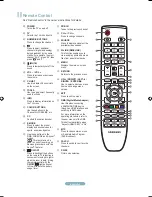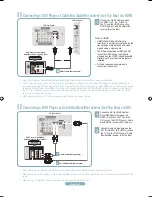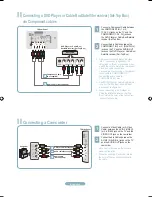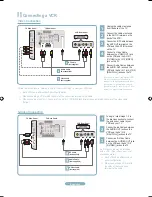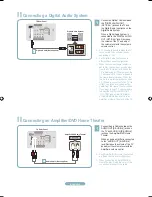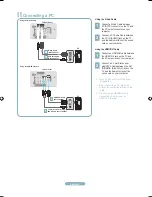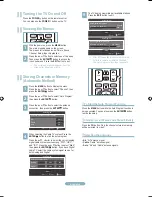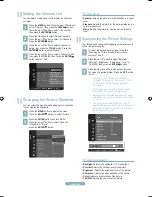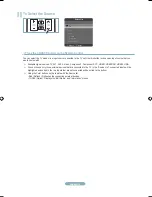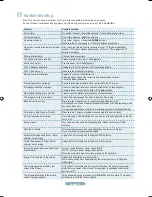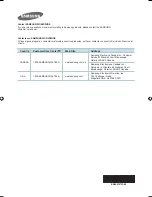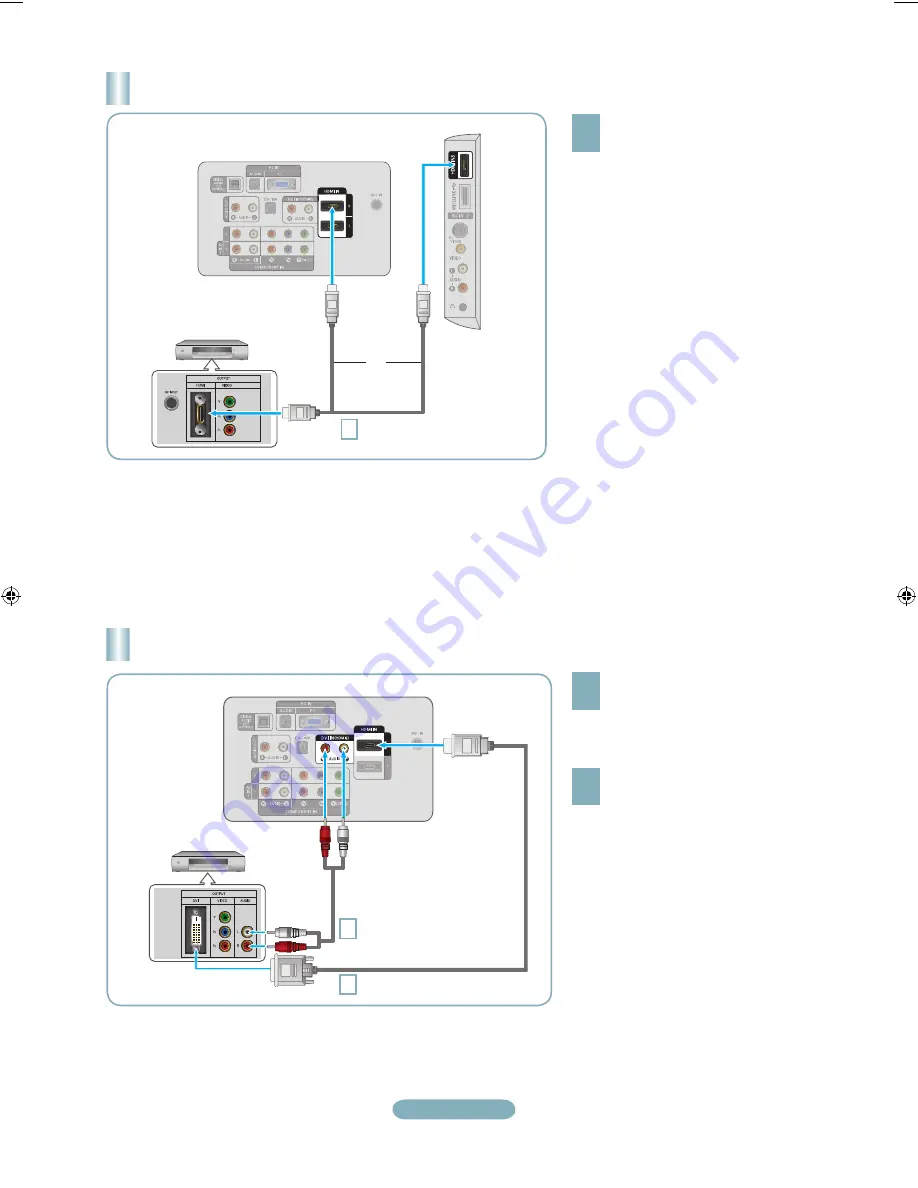
English-3
Connecting a DVD Player or Cable Box/Satellite receiver (Set-Top Box) via DVI
TV Rear Panel
DVI to HDMI Cable (Not supplied)
2
Audio Cable (Not supplied)
Connect a DVI to HDMI Cable or
DVI-HDMI Adapter between the
HDMI IN 2 jack on the TV and the
DVI jack on the DVD Player or Cable
Box/Satellite receiver (Set-Top Box).
2
Connect Audio Cables between the
DVI IN (HDMI 2) [R-AUDIO-L] jack on
the TV and the DVD Player or Cable
Box/Satellite receiver (Set-Top Box).
Connecting a DVD Player or Cable Box/Satellite receiver (Set-Top Box) via HDMI
What is HDMI?
• HDMI(High-Definition Multimedia
Interface), is an interface that enables the
transmission of digital audio and video
signals using a single cable.
• The difference between HDMI and DVI
is that the HDMI device is smaller in
size and has the HDCP (High Bandwidth
Digital Copy Protection) coding feature
installed.
• DVI also requires a separate audio
connection (see below).
Connect an HDMI Cable between
the HDMI IN (1, 2 or 3) jack on
the TV and the HDMI jack on the
DVD Player or Cable Box/Satellite
receiver (Set-Top Box).
DVD Player or Cable Box/
Satellite receiver (Set-Top Box)
Each DVD Player or Cable Box/Satellite receiver (Set-Top Box) has a different back panel configuration.
When connecting a DVD Player or Cable Box/Satellite receiver (Set-Top Box), match the color of the connection terminal to the
cable.
When using an HDMI/DVI cable connection, you must use the HDMI IN 2 jack.
➣
➣
➣
TV Rear Panel
TV Side Panel
HDMI Cable (Not supplied)
or
Each DVD Player or Cable Box/Satellite receiver (Set-Top Box) has a different back panel configuration.
The TV may not output sound and pictures may be displayed with abnormal color when DVD players/Cable Boxes/Satellite
receivers supporting HDMI versions older than 1.3 are connected. When connecting an older HDMI cable and there is no sound,
connect the HDMI cable to the HDMI IN 2 jack and the audio cables to the DVI IN (HDMI2) [R-AUDIO-L] jacks on the back of
the TV. If this happens, contact the company that provided the DVD player/Cable Box/Satellite receiver to confirm the HDMI
version, then request an upgrade.
HDMI cables that are not 1.3 may cause annoying flicker or no screen display.
➣
➣
➣
DVD Player or Cable Box/
Satellite receiver (Set-Top Box)
BN68-01670A-00Eng-0613.indd 3
2008-06-13 ¿ÀÈÄ 7:36:59