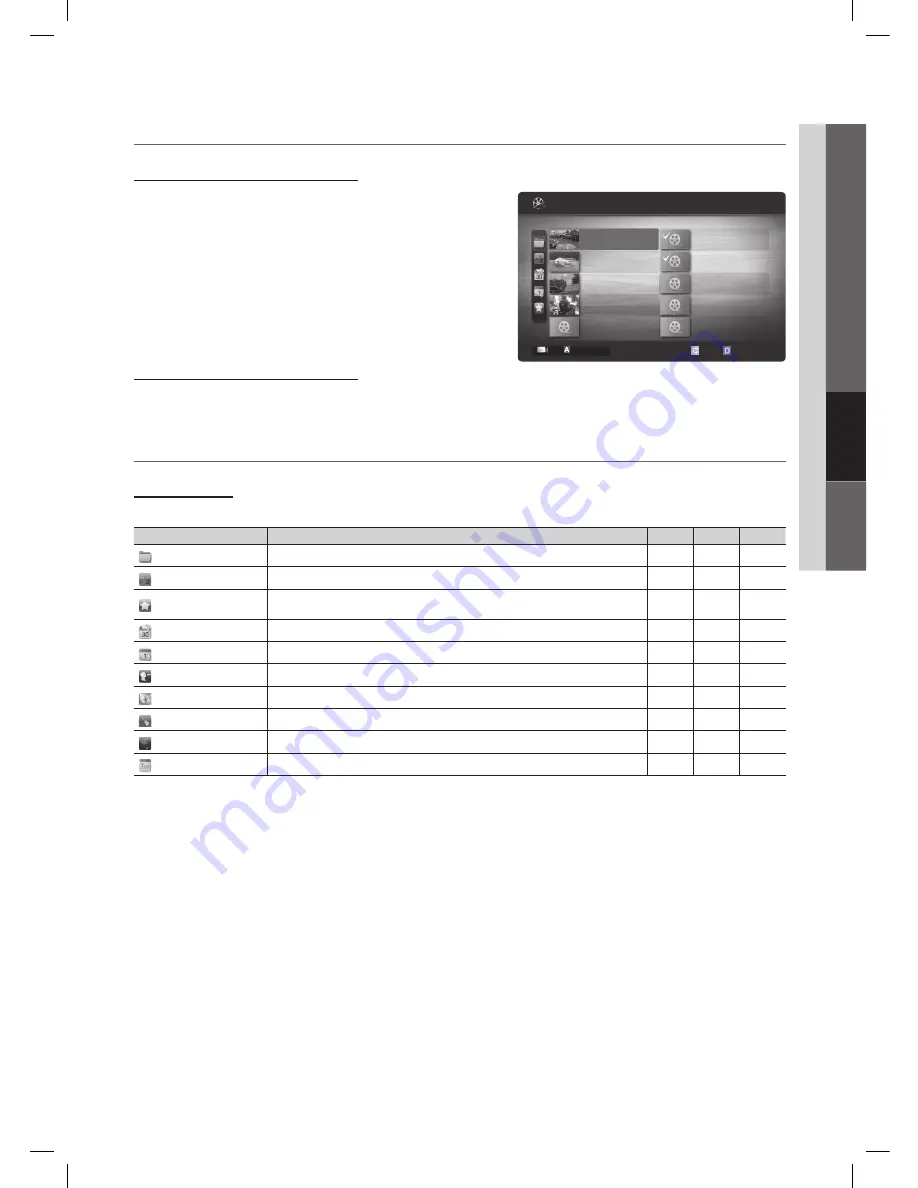
33
English
04
Advanced Featur
es
Playing Multiple Files
¦
Playing selected video/music/photo files
1.
Press the Yellow button in the file list to select the desired file.
2.
Repeat the above operation to select multiple files.
nOTE
✎
The
x
c
mark appears to the left of the selected files.
To cancel a selection, press the Yellow button again.
x
To deselect all selected files, press the
x
TOOls
button
and select
Deselect All
.
3.
Press the
TOOls
button and select
Play selected Contents
.
Playing the video/music/photo file group
1.
While a file list is displayed, move to any file in desired group.
2.
Press the
TOOls
button and select
Play Current group
.
Media Play - Additional Functions
¦
sorting the file list
Press the Blue button in the file list to sort the files.
Category
Operation
Videos
Music
Photos
Basic View
Displays the whole folder. You can view the photo by selecting the folder.
c
c
c
Title
Sorts and displays the file title in Symbol/Number/Alphabet/Special order.
c
c
c
Preference
Sorts and displays the file by preference. You can change the file preference in the
file list section using the Green button.
c
c
c
latest Date
Sorts and shows files by the latest date.
c
c
Earliest Date
Sorts and shows files by the earliest date.
c
c
Artist
Sorts the music file by artist in alphabetical order.
c
Album
Sorts the music file by album in alphabetical order.
c
genre
Sorts music files by the genre.
c
Mood
Sorts music files by the mood. You can change the music mood information.
c
Monthly
Sorts and shows photo files by month.
c
1/1
/Movie 01.avi
SUM
Movie 01.avi
Jan.10.2010
Jan.10.2010
Jan.10.2010
Jan.10.2010
Jan.10.2010
Jan.10.2010
Jan.10.2010
Jan.10.2010
Jan.10.2010
Jan.10.2010
Movie 03.avi
Movie 05.avi
Movie 07.avi
Movie 09.avi
Movie 02.avi
Movie 04.avi
Movie 06.avi
Movie 08.avi
Movie 10.avi
Change Device
Select Sorting
T
Tools
Videos
2 files selected
Page
BN68-02604A_Eng.indb 33
2010-02-10 �� 8:19:28
















































