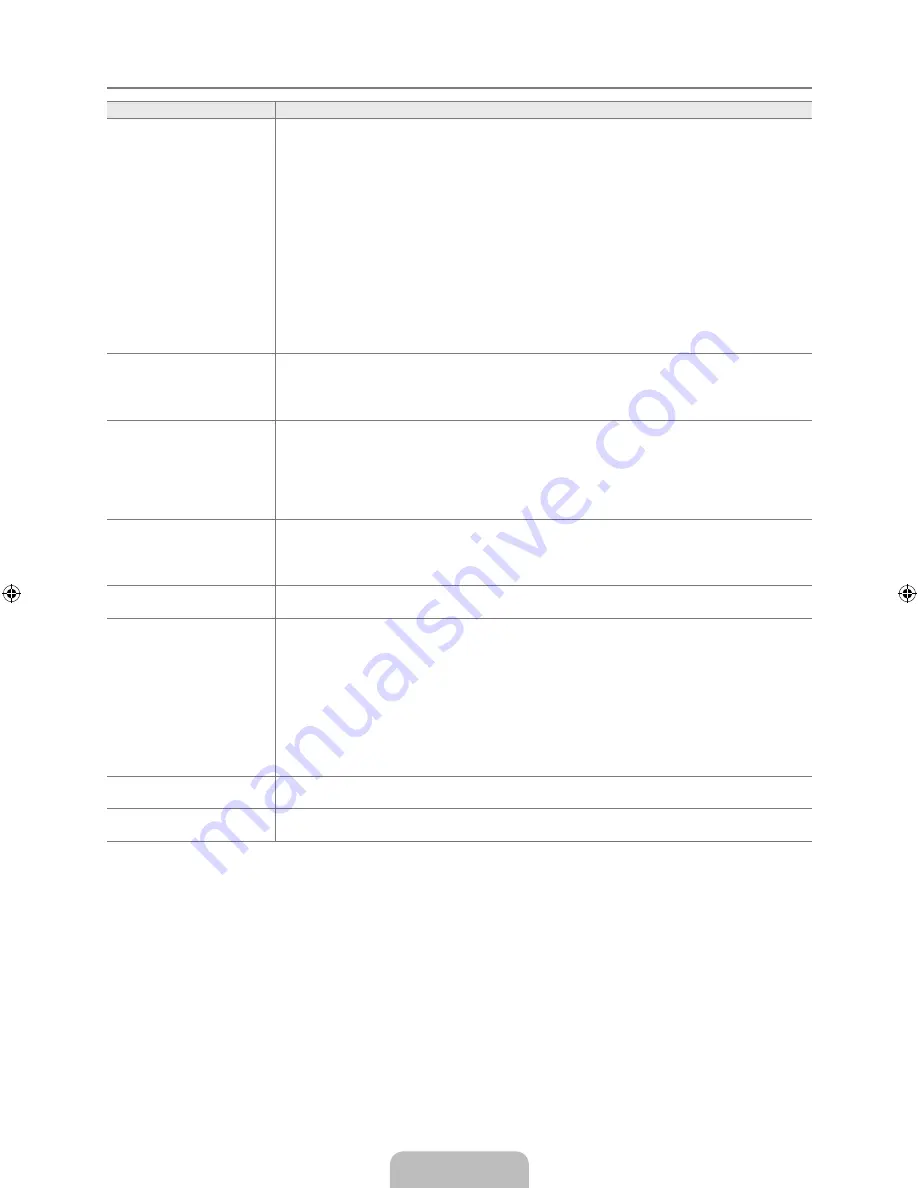
Español - 46
Solución de problemas de
Problema
Posible solución
no funciona.
Compruebe si el dispositivo es un dispositivo . El sistema sólo admite
dispositivos .
Conecte sólo un receptor (sistema Cine en casa).
Compruebe si el cable de alimentación de está debidamente conectado.
Compruebe las conexiones de los cables de Video/Audio/HDMI 1.3 del dispositivo .
Compruebe si (HDMI-CEC) está activado en el menú de configuración de .
Compruebe si el mando a distancia del televisor está en modo TV.
Compruebe si es un mando a distancia exclusivo para .
no funciona en algunas situaciones. (Búsqueda de canales, funcionamiento de
Media
Play, Plug & Play
, etc.)
Cuando se conecta o se desconecta el cable HDMI 1.3, se han de buscar de nuevo los
dispositivos o volver a apagar y encender el televisor.
Compruebe si la función del dispositivo está activada.
●
●
●
●
●
●
●
●
●
●
Deseo iniciar .
Compruebe si el dispositivo está correctamente conectado al televisor y compruebe si
Anynet
+
(HDMI-CEC)
está establecido en
Encendido
en el menú
Anynet
+
Configuración
.
Pulse el botón TV del mando a distancia del televisor para cambiar a TV. A continuación pulse el
botón
TOOLS
para visualizar el menú y seleccionar el menú que desee.
●
●
Deseo salir de .
Seleccione
ver Tv
en el menú .
Pulse el botón
SOURCE
del mando a distancia del TV y seleccione un dispositivo que no sea
.
Pulse
z
,
CH LIST
,
PRE-CH
y
FAv.CH
para cambiar al modo TV. (Tenga en cuenta
que el botón de canal sólo funciona cuando no hay ningún dispositivo con sintonizador
incorporado conectado.)
●
●
●
En la pantalla aparece el
mensaje ‘Conectando al
dispositivo …’.
El mando a distancia no se puede utilizar cuando se está configurando o cambiando a
un modo de visualización.
Utilice el mando a distancia cuando haya terminado la configuración de o el cambio al
modo de visualización.
●
●
El dispositivo no
funciona.
No se puede usar la función de reproducción mientras se efectúa una conexión Plug & Play.
●
El dispositivo conectado no se
muestra.
Compruebe si el dispositivo admite las funciones .
Compruebe si el cable HDMI 1.3 está debidamente conectado.
Compruebe si
Anynet
+
(HDMI-CEC)
está establecido como
Encendido
en el menú de
configuración de .
Vuelva a efectuar una búsqueda de dispositivos .
Sólo puede conectar un dispositivo mediante el cable HDMI 1.3. Algunos cables HDMI
pueden no admitir las funciones .
Si se ha interrumpido por una situación anormal como la desconexión del cable HDMI o el de
alimentación o por un fallo en la corriente eléctrica, deberá repetir la búsqueda del dispositivo.
●
●
●
●
●
●
El programa de televisión no
se puede grabar.
Compruebe la conexión de la toma de antena del dispositivo de grabación.
●
El sonido del televisor no sale
a través del receptor.
Conecte el cable óptico entre el televisor y el receptor.
●
¦
[610-NA]BN68-01900B-Spa.indb 46
2009-03-30 �� 4:10:29


























