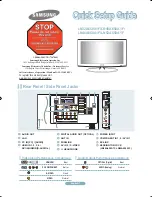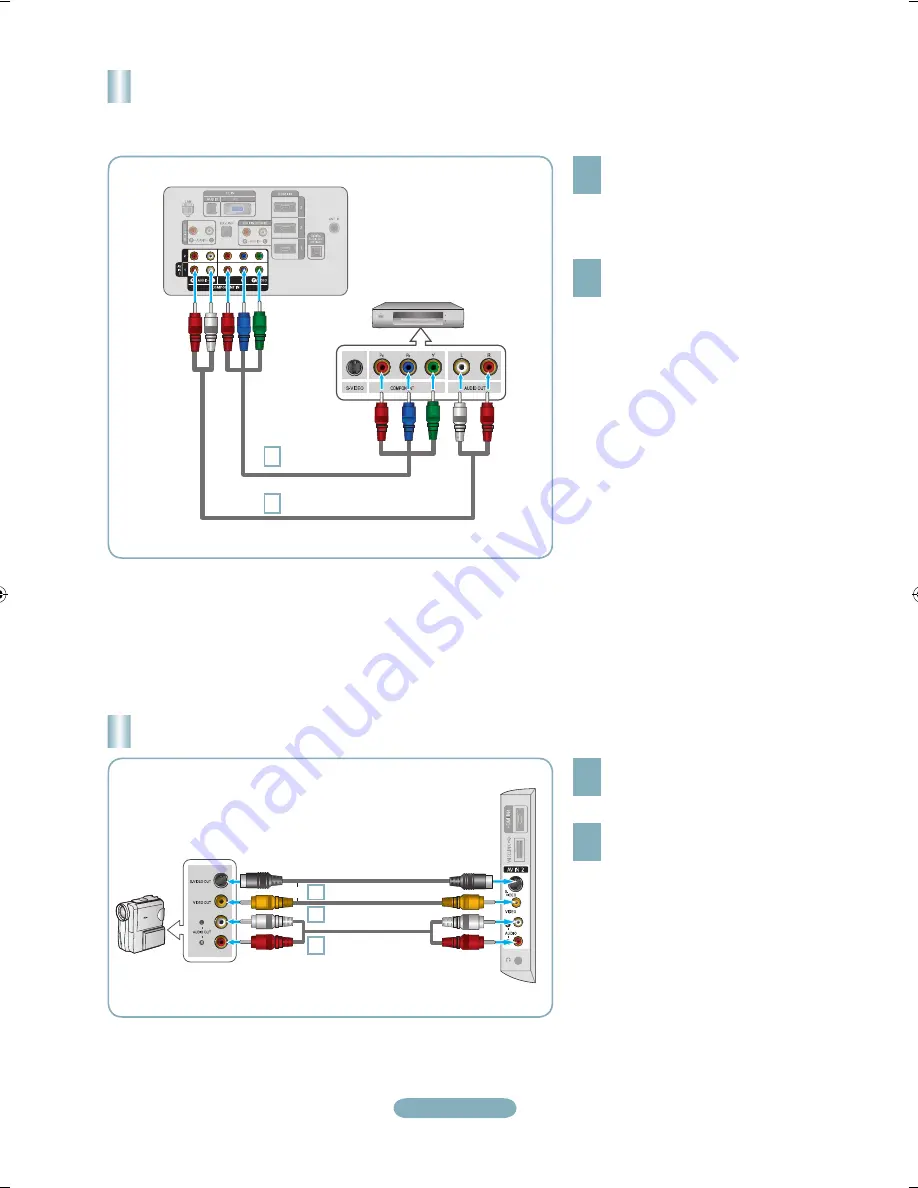
English-4
Connecting a DVD Player or Cable Box/Satellite receiver (Set-Top Box)
via Component cables
TV Rear Panel
Component Cable
(Not supplied)
DVD Player or Cable Box /
Satellite receiver (Set-Top Box)
2
Audio Cable (Not supplied)
Connect a Component Cable between
the COMPONENT IN (1 or 2)
[Y, P
B
, P
R
] jacks on the TV and the
COMPONENT [Y, P
B
, P
R
] jacks on
the DVD Player or Cable Box/Satellite
receiver (Set-Top Box).
2
Connect Audio Cables between the
COMPONENT IN(1 or 2) [R-AUDIO-L]
jacks on the TV and the AUDIO OUT
jacks on the DVD Player or Cable Box/
Satellite receiver (Set-Top Box).
Component video separates the video
into Y (Luminance (brightness)), Pb
(Blue) and Pr (Red) for enhanced video
quality. Be sure to match the component
video and audio connections.
For example, if connecting a Component
video cable to COMPONENT IN 1,
connect the audio cable to
COMPONENT IN 1 also.
Each DVD Player or Cable Box/Satellite
receiver (Set-Top Box) has a different
back panel configuration.
When connecting a DVD Player or
Cable Box/Satellite receiver (Set-Top
Box), match the color of the connection
terminal to the cable.
➣
➣
➣
Connecting a Camcorder
Connect a Video Cable (or S-Video
Cable) between the AV IN2 [VIDEO]
(or S-VIDEO) jack on the TV and the
VIDEO OUT jack on the camcorder.
2
Connect Audio Cables between the
AV IN2 [R-AUDIO-L] jacks on the TV
and the AUDIO OUT jacks on the
camcorder.
Each Camcorder has a different back
panel configuration.
When connecting a Camcorder, match
the color of the connection terminal to
the cable.
➣
➣
or
2
Camcoder
TV Side Panel
Audio cable
(Not supplied)
S-Video cable (Not supplied)
Audio cable (Not supplied)
BN68-01430A-LPREng-0204.indd 4
2008-02-11 ¿ÀÈÄ 7:54:05