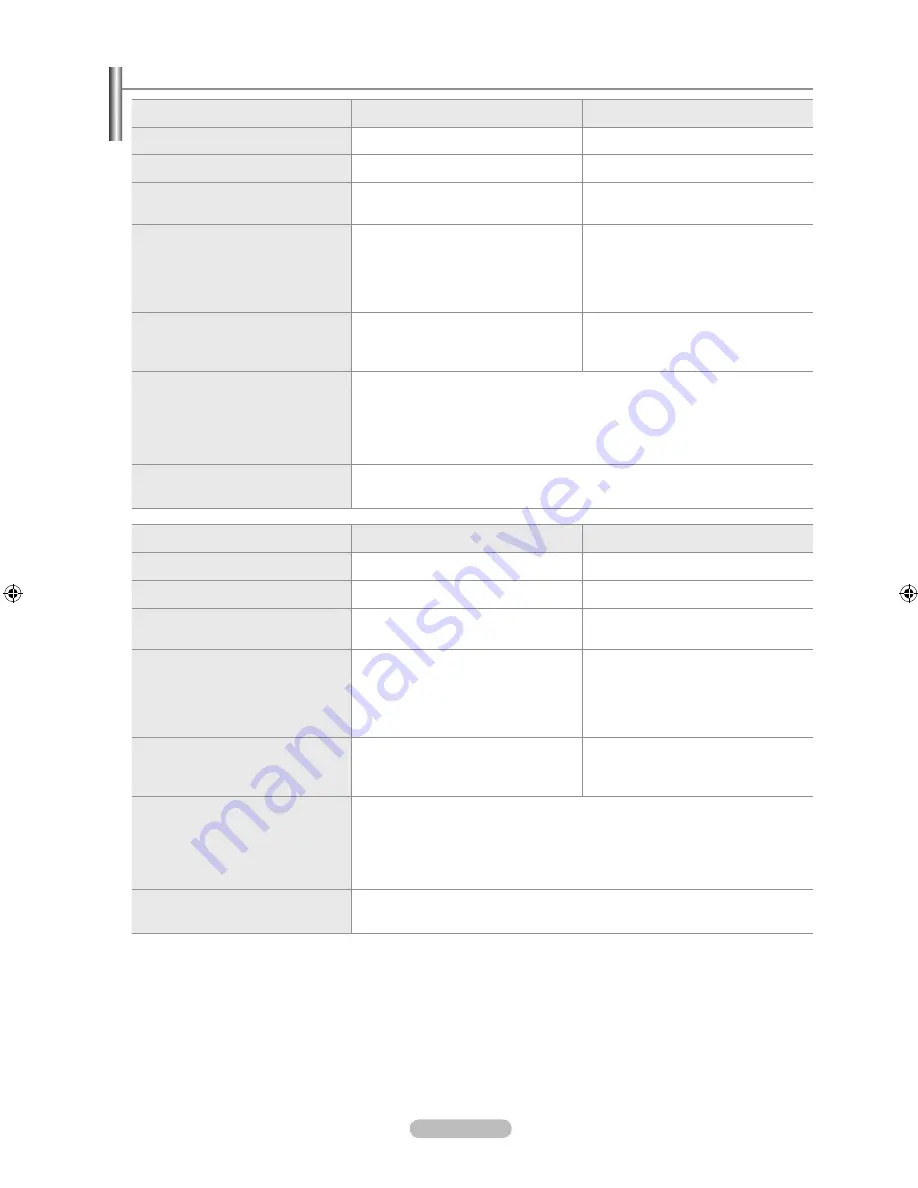
Français - 104
Spécifications
Modéle
LN32A650A1F
LN40A650A1F
Taille de l’écra
(diagonale)
32 pouces
40 pouces
Résolution PC
1920 x 1080 @ 60 Hz
1920 x 1080 @ 60 Hz
Son
Sortie
10W X 2
10W X 2
Dimensions (WxDxH)
TV
Avec support
31,7 x 3,2 x 20,8 pouces
(806,0 x 81,0 x 528,2 mm)
31,7 x 9,9 x 23,0 pouces
(806,0 x 251,9 x 584,4 mm)
39,3 x 3,3 x 25,1 pouces
(998,0 x 83,4 x 638,0 mm)
39,3 x 11,8 x 27,5 pouces
(998,0 x 300,0 x 698,2 mm)
Poids
Avec support
Sans support
31,3 lbs (14,2 kg)
26,5 lbs (12,0 kg)
44,5 lbs (20,2 kg)
37,5 lbs (17,0 kg)
Considérations environnementales
Température de fonctionnement
Humidité au cours du fonctionnement
Température de stockage
Humidité du stockage
50°F à 104°F (10°C à 40°C)
10% à 80%, sans condensation
-4°F à 113°F (-20°C à 45°C)
5% à 95%, sans condensation
Socle orientable
(Gauche/Droite)
-20˚ ~ 20˚
Modéle
LN46A650A1F
LN52A650A1F
Taille de l’écra
(diagonale)
46 pouces
52 pouces
Résolution PC
1920 x 1080 @ 60 Hz
1920 x 1080 @ 60 Hz
Son
Sortie
10W X 2
10W X 2
Dimensions (WxDxH)
TV
Avec support
44,5 x 3,7 x 28,1 pouces
(1131,0 x 94,5 x 714,2 mm)
44,5 x 11,0 x 30,5 pouces
(1131,0 x 279,9 x 774,5 mm)
50,2 x 4,1 x 31,7 pouces
(1276,0 x 105,0 x 805,7 mm)
50,2 x 12,8 x 34,1 pouces
(1276,0 x 326,0 x 866,1 mm)
Poids
Avec support
Sans support
58,6 lbs (26,6 kg)
49,2 lbs (22,3 kg)
76,7 lbs (34,8 kg)
64,6 lbs (29,3 kg)
Considérations environnementales
Température de fonctionnement
Humidité au cours du fonctionnement
Température de stockage
Humidité du stockage
50°F à 104°F (10°C à 40°C)
10% à 80%, sans condensation
-4°F à 113°F (-20°C à 45°C)
5% à 95%, sans condensation
Socle orientable
(Gauche/Droite)
-20˚ ~ 20˚
Le design et les spécifications peuvent changer sans préavis.
Ce périphérique est un appareil numérique de classe B.
Pour les caractéristiques d’alimentation et de consommation électrique, voir l’étiquette fixée au produit.
➣
➣
➣
4_BN68-01599C-Fre.indd 104
2008-03-21 ¿ÀÈÄ 4:48:10






































