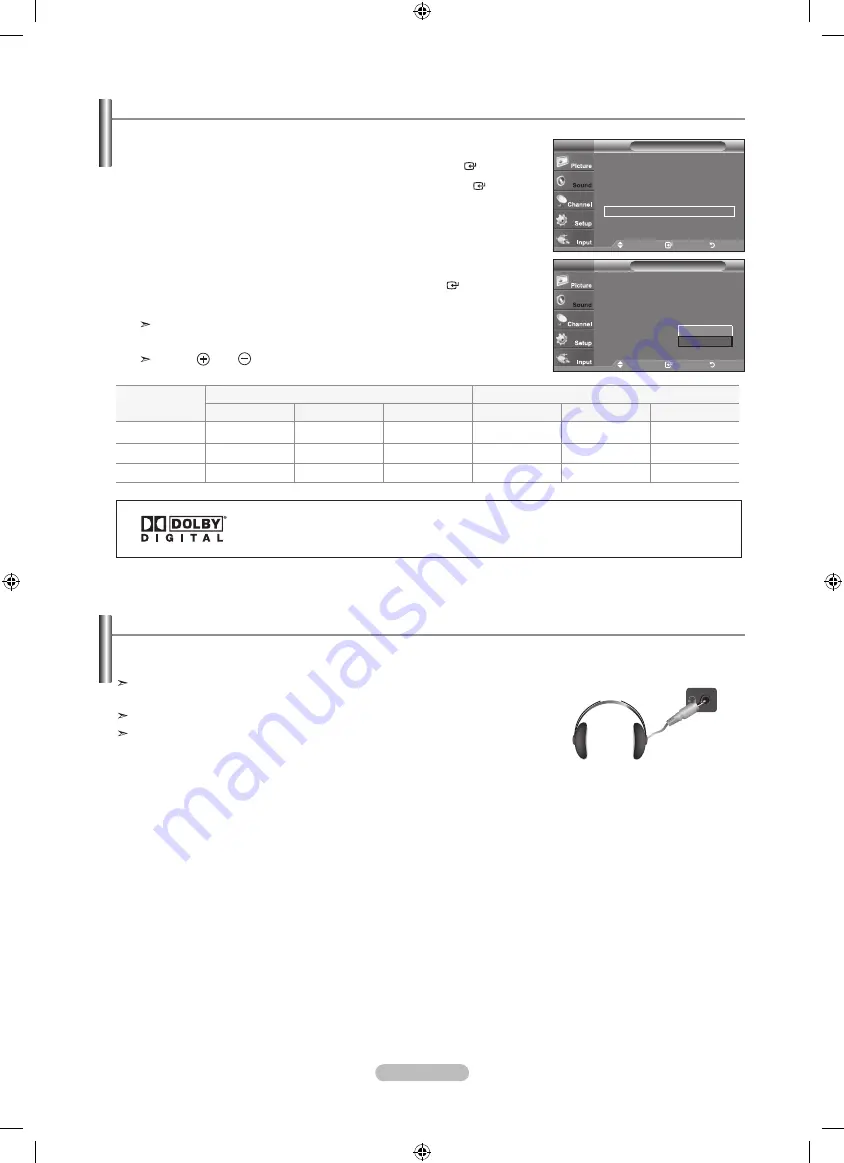
English - 30
Setting the TV Speakers On/Off
1.
Press the
MENU
button to display the menu.
Press the ▲ or ▼ button to select "Sound", then press the
ENTER
button.
2.
Press the ▲ or ▼ button to select "TV Speaker", then press the
ENTER
button.
3.
Press the ▲ or ▼ button to select “Off”, then press the
ENTER
button.
Press the
EXIT
button to exit.
When “TV Speaker” is set to “Off”, Sound menus except “Multi-Track Options”
cannot be adjusted.
The
VOL
,
VOL
and
MUTE
buttons do not operate when the "TV Speaker"
is set to “Off”.
Sound output from the TV speakers is muted.
Move
Enter
Return
Mode
: Custom
►
Equalizer
►
SRS TruSurround XT : Off
►
Multi-Track Options
►
Auto Volume
: Off
►
TV Speaker
: On
►
Sound
TV
Move
Enter
Return
Mode
: Custom
Equalizer
SRS TruSurround XT : Off
Multi-Track Options
Auto Volume
: Off
TV Speaker
: On
Sound
TV
TV’s Internal Speakers
Audio Out (Optical, L/R Out) to Sound System
RF
AV, S-Video
Component, PC, HDMI
RF
AV, S-Video
Component, PC, HDMI
TV Speaker On
Speaker Output
Speaker Output
Speaker Output
Sound Output
Sound Output
Sound Output
TV Speaker Off
Mute
Mute
Mute
Sound Output
Sound Output
Sound Output
Video No Signal
Mute
Mute
Mute
Mute
Mute
Mute
Manufactured under license from Dolby Laboratories. Dolby and the double-D symbol are trademarks
of Dolby Laboratories.
Off
On
You can connect a set of headphones to your set if you wish to watch a TV program without disturbing other people in the room.
Connecting Headphones (Sold separately)
When you insert the headphone’s plug into the headphone jack, you cannot operate
“TV Speaker” in Sound menu.
Prolonged use of headphones at a high volume may damage your hearing.
You will not hear sound from the speakers when you connect headphones to the TV.
TV Side Panel
BN68-01392H-01Eng.indd 30
2008-04-14 ¿ÀÈÄ 1:20:16






























