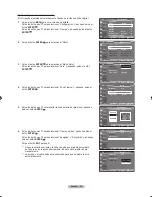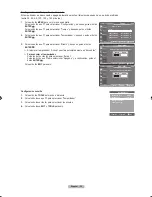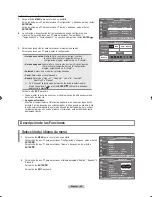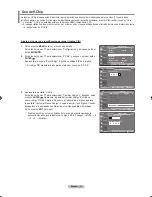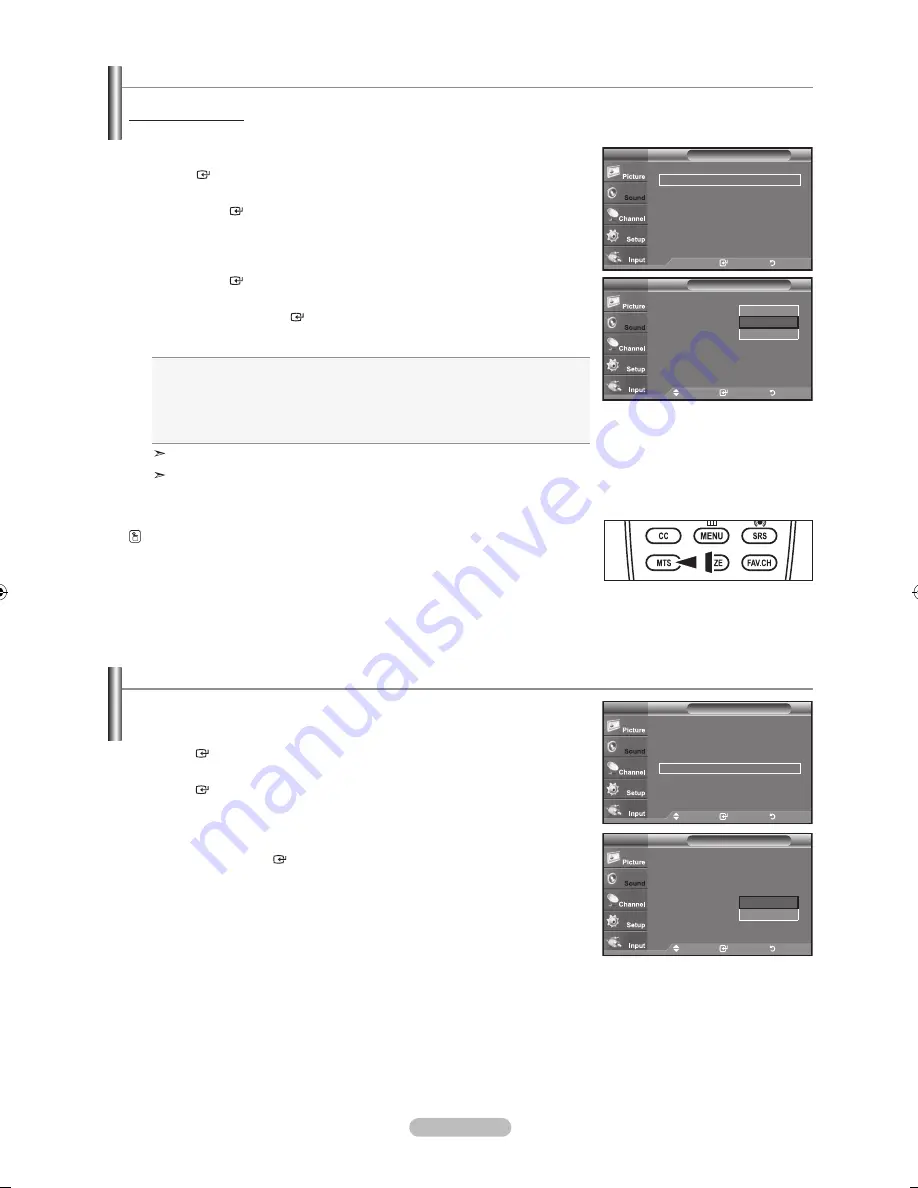
Español - 6
Control automático de volumen
.
Pulse el botón
mEnU
para ver el menú en pantalla.
Pulse los botón ▲ o ▼ para seleccionar “Sonido” y, después, pulse el botón
EntEr
.
.
Pulse los botón ▲ o ▼ para seleccionar “Vol. Auto” y, después, pulse el botón
EntEr
.
.
Pulse los botón ▲ o ▼ para seleccionar “Apagado” o “Encendido” y, después,
pulse el botón
EntEr
.
Pulse el botón
ExIt
para salir.
Reduce las diferencias en el nivel de volumen entre las emisoras.
.
Pulse el botón
mEnU
para ver el menú en pantalla.
Pulse los botón ▲ o ▼ para seleccionar “Sonido” y, después, pulse el botón
EntEr
.
.
Pulse los botón ▲ o ▼ para seleccionar “Opc. Multi-track” y, después, pulse el
botón
EntEr
.
.
Pulse los botón ▲ o ▼ para seleccionar “Sonido Multi-track” y, después, pulse el
botón
EntEr
.
Pulse los botón ▲ o ▼ para seleccionar una configuración que desee; pulse
después el botón
EntEr
.
Pulse el botón
ExIt
para salir.
•
mono
: Elija para canales que emiten en monoaural o si tiene dificultades con
la recepción de señales estéreo.
•
Estéreo
: Elija para canales que emiten en estéreo.
•
SaP
: Elija esta opción para escuchar el programa de audio independiente, que
normalmente es una traducción de otro idioma.
“Sonido Multi-track” está disponible sólo en el modo de televisión analógica.
Según el programa concreto emitido, puede escuchar en “Mono”, “Estéreo” o
“SAP”.
Pulse varias veces los botónes
mtS
del mando a distancia para seleccionar ”Mono”,
“Estéreo” o “SAP”.
Sonido multi-track
Selección de una pista de sonido multicanal (mtS) - analógico
Ingresar
regresar
Idioma preferido
: English
►
Sonido multi-track
: Estéreo
►
Opc. multi-track
tV
mover
Ingresar
regresar
Modo
: Favorito
►
Ecualizador
►
Trusurround SRS XT : Apagado
►
Opc. Multi-track
►
Vol.Auto
: Apagado
►
Altavoz TV
: Encendido
►
Sonido
tV
mover
Ingresar
regresar
Idioma preferido
: Español
Sonido multi-track
:
Stereo
Opc. multi-track
tV
mono
Estéreo
SaP
mover
Ingresar
regresar
modo
: favorito
Ecualizador
trusurround SrS xt : apagado
Opc. multi-track
Vol.auto
:
apagado
altavoz tV
: Encendido
Sonido
tV
apagado
Encendido
BN68-01514A-PRSpa-0202_2.indd 26
2008-02-02 ¿ÀÈÄ 9:34:16