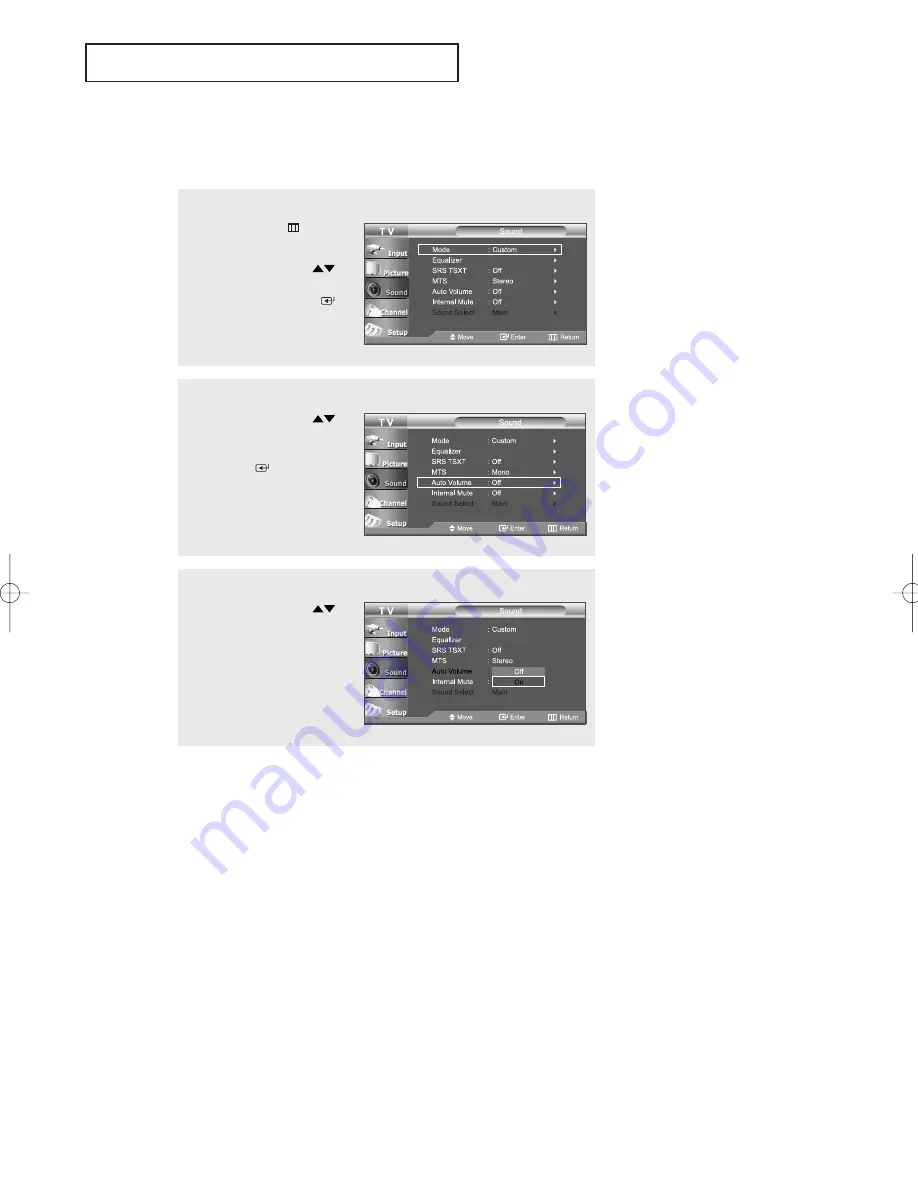
English-
47
S
O U N D
C
O N T R O L
1
Press the
MENU
button
to display the menu.
Press the
UP/DOWN
buttons to select “Sound”,
then press the
ENTER
button.
2
Press the
UP/DOWN
buttons to select
“Auto Volume”, then press
the
ENTER
button.
3
Press the
UP/DOWN
buttons to set
Auto Volume “On”.
Press the
EXIT
button
to exit.
Automatic volume control
Reduces the differences in volume level among broadcasters.
BN68-01023A-00Eng.qxd 2/2/06 6:48 AM Page 47






























