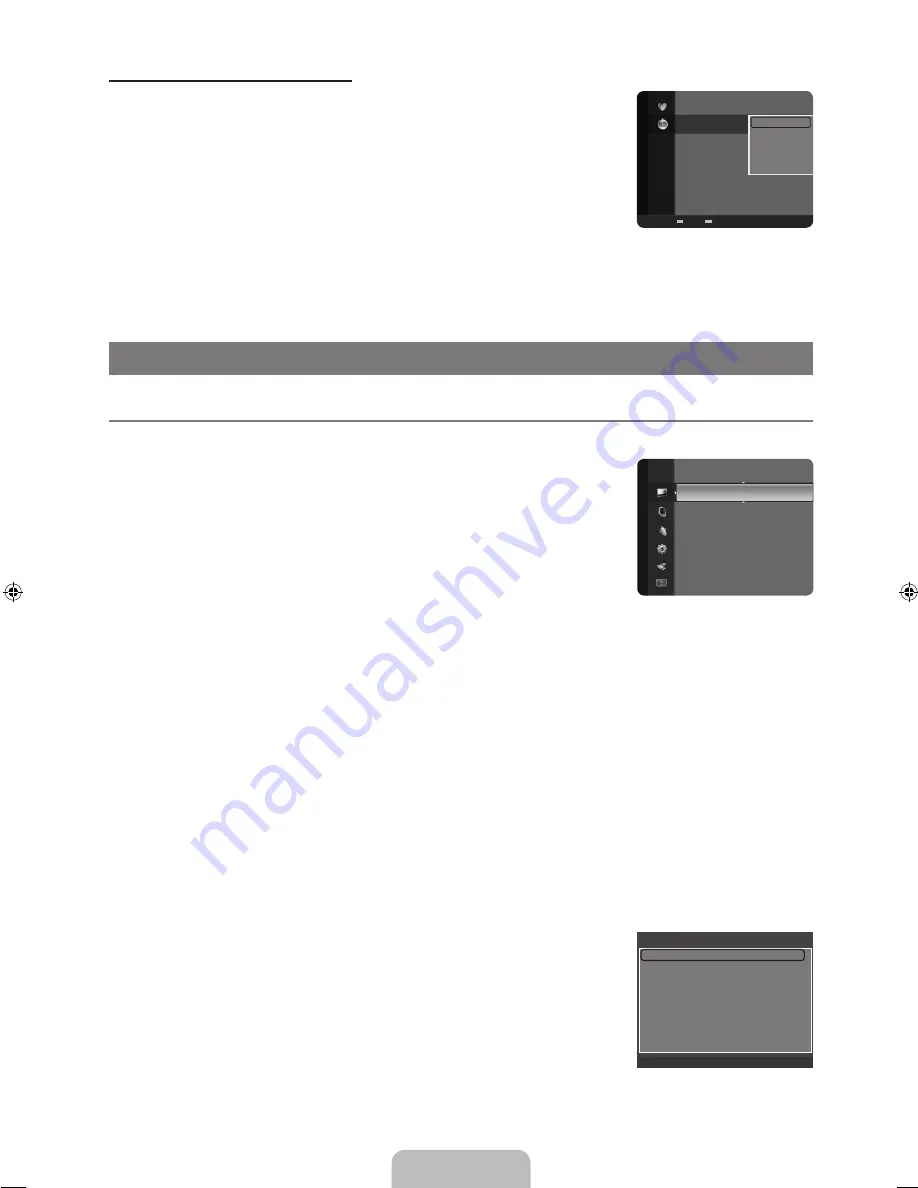
English - 2
Channel List Option Menu (in Programmed)
You can view, modify or delete a reservation.
Press the
TOOLS
button to use the option menu.
Change Info
Select to change a viewing reservation.
Cancel Schedules
Select to cancel a viewing reservation.
Information
Select to view a viewing reservation. (You can also change the reservation information.)
Select All
Select all reserved Programs.
N
PICTURE CONTROL
Configuring the Picture Menu
Mode
You can select the type of picture which best corresponds to your viewing requirements.
Press the
TOOLS
button to display the
Tools
menu. You can also set the picture mode by
selecting
Tools → Picture Mode
.
Dynamic
Selects the picture for increased definition in a bright room.
Standard
Selects the picture for the optimum display in a normal environment.
Movie
Selects the picture for viewing movies in a dark room.
Backlight / Contrast / Brightness / Sharpness / Color / Tint (G/R)
Your television has several setting options that allow you to control the picture quality.
Backlight
: Adjusts the brightness of LCD back light.
Contrast
: Adjusts the contrast level of the picture.
Brightness
: Adjusts the brightness level of the picture
Sharpness
: Adjusts the edge definition of the picture.
Color
: Adjusts color saturation of the picture.
Tint (G/R)
: Adjusts the color tint of the picture.
When you make changes to
Backlight, Contrast, Brightness, Sharpness, Color
or
Tint (G/R)
the OSD will be adjusted
accordingly.
In PC mode, you can only make changes to
Backlight, Contrast
and
Brightness
.
Settings can be adjusted and stored for each external device you have connected to an input of the TV.
The energy consumed during use can be significantly reduced if the brightness level of the picture is lowered, which will
reduce the overall running cost.
Advanced Settings
Samsung’s new TVs allow you to make even more precise picture settings than previous
models.
Advanced Settings
is available in
Standard
or
Movie
mode.
In PC mode, you can only make changes to
Gamma
and
White Balance
from among the
Advanced Settings
items.
Black Tone → Off / Dark / Darker / Darkest
You can select the black level on the screen to adjust the screen depth.
¦
❑
T
❑
●
●
●
●
●
●
N
N
N
N
❑
N
N
1 / 1 / 2009
9:08 am TV1 Quincy, M.E
3:15 pm
2 TV3
The Equalizer
5:50 pm
2 TV3
McMillan & Wife
Programmed
Change Info
Cancel Schedules
Information
Select All
Zoom
Select
T
Tools
E
Information
Mode
: Standard
►
Backlight
: 8
Contrast
: 95
Brightness
: 45
Sharpness
: 50
Color
: 50
Tint (G/R)
: G50/R50
Picture
Advanced Settings
Black Tone
: Off
►
Dynamic Contrast
: Medium
Gamma
: 0
Color Space
: Native
White balance
Flesh Tone
: 0
Edge Enhancement
: On
U
Move
E
Enter
R
Return
BN68-01975A-00L02.indb 25
2009-01-23 �� 5:08:00
















































