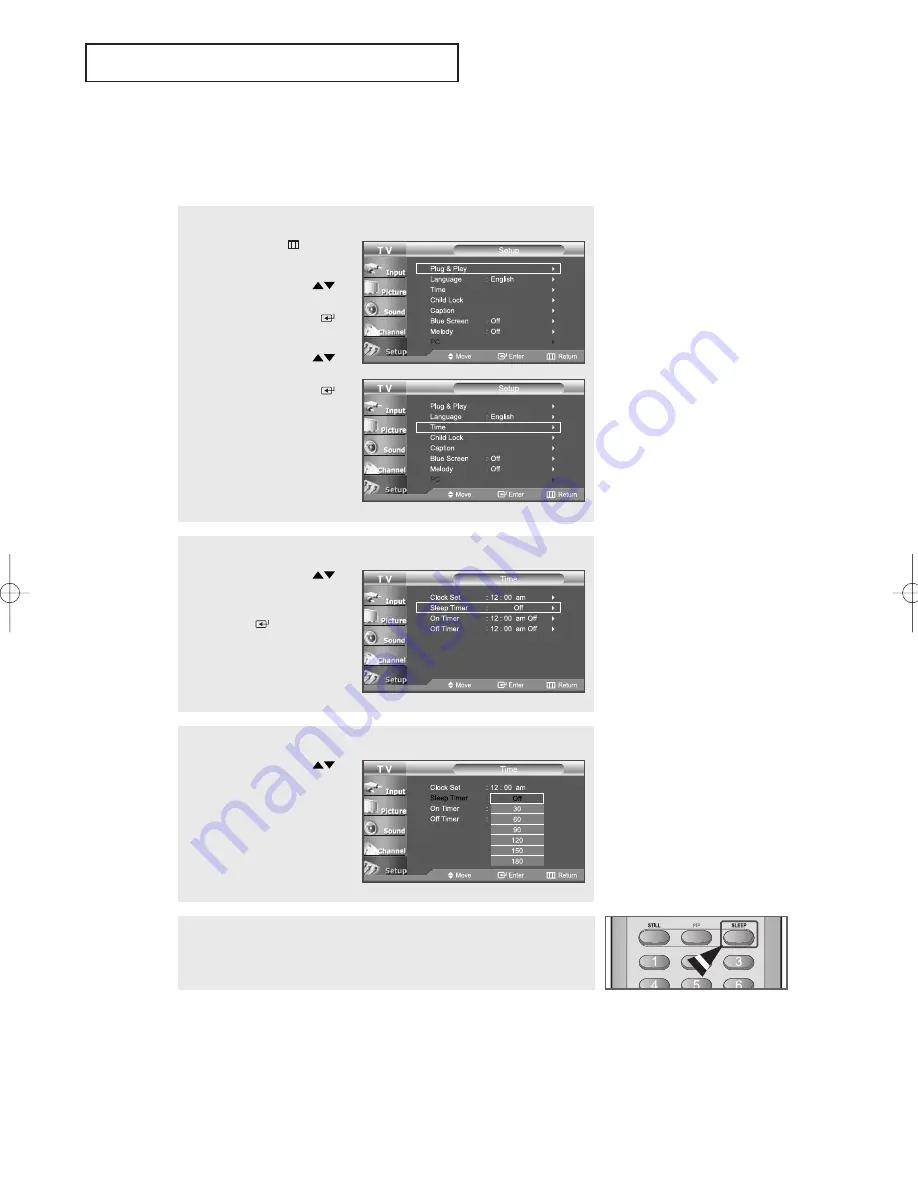
English-
57
T
I M E
S
E T T I N G
Setting the Sleep Timer
Set the timer for the TV to turn off at the preset time automatically.
Sleep timer
1
Press the
MENU
button
to display the menu.
Press the
UP/DOWN
buttons to select “Setup”,
then press the
ENTER
button.
Press the
UP/DOWN
buttons to select “Time”,
then press the
ENTER
button.
3
Press the
UP/DOWN
buttons repeatedly until the
correct time appears.
Press the
EXIT
button to
exit.
2
Press the
UP/DOWN
buttons to select
“Sleep Timer”, then press
the
ENTER
button.
Alternate method:
Press the
SLEEP
button on the remote. The number on the
screen changes from Off • 30 • 60 • 90 • 120 • 150 • 180
BN68-01023A-00Eng.qxd 2/2/06 6:48 AM Page 57
















































