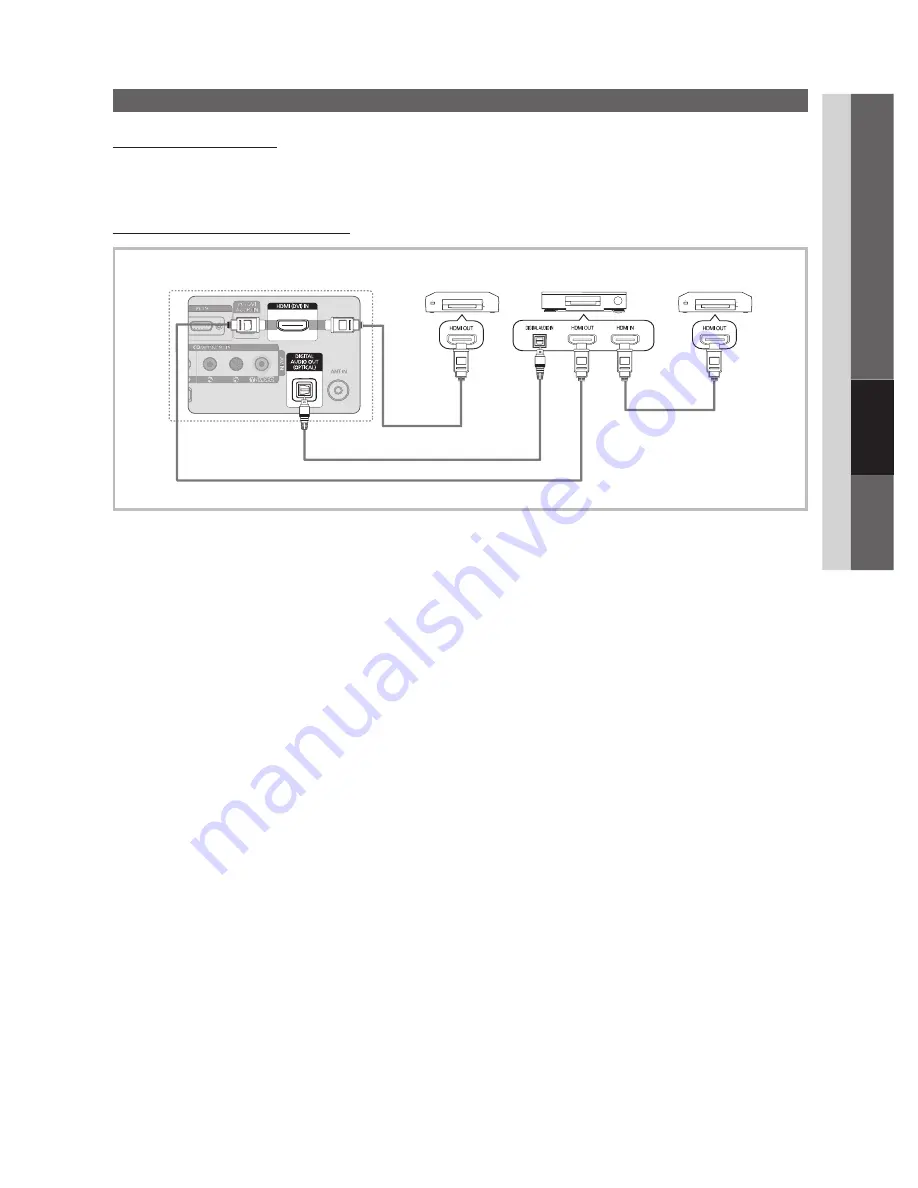
25
English
04
Advanced Featur
es
What is ?
t
is a function that enables you to control all connected Samsung devices that support with your Samsung
TV’s remote. The system can be used only with Samsung devices that have the feature. To be sure your
Samsung device has this feature, check if there is an logo on it.
To connect to a samsung home Theater
Device 1
HDMI
Cable
TV
Optical Cable
Home Theater
Device 2, 3
HDMI Cable
HDMI
Cable
1.
Connect the
hDMI (DVI) In
jack on the TV and the HDMI OUT jack of the corresponding device using an HDMI
cable.
2.
Connect the HDMI IN jack of the home theater and the HDMI OUT jack of the corresponding device using an
HDMI cable.
nOTE
✎
Connect the Optical cable between the
x
DIgITAl AUDIO OUT (OPTICAl)
jack on your TV and the Digital Audio Input
on the Home Theater.
When following the connection above, the Optical jack only outputs 2 channel audio. You will only hear sound from
x
the Home Theater’s Front Left and Right speakers and the subwoofer. If you want to hear 5.1 channel audio, connect
the
DIgITAl AUDIO OUT (OPTICAl)
jack on the DVD / Satellite Box (i.e. Anynet Device 1 or 2) directly to the
Amplifier or Home Theater, not the TV.
Only one Home Theater can be connected.
x
You can connect an device using the HDMI cable. Some HDMI cables may not support functions.
x
works when the AV device supporting is in the standby or on status.
x
supports up to 12 AV devices in total. Note that you can connect up to 3 devices of the same type.
x
BN68-02751A_Eng.indb 25
2010-07-14 �� 1:13:52
















































