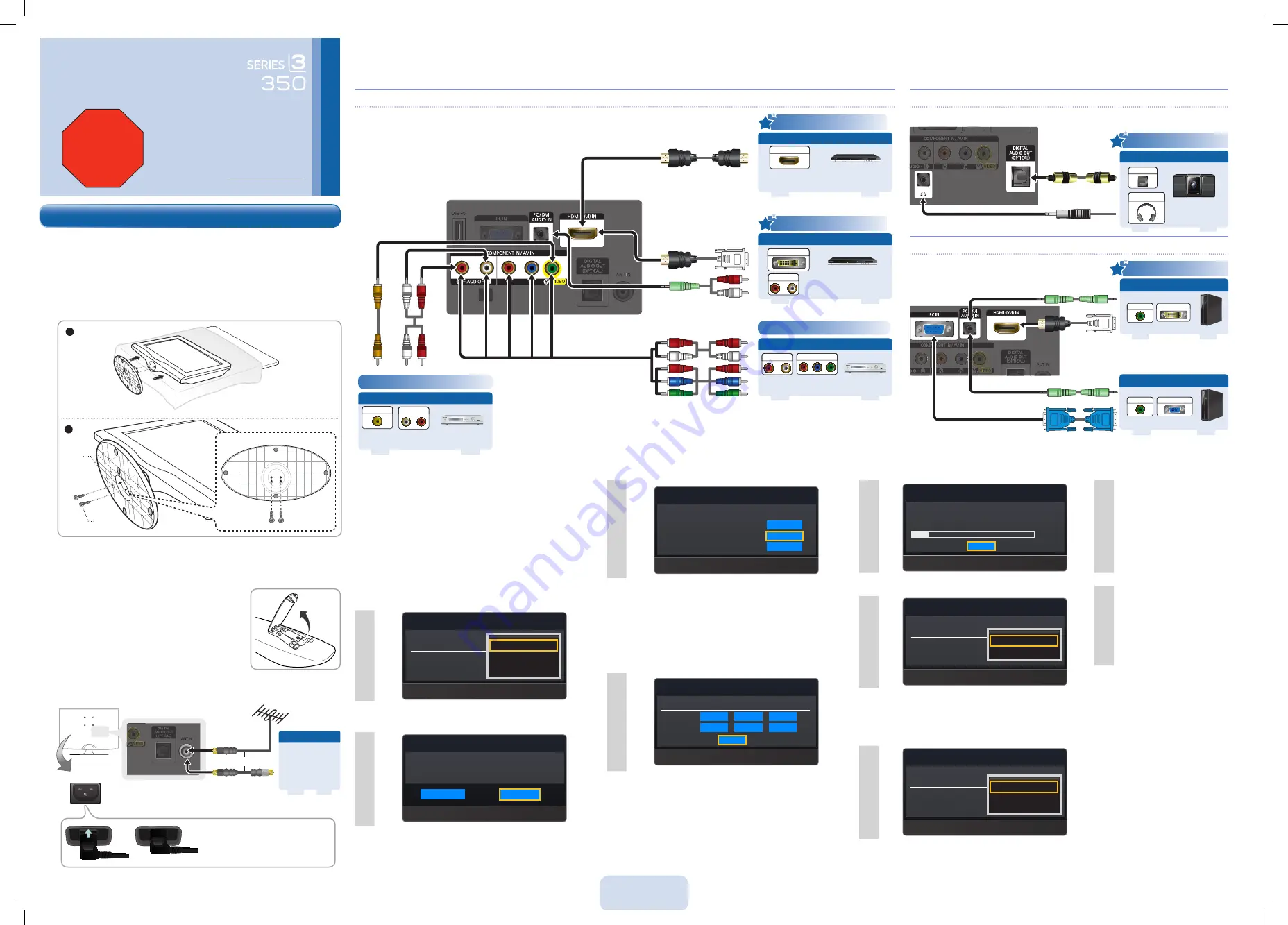
English - 1
Step 5 :
Run Plug & Play
When you turn on your TV for the first time, it automatically launches
the
Plug & Play
function. With
Plug & Play
, you can select the On
Screen Display language, set the clock mode, and launch the TV’s
channel memorizing process. It also displays connection instructions
similar to those in this guide.
To navigate while
Plug & Play
is running, press the Up, Down, Left or
Right arrow buttons on your remote. To make a selection, press the
EntEr
E
button. To skip a screen, press the
MEnu
button.
To turn on your TV, press the
PowEr
button on the remote or press
the
PowEr
button on the TV. To run
Plug & Play
, follow these steps:
1
Select Language of the oSD.
Language
: English
Plug & Play
U
Move
E
Enter
English
Español
Français
On the Language screen, select the language for the On Screen
Display (OSD) using your remote control, and then press
EntEr
E
button. The Home Use screen appears.
2
Select ‘Home use’ when installing this tV in your home.
Plug & Play
L
Move
E
Enter
Store Demo
Home use
Select
Home use
, and then press
EntEr
E
button. If you select
Store Demo
, the TV will reset your picture and audio settings every
30 minutes. After you press
EntEr
E
button , the
Antenna source
screen appears.
• Wall cable jack or
• VHF/UHF
Antenna or
• Cable or Satellite
box Ant or Cable
Out
Quick Setup Guide
1-800-SAMSUNG (1-800-726-7864)
Samsung Electronics America, Inc.
85 Challenger Road Ridgefield Park, NJ 07660-2112
Samsung Electronics Canada Inc.
55 Standish Court Mississauga, Ontario L5R 4B2
Call Center hours of operation: Mon-Sun, 9:00 AM -12 AM EST.
to register this product, visit : www.samsung.com/register.
Congratulations on the purchase of your new Samsung TV. Read this
setup guide to get your TV up and running quickly.
StoP
Please do not return this unit.
If you have problems operating your
TV, call:
1-800-SAMSUNG (1-800-726-7864)
For web support please visit:
www.samsung.com/support
Step 3
:
Connect Power and Antenna or Cable
3
Select the Antenna source to memorise.
Air
Cable
Auto
Plug & Play
U
Move
E
Enter
m
Skip
Start
Start
Start
If your TV is only attached to an antenna, select
Air
. If your TV is only
attached to cable and you have no cable box, select
Cable
. If your
TV is attached to an antenna and cable with no box, select
Auto
.
When done, press
EntEr
E
button on your remote. The
Select
Cable System
screen appears.
IMPORTANT
:
If your TV is attached to a cable or satellite box,
skip Steps 3 through 5. After
Plug & Play
is complete, set your TV to
Channel 3 or 4, according to the directions for your cable or satellite box.
4
Selects the cable system.
Analog
Digital
Plug & Play
U
Move
E
Enter
m
Skip
StD
HrC
IrC
StD
HrC
Start
IrC
If your TV is attached to a cable system and you have no cable box,
you must select your cable system type. If you have Digital cable, you
must select the cable system type for both
Analog
and
Digital
.
After you have selected the cable system type, select
Start
, and then
press the
EntEr
E
button on your remote.
Most cable systems are Standard
✎
(StD)
systems. If you are not
sure about what kind of cable system you have, contact your
cable company.
5
Auto Program in Progress.
DtV Cable : -- Cable : -- Cable 28
Plug & Play
E
Enter
m
Skip
Stop
15%
The TV memorizes the available channels. This process can take
up to 45 minutes.
6
Set the Clock Mode.
Clock Mode
: English
Plug & Play
U
Move
E
Enter
m
Skip
Auto
Manual
After the TV has memorized the channels, choose the
Clock
Mode
. Select
Auto
if you have a digital channel in your area. Select
Manual
if you don’t, or if you have a cable or satellite box. When
done, press
EntEr
E
button.
If you select
✎
Manual
, the clock setting screen appears.
7
Set to daylight saving time.
DSt
: English
Plug & Play
U
Move
E
Enter
m
Skip
off
on
Auto
Select the daylight savings time setting:
off
,
on
, or
Auto
, and then
press
EntEr
E
button.
8
After the time zone screen,
The connection method
for best HD screen quality
is displayed. Press Right
arrow button on your
remote to view each screen
in succession. Press the
MEnu
button to skip this
section.
9
the Enjoy your tV
screen
appears. Then press
EntEr
E
button.
Step 4
:
Connect External Devices
Connecting an AV device (Blu-ray player, cable/satellite box, etc.)
Connecting an audio device
Connecting a PC
Make sure the AC power cord is
plugged in securely to the wall outlet
and the TV.
Use a 75 ohm (round) cable.
or
Using an D-Sub Cable
AUDIO OUT
PC OUT
PC
using an HDMI Cable
HD
connection
DVI OUT
AUDIO OUT
PC
Step 2 :
Install the Batteries into the Remote
to install batteries into your remote control, follow these steps:
1.
Lift the cover on the back of the remote upward
as shown in the figure to the right.
2.
Install two AAA batteries.
Make sure to match the + and - ends of
✎
the batteries to the diagram in the battery
compartment.
3.
Replace the cover.
Connect Ant In to:
Connect your TV to your Home Theater or other audio device to enjoy enhanced sound quality.
Connect your TV to a PC to use it as a Monitor.
Using an HDMI Cable
DVD / Blu-Ray player / HD Cable Box /
HD Satellite receiver (STB)
HDMI OUT
Device
AV IN 2
(HDD
)
USB
1
USB
2
AV IN 2
(HDD)
US
B
1
U
S
B
2
HDMI IN
4
HD
connection (up to 1080p)
Best Connection
Step 1 :
Install the Stand
Follow the steps below to connect the TV to the stand.
Make sure to distinguish between the front and back of the Stand and Guide
✎
Stand when assembling them.
Make sure that at least two people lift and move the LCD TV.
✎
Lay the product down, with the screen facing up and fasten the screws.
✎
1
2
Lowest Quality Connection
Using an Audio/Video Cable
VCR / DVD / Blu-ray player / Cable Box /
Satellite receiver
Audio/Video
connection (480i only)
VIDEO OUT
VCR
(HDD)
USB1
USB2
(HD
D
)
US
B1
USB2
HDMI IN
4
AV IN 2
AUDIO OUT
Using a Component Cable
VCR / DVD / Blu-ray player / Cable Box
/ Satellite receiver
Component
connection (up to 1080p)
Blu-ray player
(HDD)
USB1
USB2
(HD
D
)
US
B1
USB2
HDMI IN
4
AV IN 2
COMPONENT OUT
Good Connection
AUDIO OUT
HD
connection (up to 1080p)
Very Good Connection
Using an DVI to HDMI Cable
DVD / Blu-Ray player /
Cable Box /
Satellite receiver (STB)
Device
AV IN 2
(HDD
)
USB
1
USB
2
AV IN 2
(HDD)
US
B
1
U
S
B
2
HDMI IN
4
DVI OUT
AUDIO OUT
Power Input
HDMI IN
4
AV IN 2
(HDD
)
USB1
USB2
HDMI IN
4
AV IN 2
(HDD
)
USB1
USB2
Getting Started
Digital Audio
connection
using an optical Cable
Digital Audio System
OPTICAL
HEADPHONES
Stand
Screw
For the very best picture quality, select HD signal sources and use HDMI cables and
connections. Note that many digital cable programs are not in HD. Check with your video
provider to ensure your are receiving HD signals.
The HDMI connection carries
digital video and audio.
[LC350-QSG]BN68-02605A-03Eng_0831.indd 1
2010-08-31 �� 2:34:47


