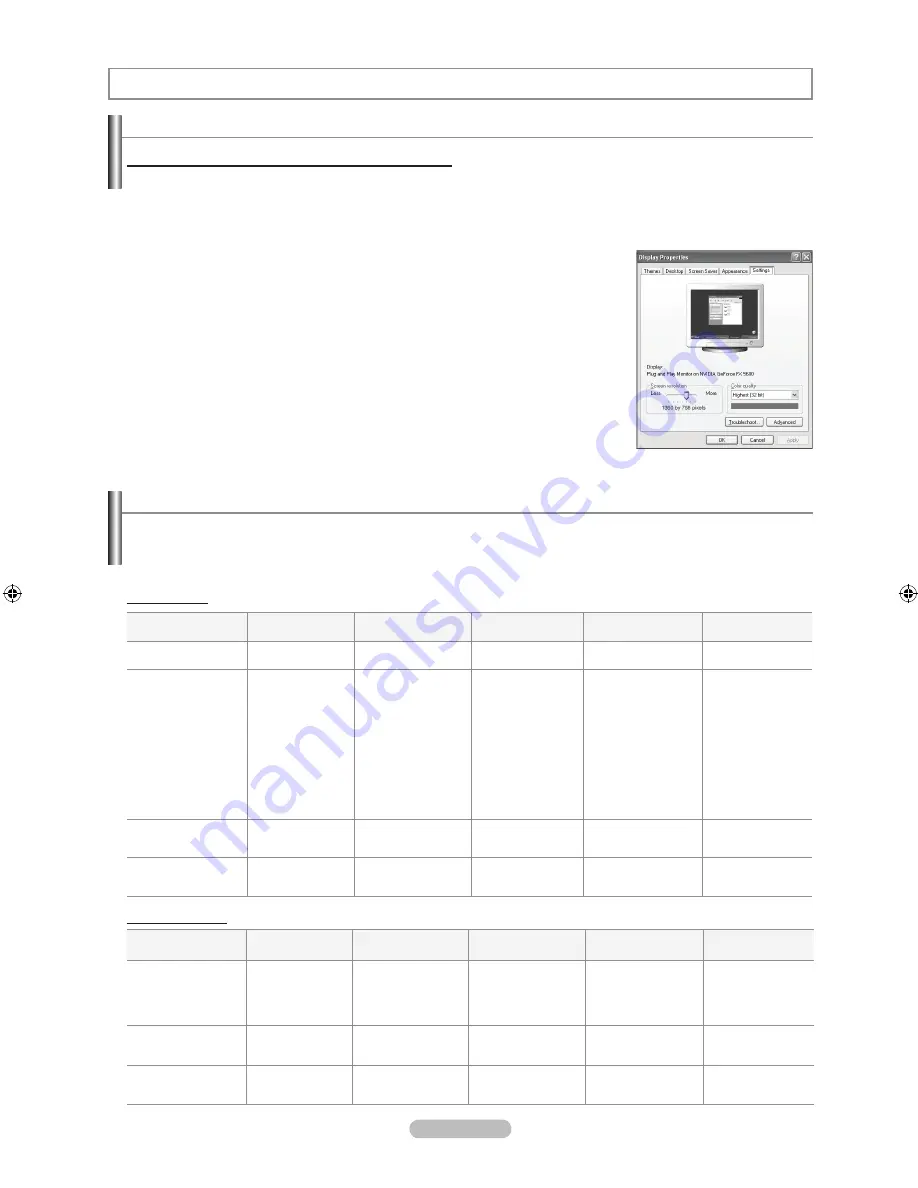
Español - 4
Uso del TV como pantalla de ordenador (PC)
Instalación del software en el equipo (según Windows xP)
A continuación se muestra una pantalla de configuración normal en un ordenador con Windows. No obstante, las pantallas reales
en su PC probablemente serán diferentes, en función de su versión concreta de Windows y de su tarjeta de vídeo. Pero aunque las
pantallas reales tengan un aspecto diferente, se aplicarán los mismos ajustes básicos e información en la mayoría de los casos. (Si
no es así, póngase en contacto con el fabricante del ordenador o con un concesionario Samsung.)
1.
Primero, haga clic en “Panel de control” en el menú Inicio de Windows.
2.
Cuando aparezca la pantalla del Panel de control, haga clic en “Apariencia y Temas” y
aparecerá un cuadro de diálogo.
.
Cuando aparezca la pantalla del Panel de control, haga clic en “Pantalla” y aparecerá un
cuadro de diálogo.
4.
Seleccione la ficha “Configuración” en el cuadro de diálogo.
La configuración de tamaño correcto (resolución)
Modo óptimo: LN19A650A1D-1440 X 900 pixels
LN22A650A1D-1680 X 1050 pixels
Si existe una opción de frecuencia vertical en el cuadro de diálogo de configuración de la
pantalla, el valor correcto es “60” o “60 Hz”.
Si no, haga clic en “Aceptar” y salga del cuadro de diálogo.
Modos de visualización
Pantalla de PC
Si la señal del sistema es igual al modo de señal estándar, la pantalla se ajusta automáticamente. Si la señal del sistema
no es igual al modo de señal estándar, ajuste el modo consultando la guía del usuario de la tarjeta de vídeo; de lo contrario,
puede no haber señal de vídeo. La imagen de pantalla se ha optimizado durante la fabricación para los modos de visualización
enumerados a continuación.
D-Sub Entrada
HDMI/DVI Entrada
Mode
Resolución
Frecuencia
horizontal (kHz)
Frecuencia
vertical (Hz)
Frecuencia del reloj
de píxeles (MHz)
Polaridad de
sincronización (H/V)
IBM
640 x 350
720 x 400
31.469
31.469
70.086
70.087
25.175
28.322
+/-
-/+
VESA
640 x 480
640 x 480
640 x 480
800 x 600
800 x 600
800 x 600
1024 x 768
1024 x 768
1024 x 768
1280 x 1024
1280 x 1024
1360 x 768
31.469
37.861
37.500
37.879
48.077
46.875
48.363
56.476
60.023
63.981
79.976
47.712
59.940
72.809
75.000
60.317
72.188
75.000
60.004
70.069
75.029
60.020
75.025
60.015
25.175
31.500
31.500
40.000
50.000
49.500
65.000
75.000
78.750
108.000
135.000
85.500
-/-
-/-
-/-
+/+
+/+
+/+
-/-
-/-
+/+
+/+
+/+
+/+
VESA
(sólo para modelos
LN1A650A1D)
1440 x 900
1440 x 900
55.935
70.635
59.887
74.984
106.500
136.750
-/+
-/+
VESA
(sólo para modelos
LN22A650A1D)
1680 x 1050RB
64.674
59.883
119.000
+/-
Mode
Resolución
Frecuencia
horizontal (kHz)
Frecuencia
vertical (Hz)
Frecuencia del reloj
de píxeles (MHz)
Polaridad de
sincronización (H/V)
VESA
640 x 480
800 x 600
1024 x 768
1280 x 1024
1360 x 768
31.469
37.879
48.363
63.981
47.712
59.940
60.317
60.004
60.020
60.015
25.175
40.000
65.000
108.000
85.500
-/-
+/+
-/-
+/+
+/+
VESA
(sólo para modeLlos
LN1A650A1D)
1440 x 900
55.935
59.887
106.500
-/+
VESA
(sólo para modelos
LN22A650A1D)
1680 x 1050RB
64.674
59.883
119.000
+/-
BN68-01541A.indb 34
2008-04-14 �� 1:25:52






























