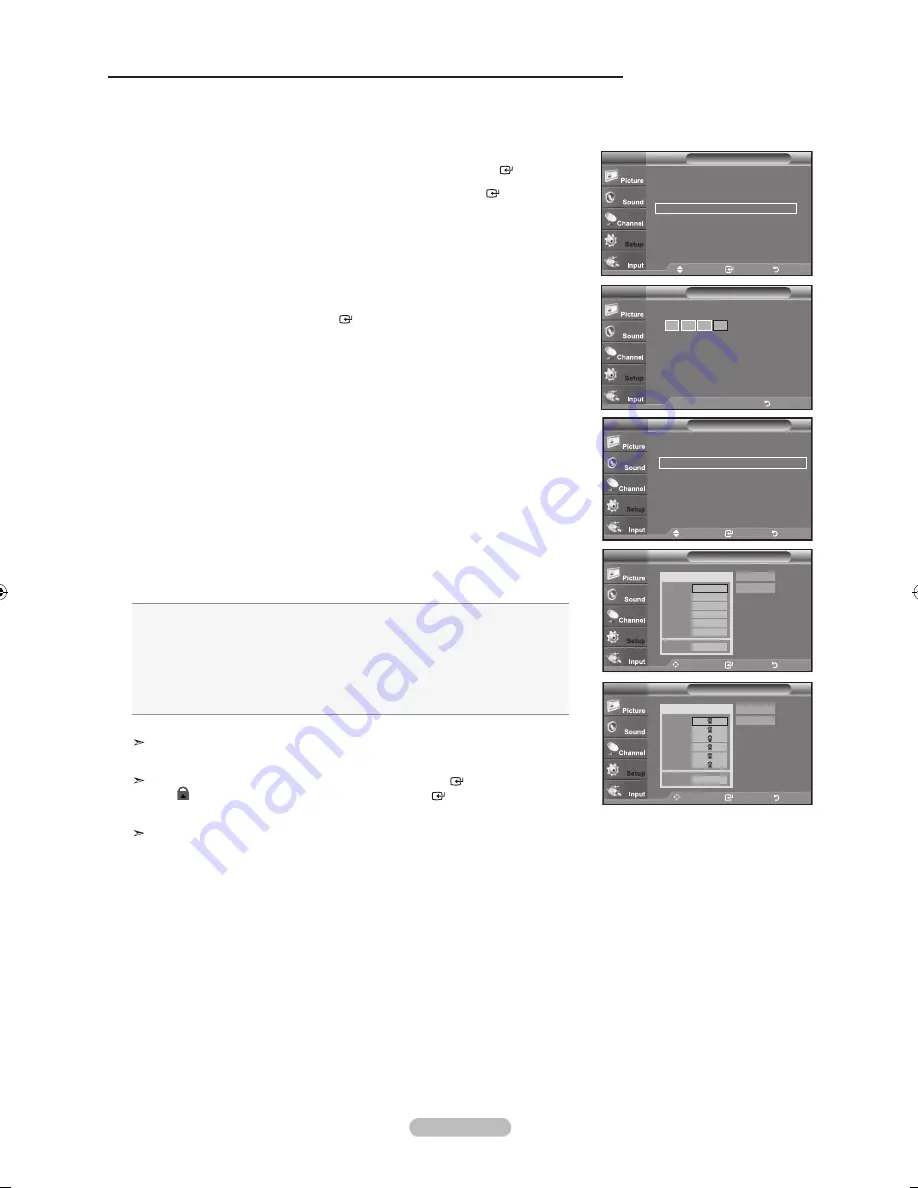
English - 44
How to Set up Restrictions Using the MPAA Ratings: G, PG, PG-1, R, NC-17, x, NR
The MPAA rating system uses the Motion Picture Association of America (MPAA) system and its main application is for movies.
When the V-Chip lock is on, the TV will automatically block any programs that are coded with objectionable ratings
(either MPAA or TV-Ratings).
1.
Press the
MENU
button to display the menu.
Press the
▲ or ▼
button to select “Setup”, then press the
ENTER
button.
2.
Press the
▲ or ▼
button to select “V-Chip”, then press the
ENTER
button.
The message “Enter PIN” will appear. Enter your 4 digit PIN number.
3.
The “V-Chip” screen will appear. Press the
▲ or ▼
button to select
“MPAA Rating”, then press the
ENTER
button.
4.
The “MPAA Rating” screen will appear. Repeatedly press the
▲ or ▼
button to
select a particular MPAA category. Pressing the
▲ or ▼
button will cycle through
the MPAA categories:
•
G:
General audience (no restrictions).
•
PG:
Parental guidance suggested.
•
PG-1:
Parents strongly cautioned.
•
R:
Restricted. Children under 17 should be accompanied by an adult.
•
NC-17:
No children under age 17.
•
x:
Adults only.
•
NR:
Not rated.
Allow all: Press to unlock all TV ratings.
Block all: Press to lock all TV ratings.
While a particular category is selected, press the
ENTER
button to activate it.
The “ ” symbol will be displayed. Press the
ENTER
button to block or
unblock the category.
The V-Chip will automatically block any category that is “more restrictive”.
For example, if you block the “PG-13” category, then “R”, “NC-17” and “X” will
automatically be blocked also.
Press the
ExIT
button to exit.
Move
Enter
Return
V-Chip Lock : On
►
TV Parental Guidelines
►
MPAA Rating
►
Canadian English
►
Canadian French
►
Downloadable U.S. Rating
►
Change PIN
►
V-Chip
TV
Move
Enter
Return
MPAA Rating
TV
G
PG
PG-1
R
NC-17
x
NR
Block
Allow All
Block All
Move
Enter
Return
MPAA Rating
TV
G
PG
PG-1
R
NC-17
x
NR
Block
Allow All
Block All
Setup
Plug & Play
►
Language
: English
►
Time
►
V-Chip
►
Caption
►
Melody
: Medium
►
Energy Saving
: Off
►
SW Upgrade
►
TV
Move
Enter
Return
V-Chip
Enter PIN
TV
*
*
*
..
Enter PIN
Return
BN68-01514A-X0Eng-0202_2.indd 44
2008-02-02 ¿ÀÈÄ 9:46:23
















































