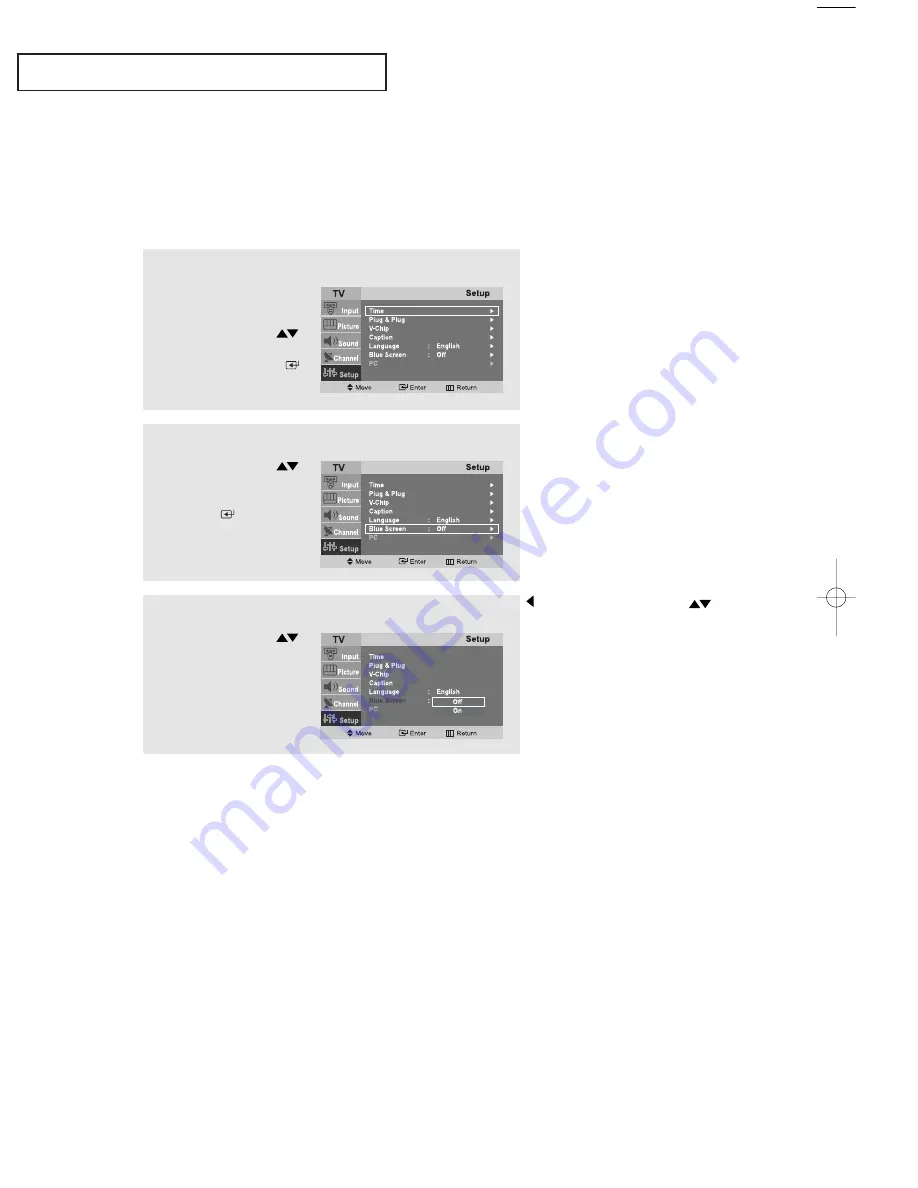
English-
26
O
P E R AT I O N
Setting the Blue Screen Mode
If no signal is being received or the signal is very weak, a blue screen automatically
replaces the noisy picture background.
If you wish to continue viewing the poor picture, you must set the “Blue screen”
mode to “Off ”.
1
Press the
MENU
button to
display the menu.
Press the
UP/DOWN
buttons to select “Setup”,
then press the
ENTER
button.
2
Press the
UP/DOWN
buttons to select
“Blue Screen”, then press
the
ENTER
button.
3
Press the
UP/DOWN
buttons to set Blue Screen
“On” or “Off ”.
Press the
EXIT
button to
exit.
Pressing the
UP/DOWN
buttons will alternate between
“On” and “Off ”.
02 BN68-00816B-00.qxd 2/3/05 11:54 AM Page 26






























